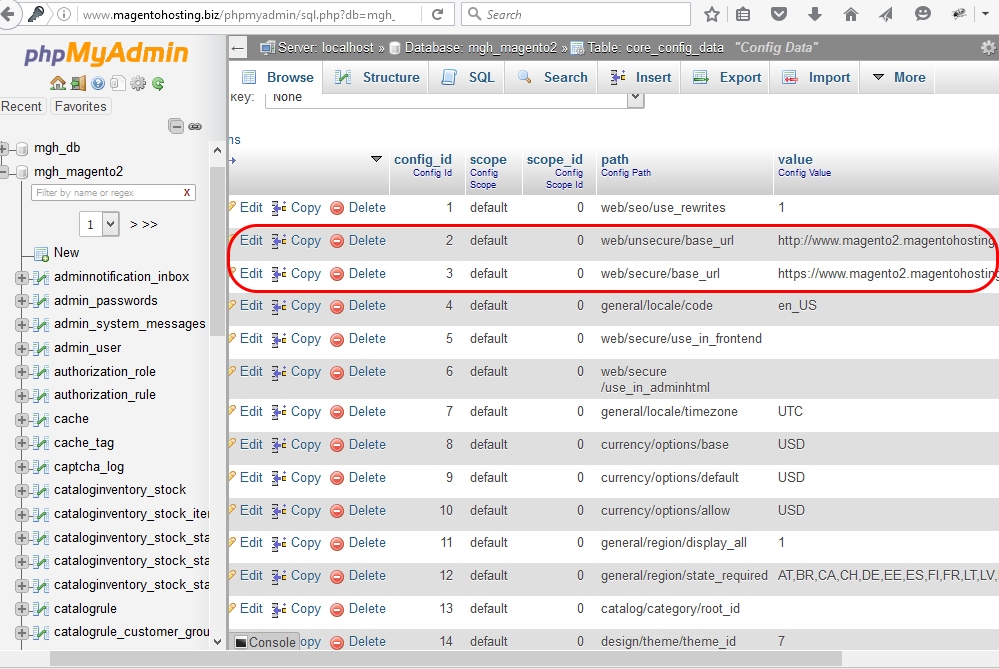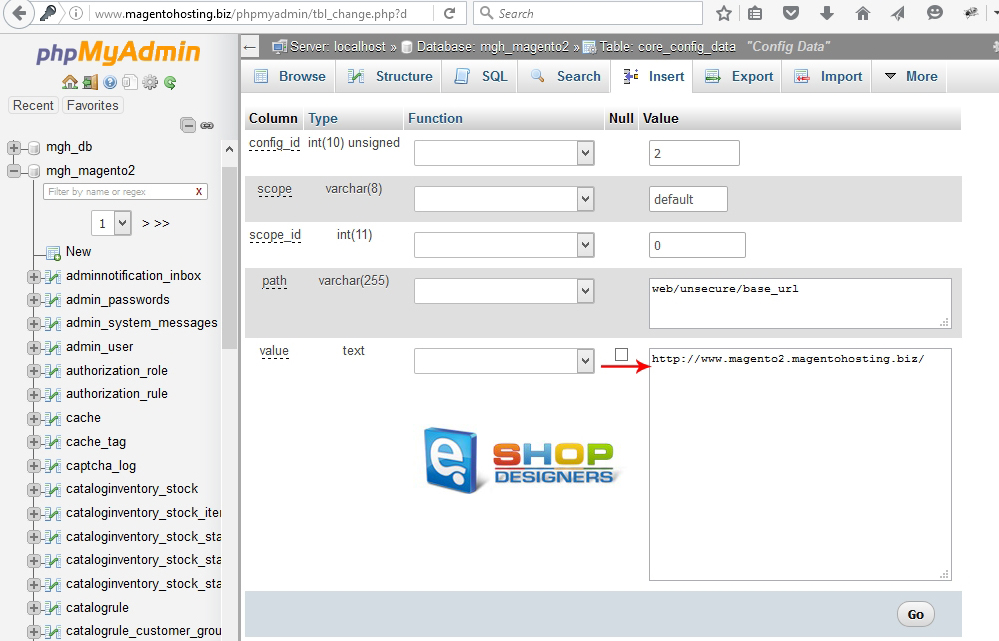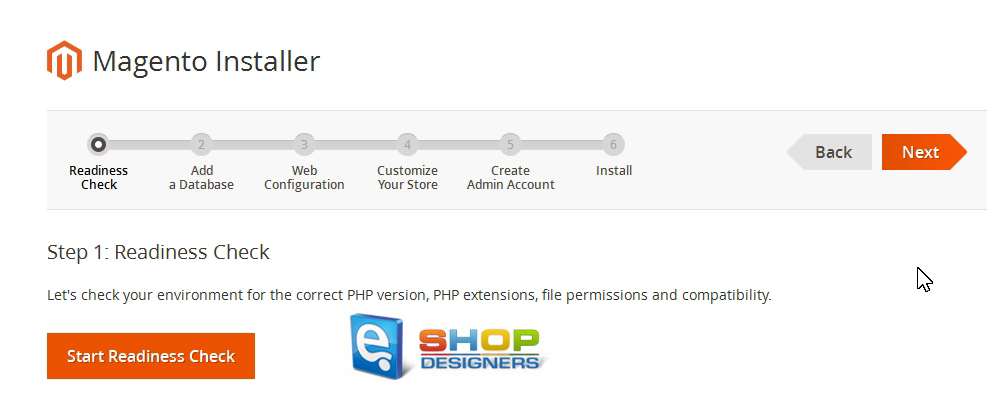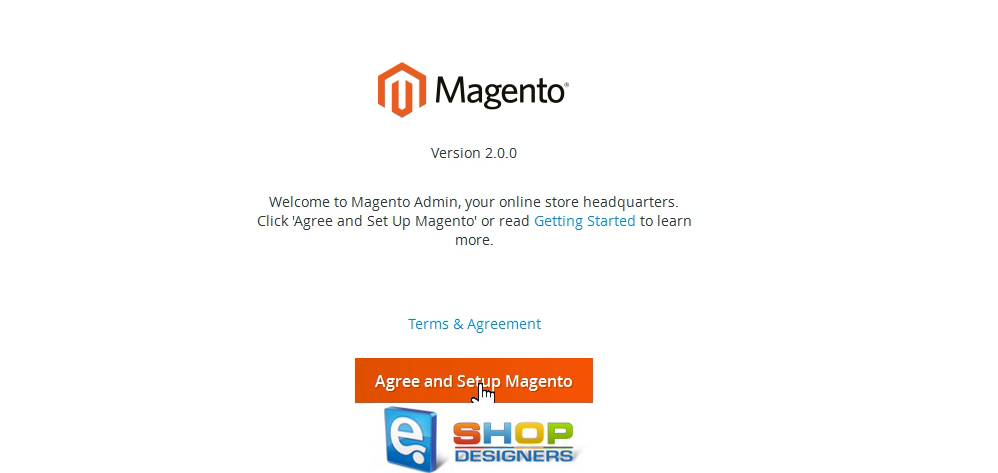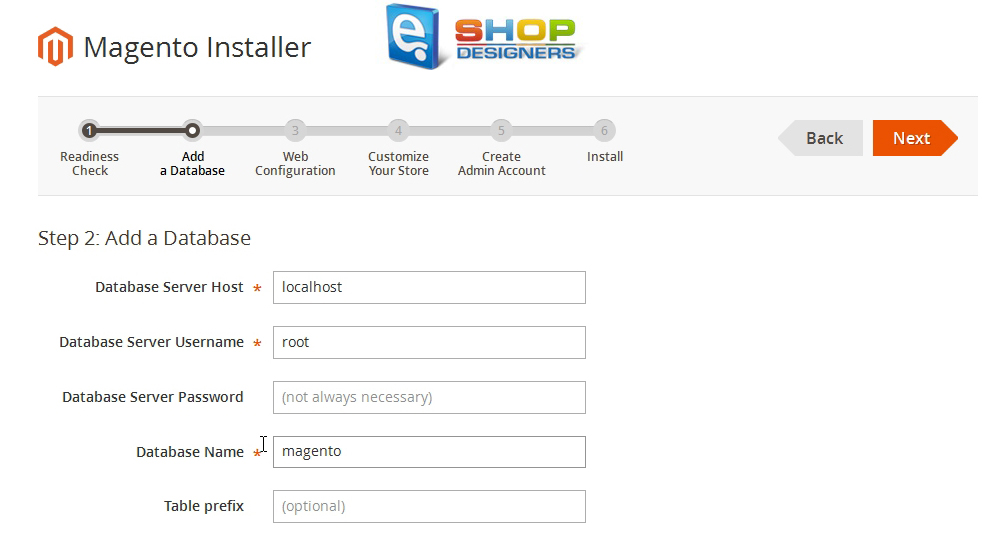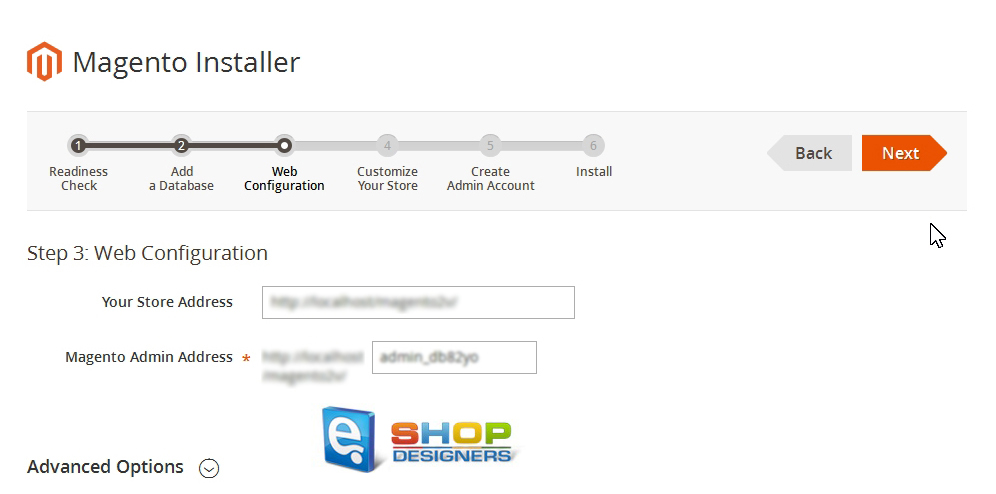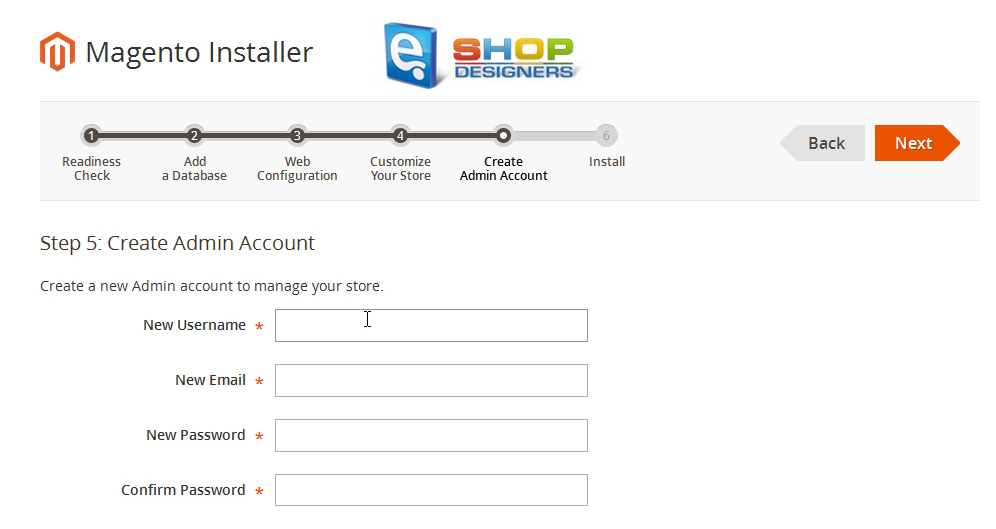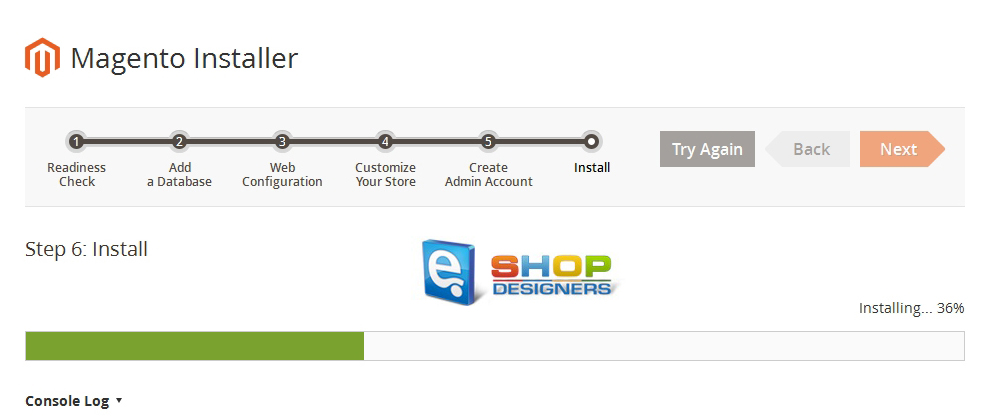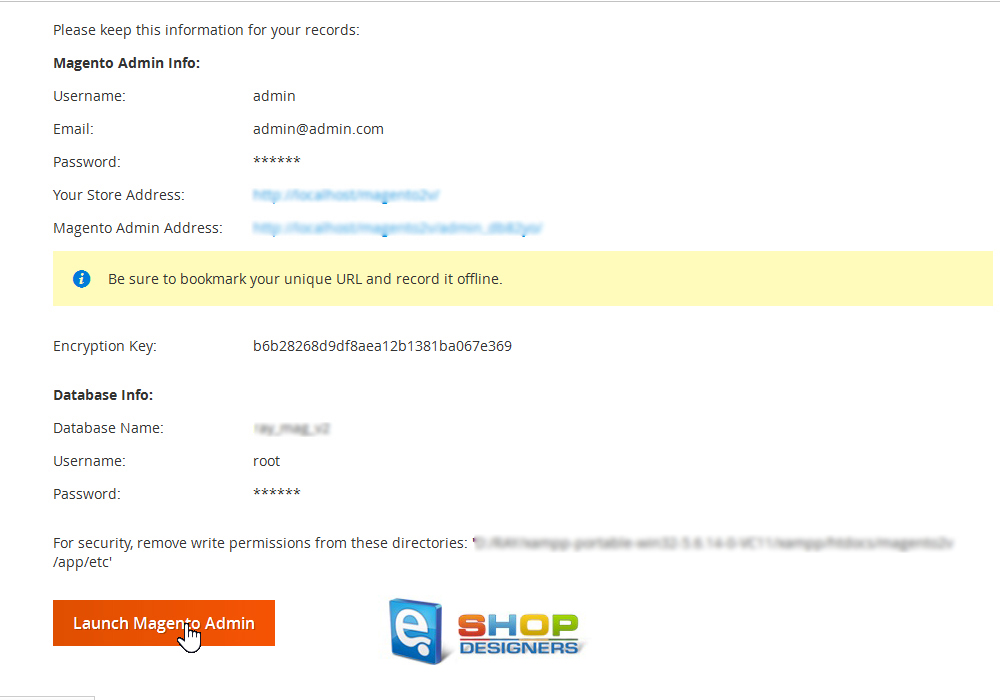1. Magento 2.x. How to install theme using fullpackage
2 min read- Login to your Hosting Control Panel and navigate to the File Manager section.
- Upload the fullpackage.zip file to the root of your server or, alternatively, to the subdirectory.
- Upload the unzip.php file, provided within the template download package. Alternatively, you can use the Unzip/extract option provided by hosting cPanel.
- Access the unzip.php file using your browser: http://your_domain.com/unzip.php.
- Choose a fullpackage.zip file to unzip it into the location you need.
- We should import the sample data via phpMyAdmin tool.
- Select your new database, created for Magento site and browse for sources\sample_data\themeXXX_xxx.sql file provided with the template download package.
- Visit your site URL after the database .SQL file import.
NOTE: in case you’ll receive a blank page or an error, then you must adjust Base URL value in your database.
- Go back to your phpMyAdmin tool and look for core_config_data table. Click on it to edit.
- You should change values for:
- web/unsecure/base_url
- web/secure/base_url
- Reload your site and proceed with the installation.
Note: If you receive PHP Version Check error, then you should change the permissions as follows:
- All directories have 770 permissions. 770 permissions give full control (that is, read/write/execute) to the owner and to the group and no permissions to anyone else.
- All files have 660 permissions. 660 permissions mean the owner and the group can read and write but other users have no permissions.
- Click to Try Again when permissions have been changed.
- On the next step, please, specify your database details.
- Click on the Install Now button. Follow the installation process:
- Specify your Admin Details:
- Wait for the installation to complete:
- We can access the Admin panel by clicking on the Launch Magento Admin button:
Thank you for reading this tutorial. Now you know how to install Magento 2.x templates using a fullpackage.zip.