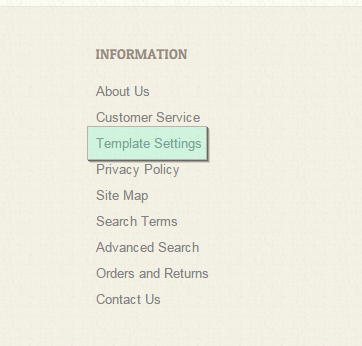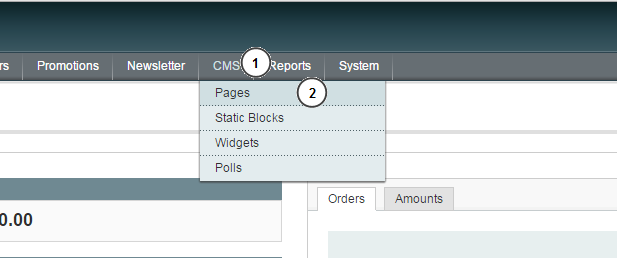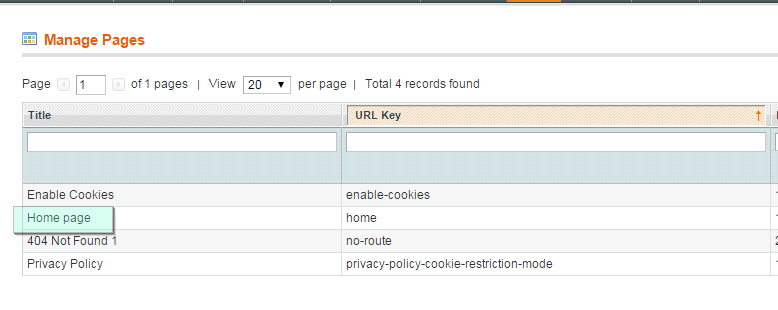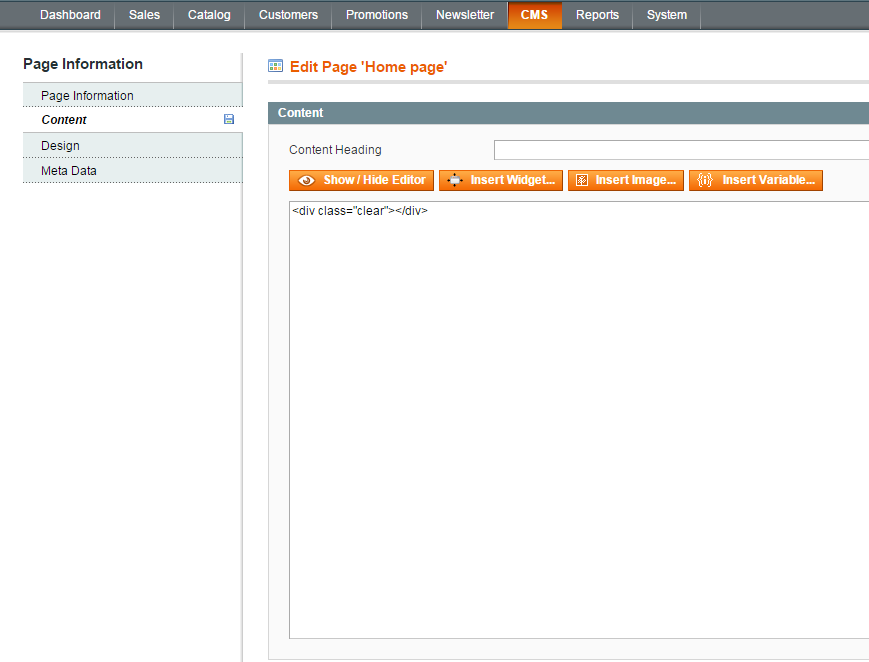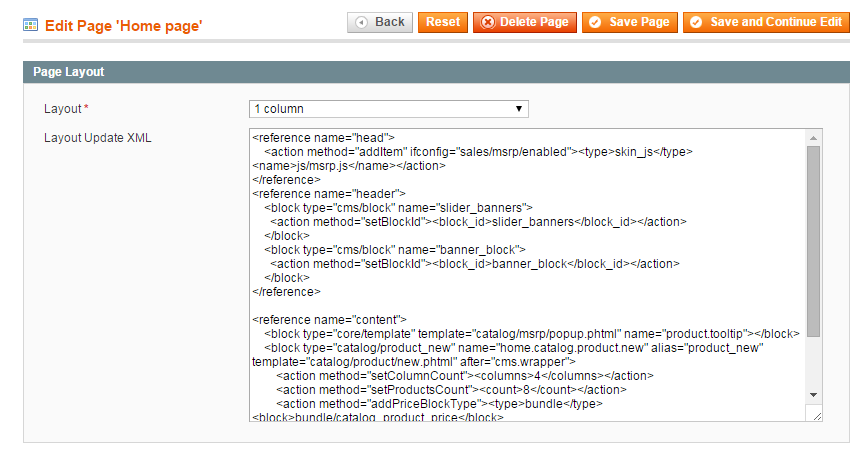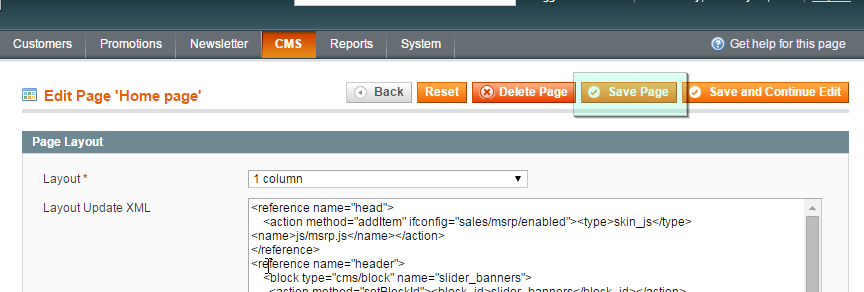10. Magento. How to install sample content pages manually
1 min readIn case you are installing the template over the live store or you just don’t want to install template sample data, you need to configure the static pages manually.
- You can open a template preview page where you can click “Template Settings” link located under Information block in footer area and view the template settings :
- The code for sample blocks is located in “sources/demo/pages” folder of your template package.
- Log into your Magento admin panel and navigate to CMS > Pages:
- Open Home page:
- Open Template settings page on the template preview – and copy Page Name to a page title.
- Open “sources/demo/pages” folder and copy the code from home_page.phtml file and paste it into the ‘Content‘ field:
- Switch to the ‘Design‘ tab. Copy the code from the ‘home_page.xml‘ file and paste it into the ‘Layout Update XML‘ area:
- In the ‘Layout‘ select box choose the required layout.
- Click Save page button:
- Add all pages listed on Template settings page in the same way. Sample pages quantity and content depends on the templates and may vary.