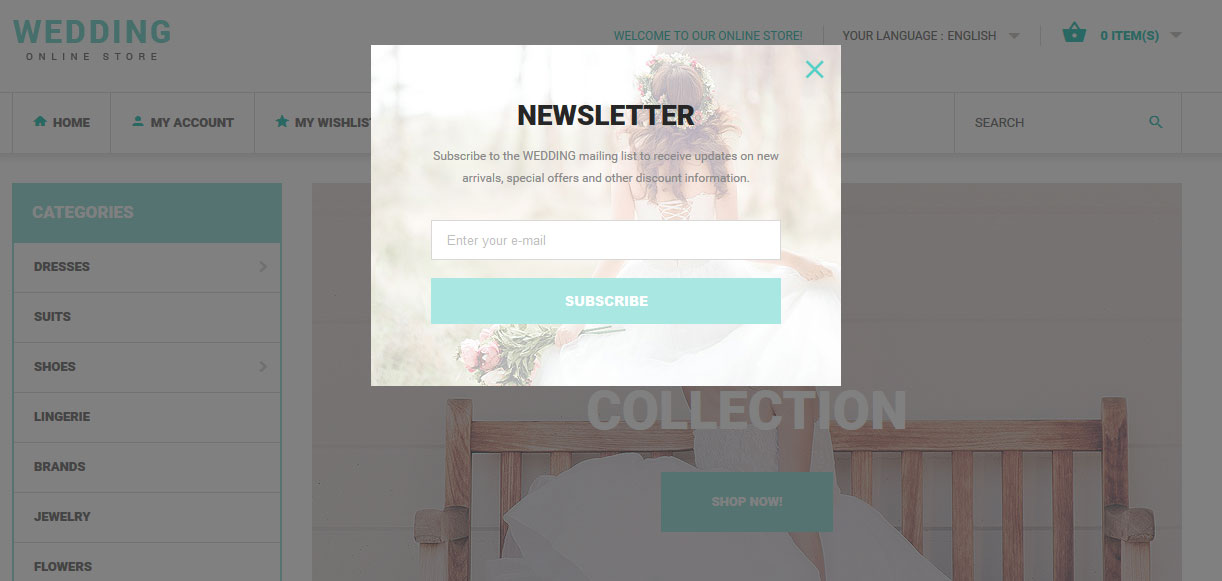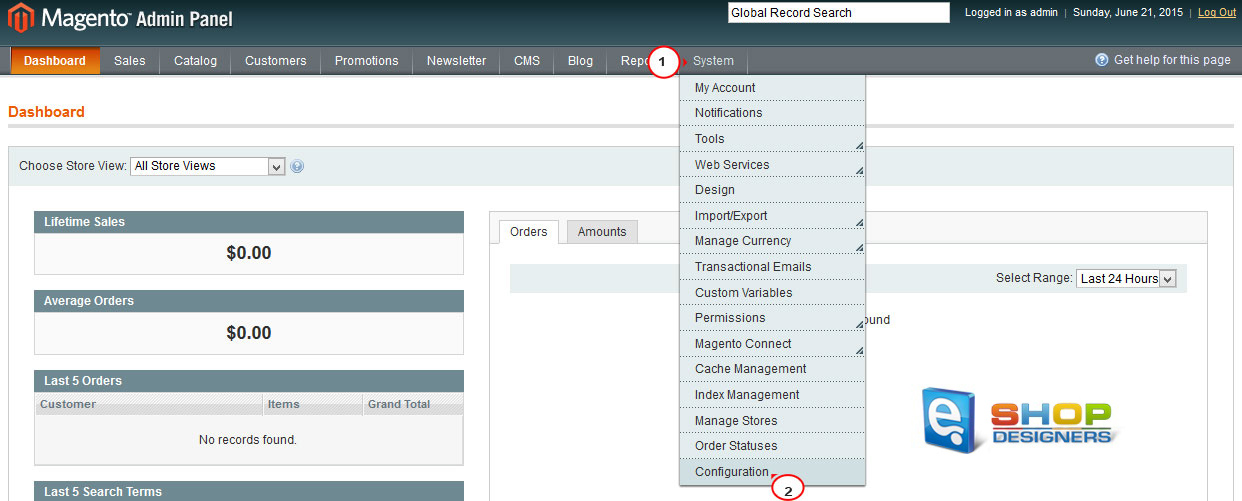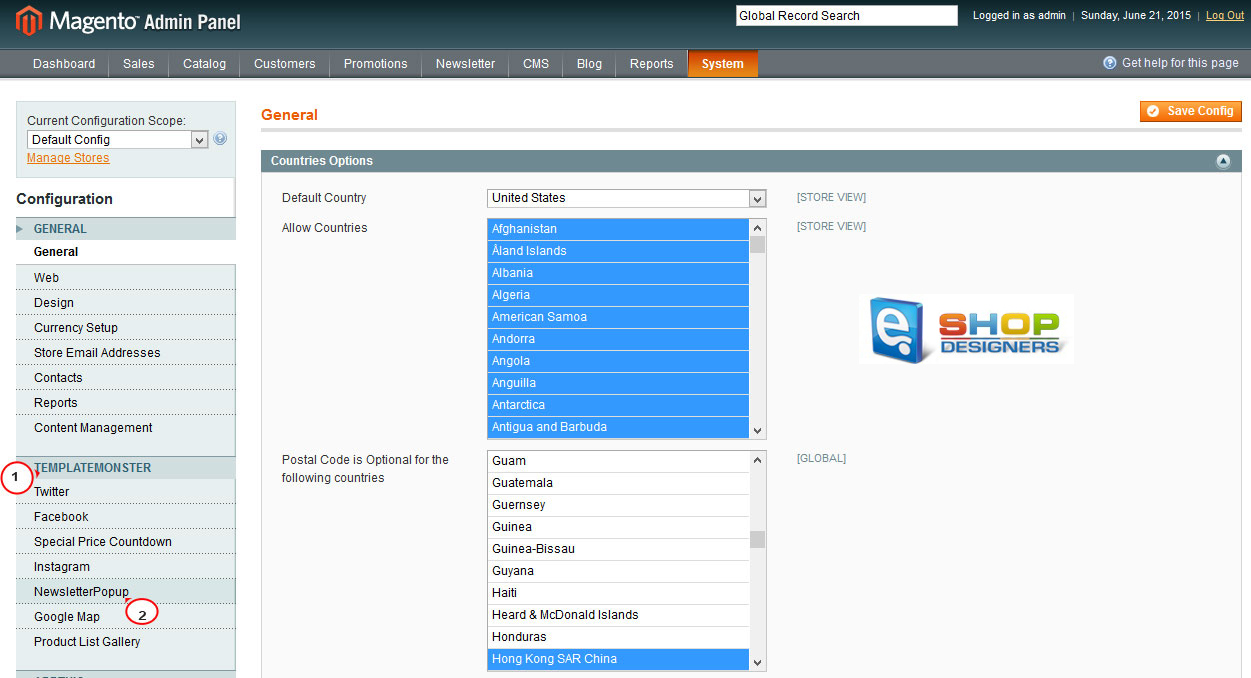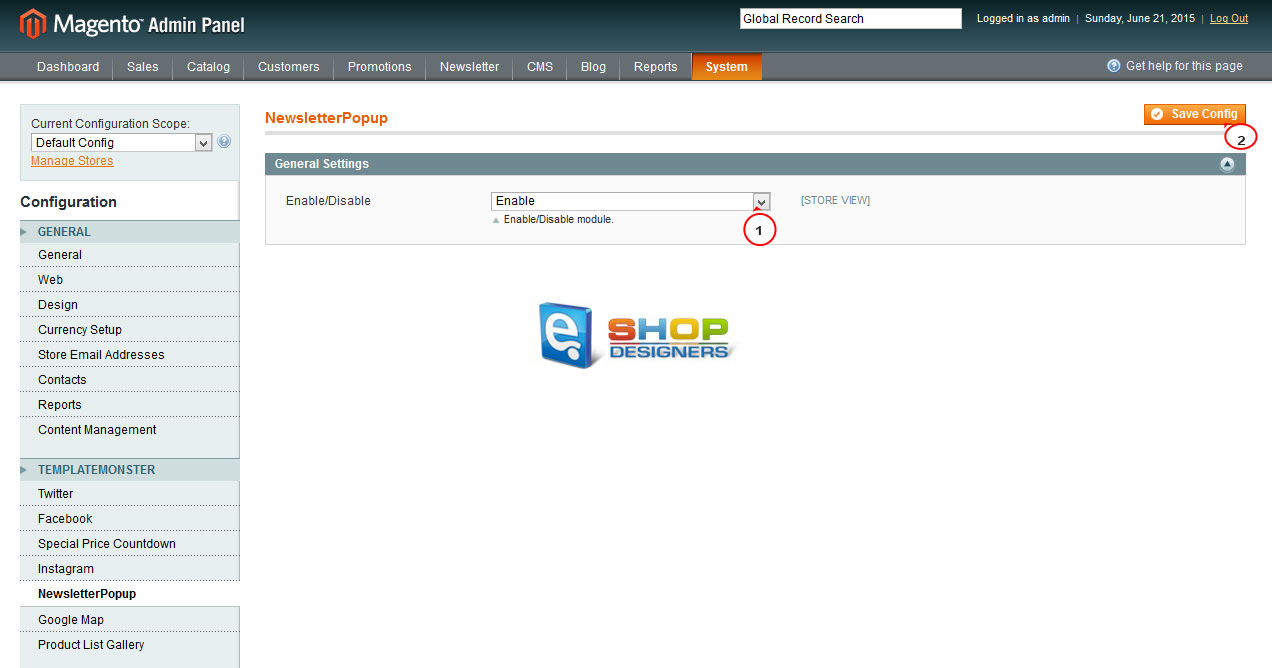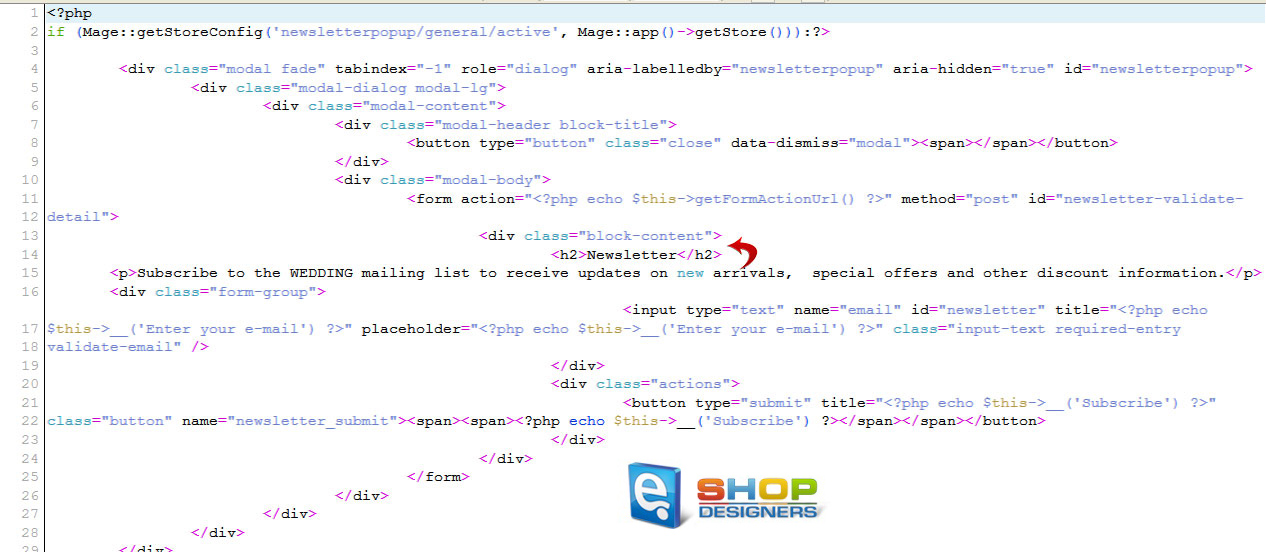10. Magento. How to manage “Newsletter popup” extension
1 min readOur new Magento templates include a special module allowing to display a popup block with the newsletter subscription form while entering the home page for the first time:
- In order to enable/disable the extension, log into your Magento admin panel.
- The text on the popup window can be edited in the newsletterpopup.phtml file located in the app/design/frontend/default/themeXXX/template/tm/newsletterpopup folder on your server. There you can also add some more paragraphs to meet your needs:
- The placeholder (text in the field for entering a user email) text can be edited either with the help of Magento translation tool or in the newsletterpopup.phtml file.
- To edit the appearance of the popup window, you need to edit the style.css file located in skin/frontend/default/themeXXX/css folder. You may use the Firebug tool for inspecting the necessary line in the css file.