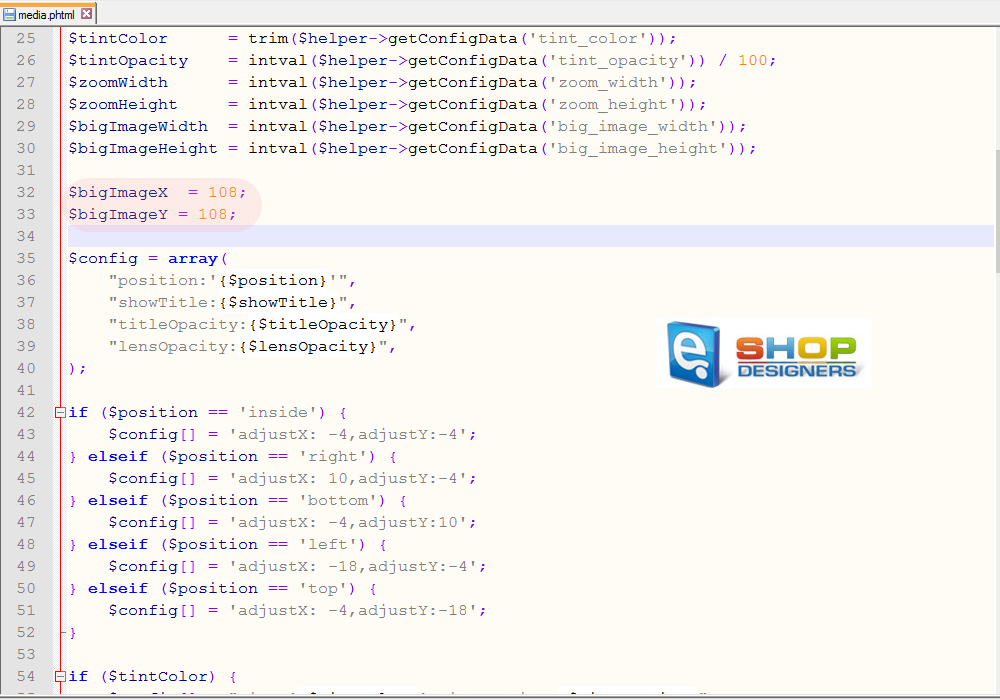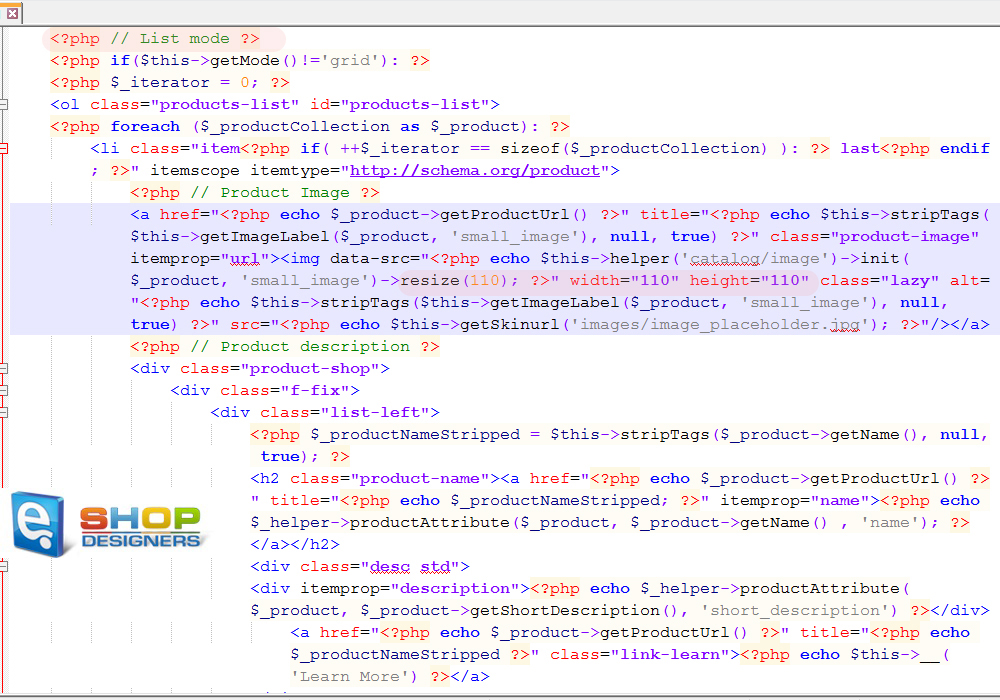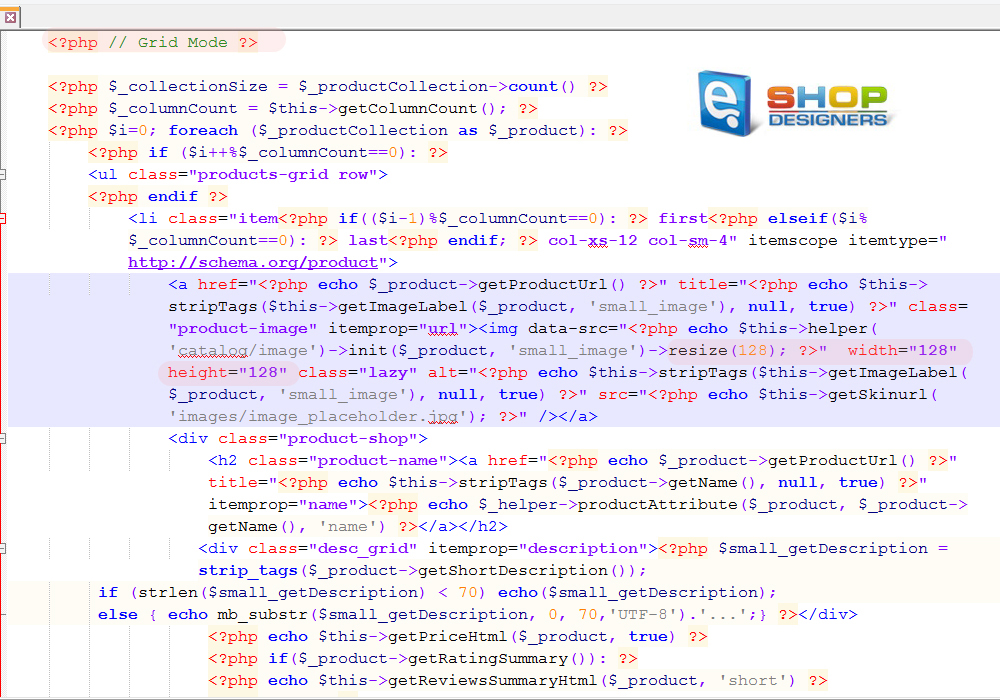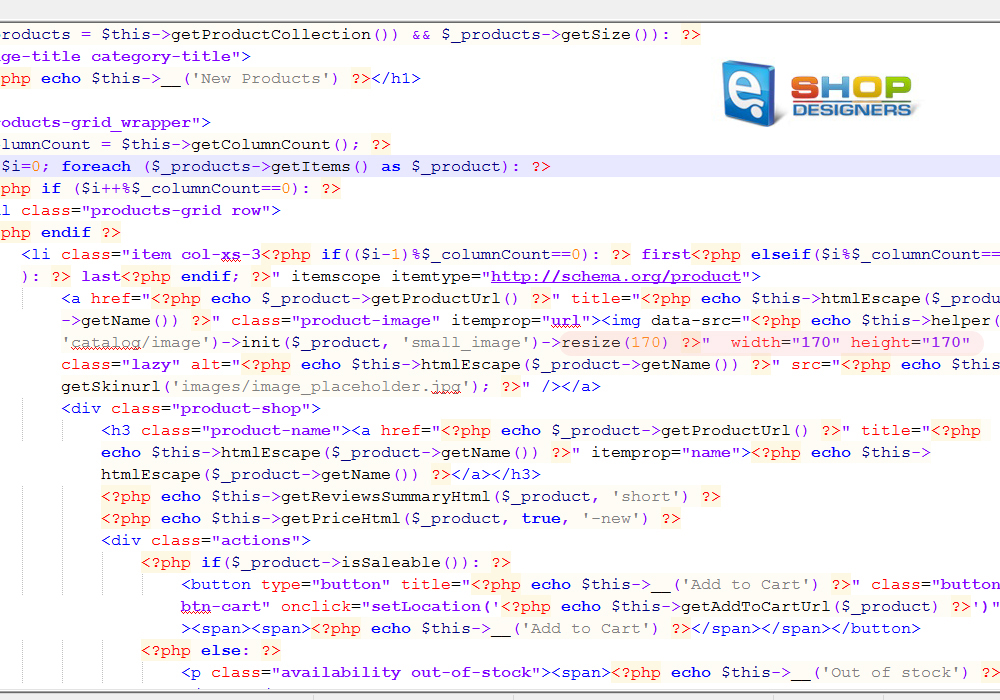12. Magento. How to change products images dimensions
1 min read- Open the root directory where you’ve installed magento site and navigate to: app\design\frontend\default\your_theme_number\template\ecommerceteam\cloud-zoom\catalog\product\view folder.
- Open media.phtml file using a text editor.
- In order to change the images size on Product Pages, you need to change $bigImageX = 308; $bigImageY = 308;
values:
- To modify images size on Category Pages, navigate to app\design\frontend\default\your_theme_number\template\catalog\product folder.
- Open list.phtml file. Search for “resize” text:
- You need to change:
1resize (210);
and
1width=”210″ height=”210″ values.We’ve changed the size for a “List Mode”.
- Search for the next “resize” text to alter images size for a Grid layout.
- You need to change:
1resize (228);
and
1width=”228″ height=”228″ values.We’ve changed the size for a “Grid Mode”.
- Finally, open new.phtml file to change the New Products images size:
- You need to change:
1resize (270);
and
1width=”270″ height=”270″ values.We’ve changed the size for the “New Products” section on Home page.
Re-load your site to see the changes. Note: you may need to clean browser cookies and cache and also clear Magento cache.