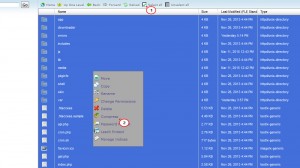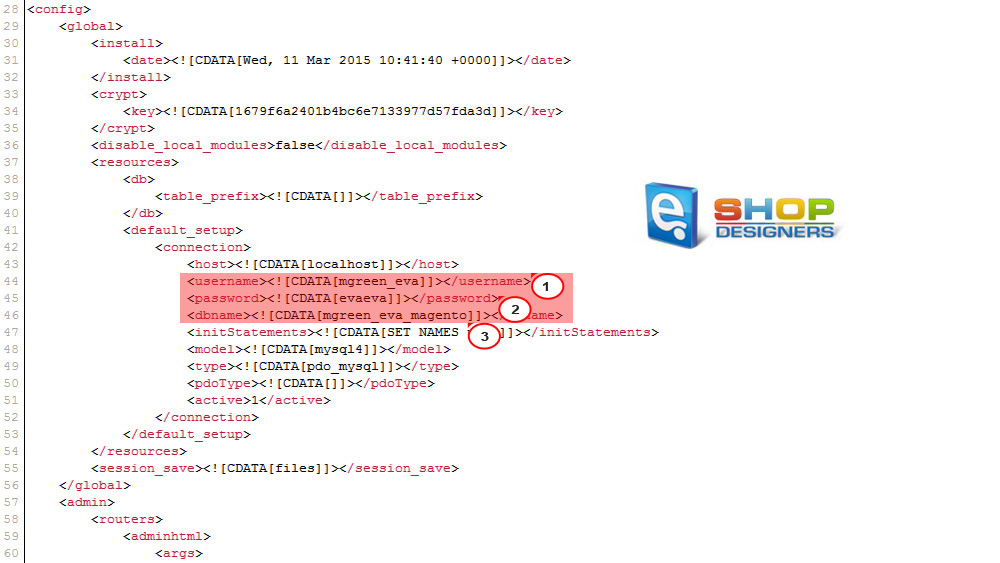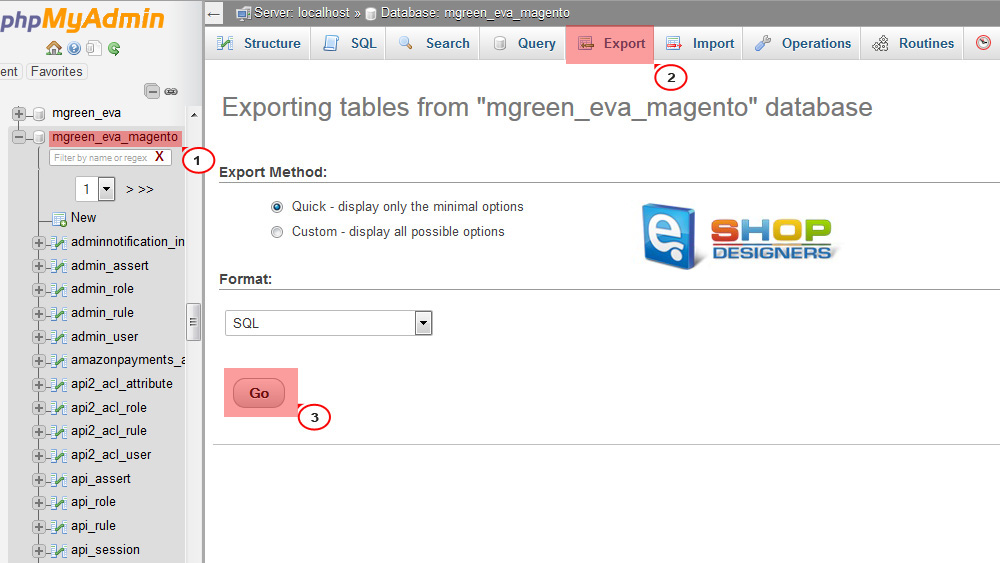17. Magento. How to make full website backup
1 min read
Untitled Document
While most web hosting companies keep a backup of your data, it’s usually not wise to rely on a single backup. It’s much safer to have multiple backups. There is a way to back up files saved on server, and database using PHPMyAdmin tool.
- Back Up Files
- The best way to back up all of your files (excluding the database) is to connect to your hosting account with FTP, SFTP or cPanel, and copy the folder that contains all Magento files onto a local machine, a remote server, or to a cloud storage service.
- Back up The Database Manually
- To make sure you work with the correct database, log into your Hosting control panel. Select ‘File manager‘ button, locate the root folder for your Magento website.
- Look for the app/etc/ folder and local.xml file in it. Open this file and check the database name, username and password, it should look like this:
-
Get back to cPanel, open ‘phpMyAdmin‘, then select the database name that you have checked above. Next, click ‘Export‘ button to export this database, then click ‘Go‘. Save it as a .sql file on your computer: