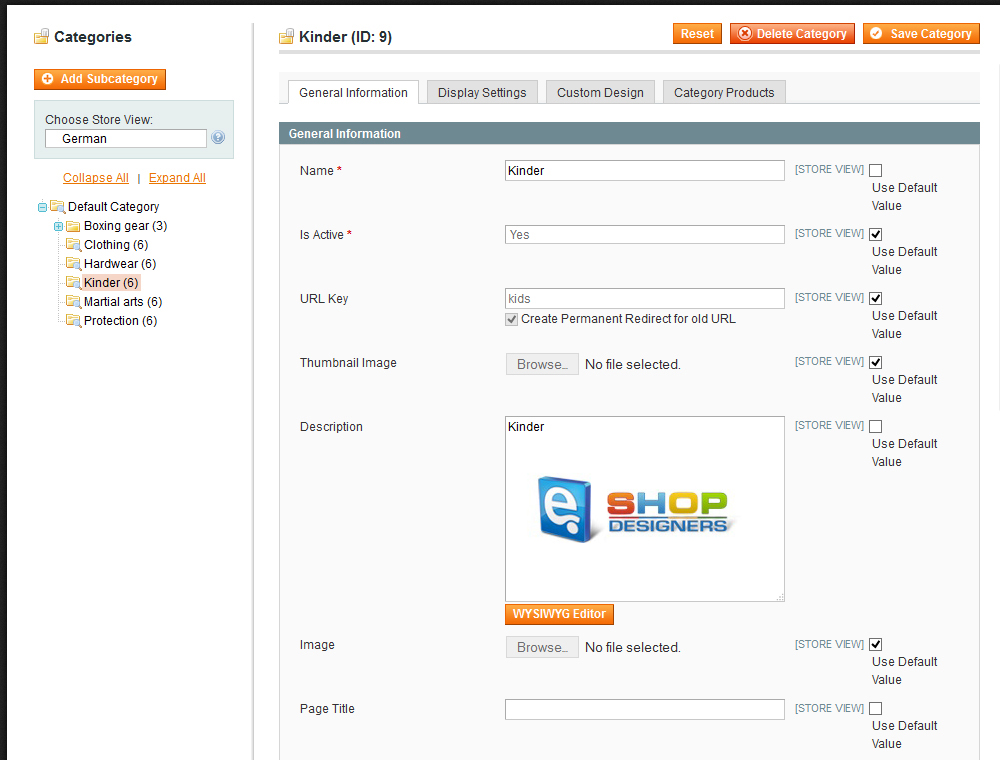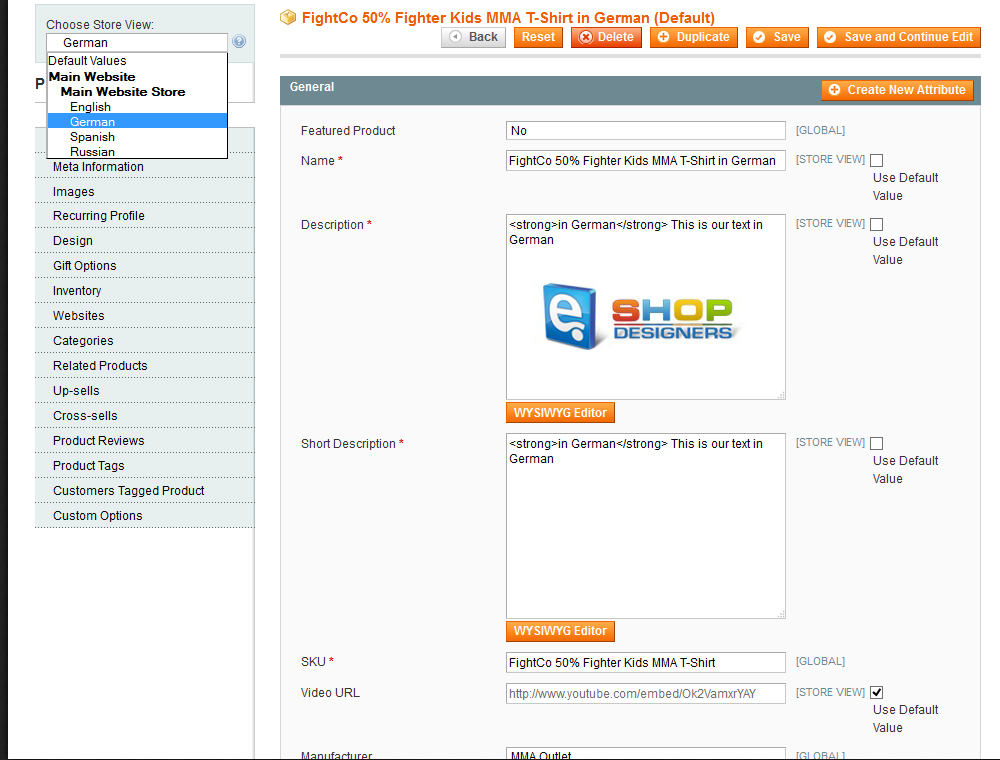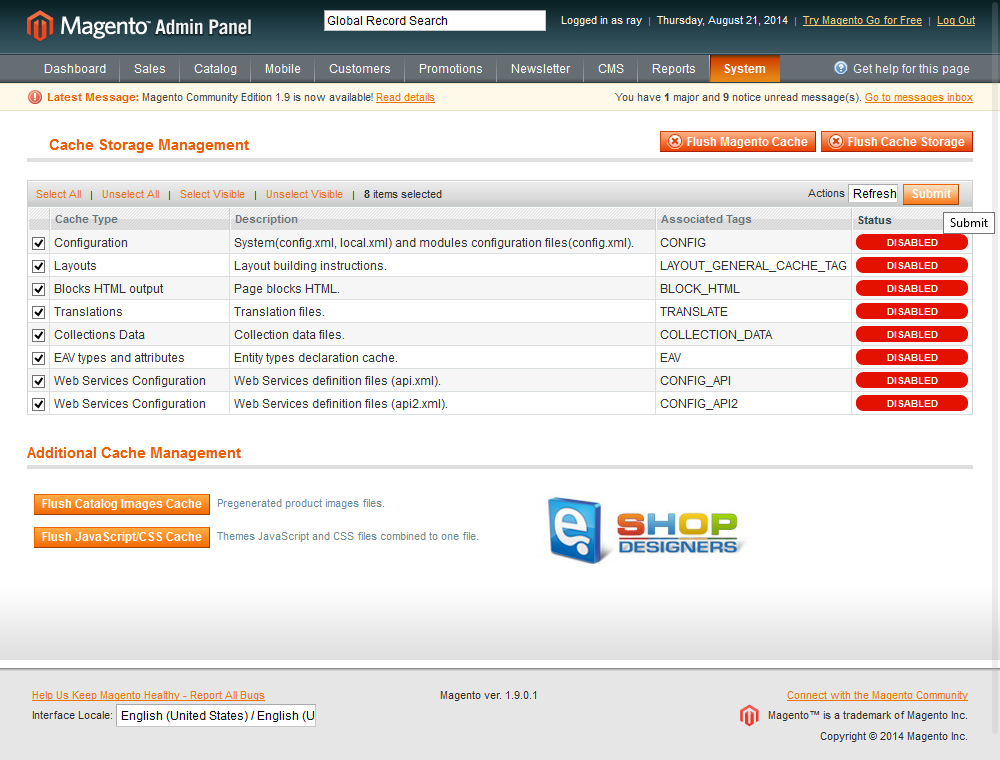17. Magento. How to translate products and categories
1 min readThe content that you have created for your store must be translated separately for each store view.
To translate categories, you can follow these steps:
- On the Admin menu, select Catalog > Manage Categories.
- Set Choose Store View to the target language for the translation.
- In the category tree on the left, select a category or subcategory to be translated. Then, do the following:
- Clear the Use Default Value checkbox after the category to be translated.
- Enter the translated content for the category.
- Repeat this process for each category in the store view.
- When complete, click the Save Category button:
To translate products, you can follow these steps:
- On the Admin menu, select Catalog > Manage Products.
- Click to open the product record that you want to translate.
- Set Choose Store View to select the target view for the translation.
- Clear the Use Default Value checkbox next to each field to be translated. Then, enter the translated content for each field. Make sure to translate all meta information and field descriptions in the product record. When complete, click the Save button:
Note: sometimes it is required to clean the Magento cache after the installation.
- Select System > Cache Management.
- In Cache Control box check all options and in All Cache dropdown select Refresh:
Open your website and refresh the page (CTRL+F5).