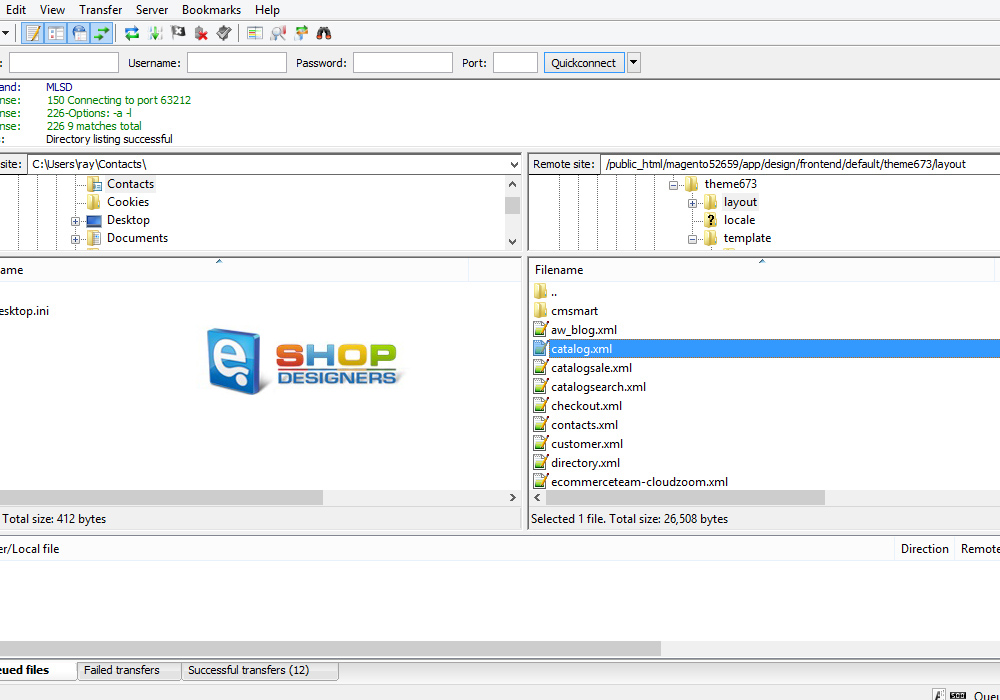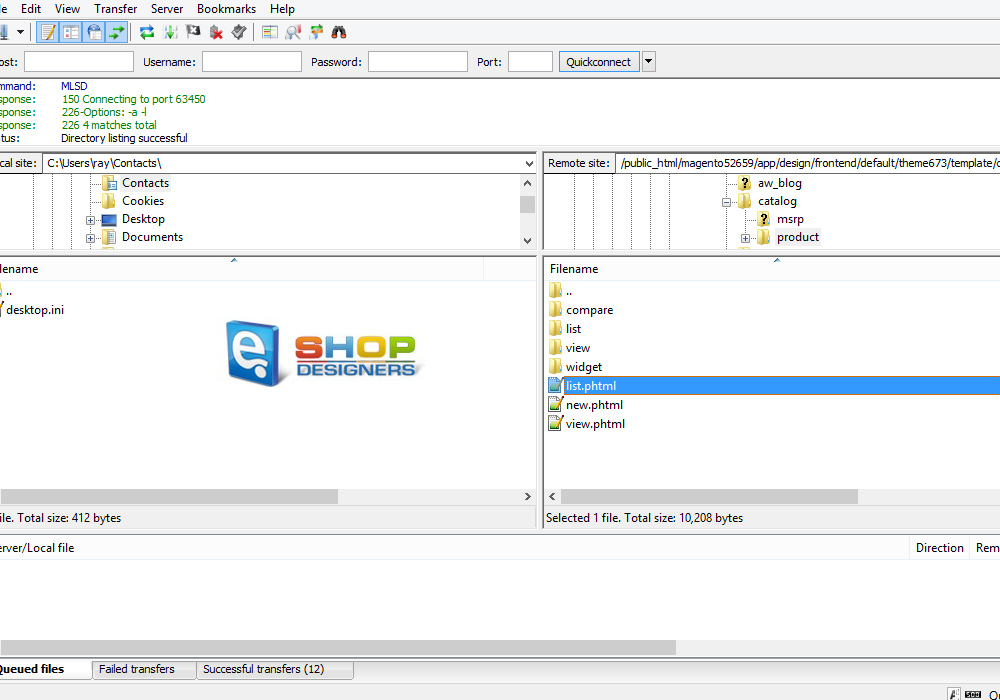23. Magento. How to set number of columns in category listing (for Magento 1.8.x+ templates)
1 min read- Using your file manager, go to app/design/frontend/default/themeXXX/layout/catalog.xml file:
- Here, we can set number of columns for Anchor and/or non-Anchor categories.
- Find the following code:
1<action method=”setColumnCount”><columns>3</columns></action>
- Change it to the following:
1<action method=”setColumnCount”><columns>4</columns></action>
- Save this file and upload to the server.
- Now open app/design/frontend/default/themeXXX/template/catalog/product/list.phtml file:
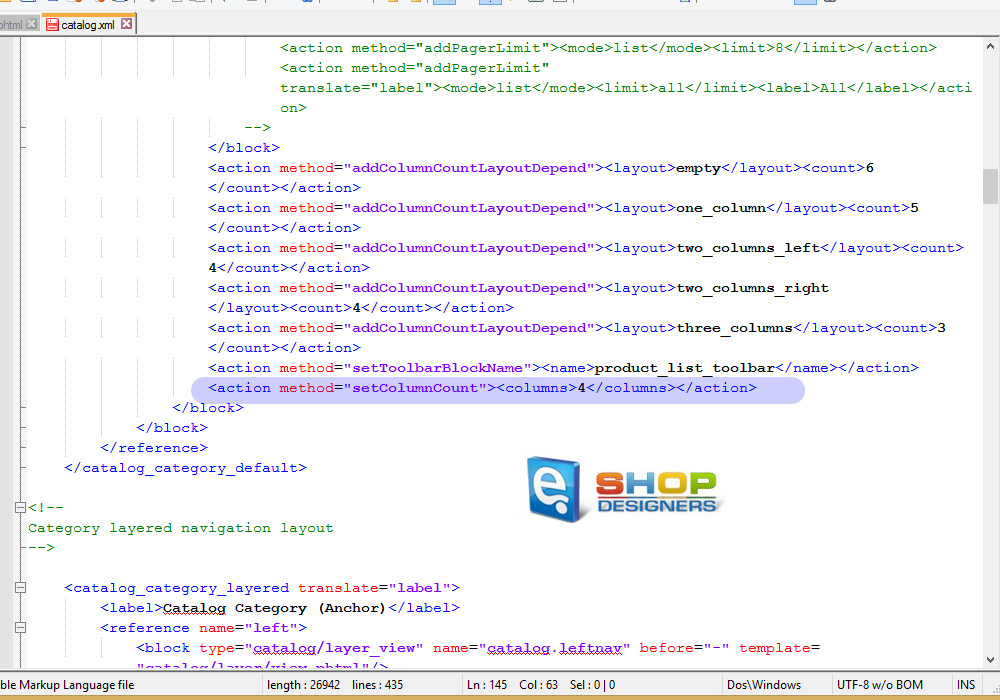
- We need to edit the code for “Grid Mode”.
- Under the “products-grid row” class, find the following code: col-xs-12 col-sm-4:
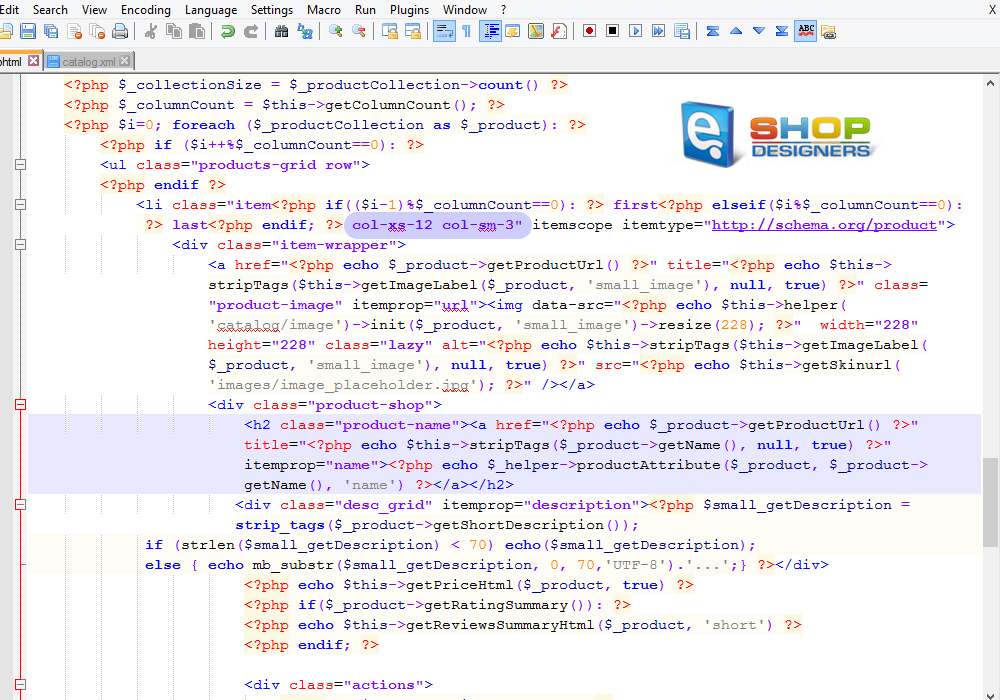
- Change it to: col-xs-12 col-sm-3.
- Save this fie and upload to the server.
- Reload your site to see the changes.
Thank you for reading this video tutorial. Now you know how set number of columns in category listing in Magento template(s).