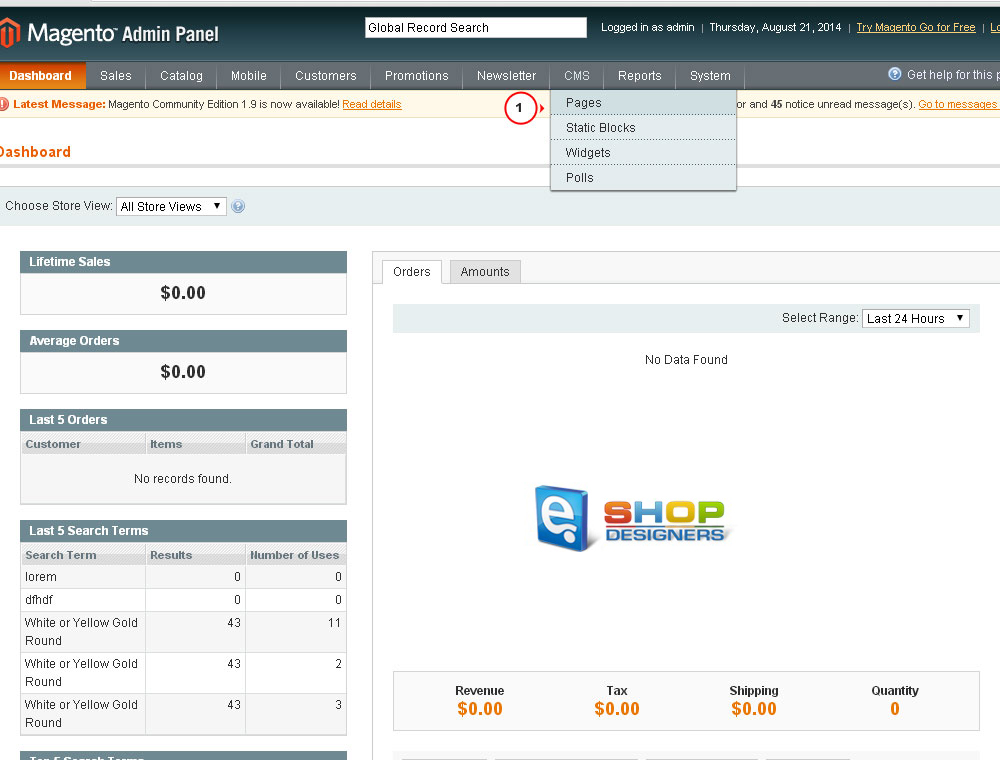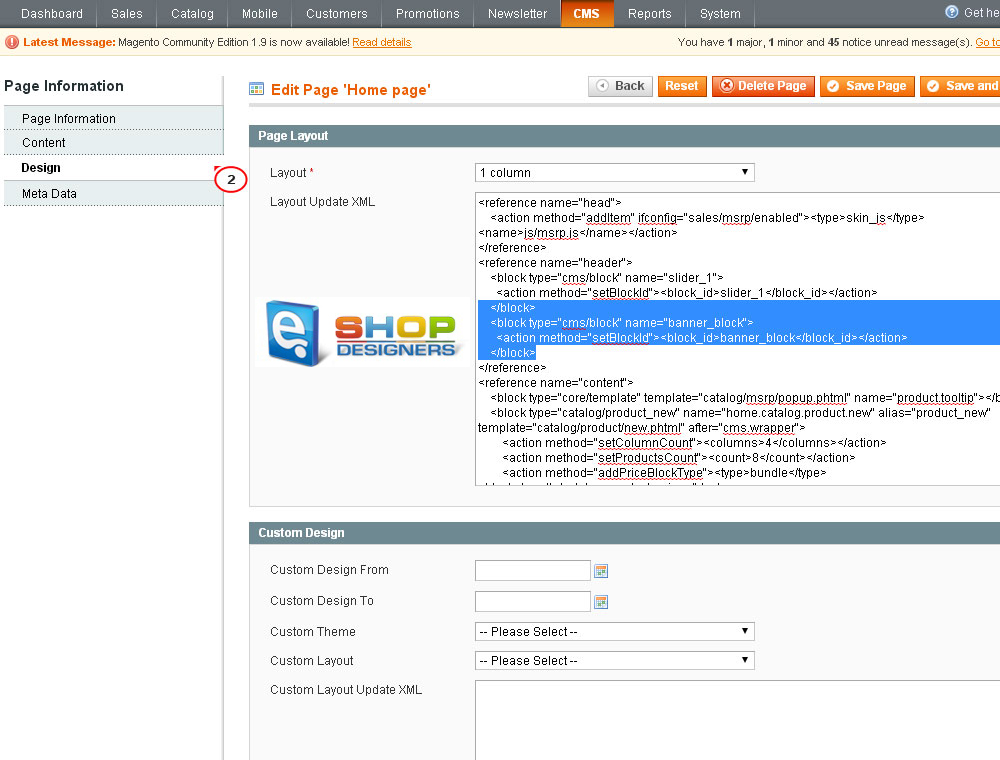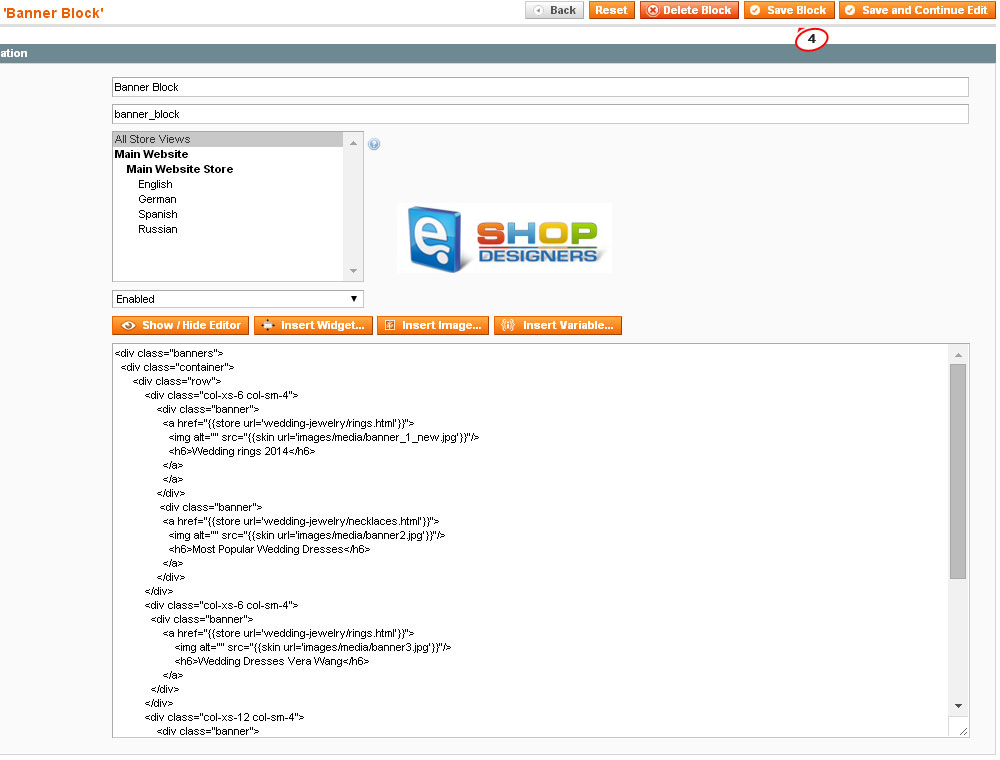24. Magento. How to edit banners
1 min readLog into the admin panel of your store. Navigate to CMS> Pages> Home:
Select Design tab. You will find banner reference there:
This means banners are controlled by a static block.
Go to CMS> Static blocks> Banner Block:
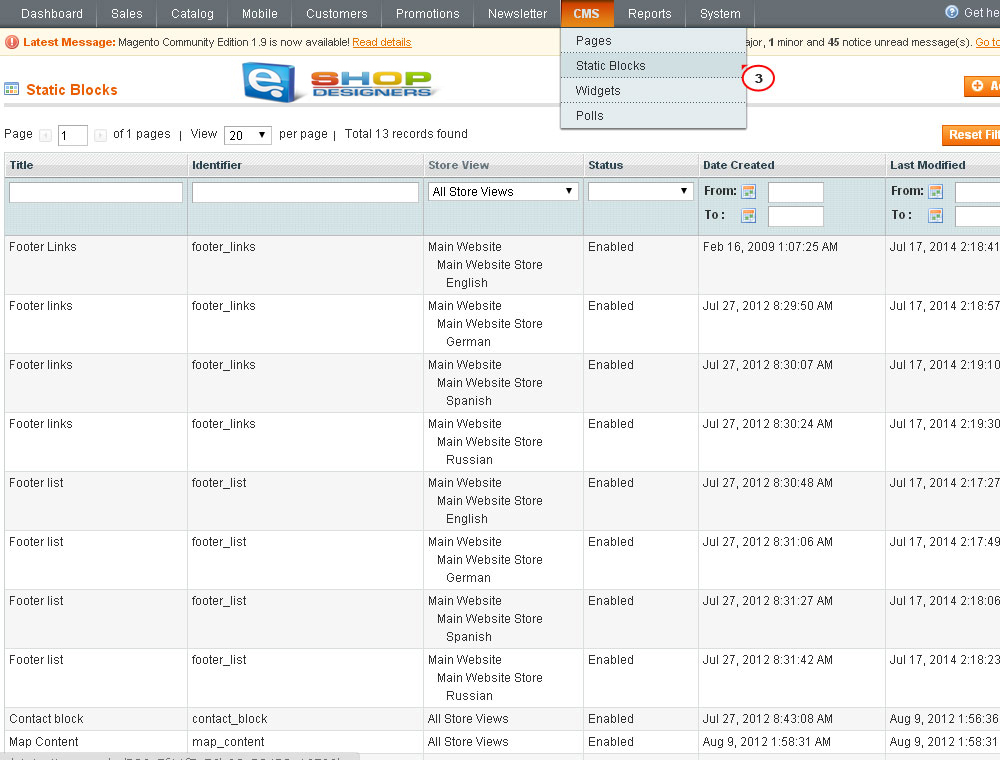
Search for the following piece of code:
In this section you can modify image, link and text for banner:
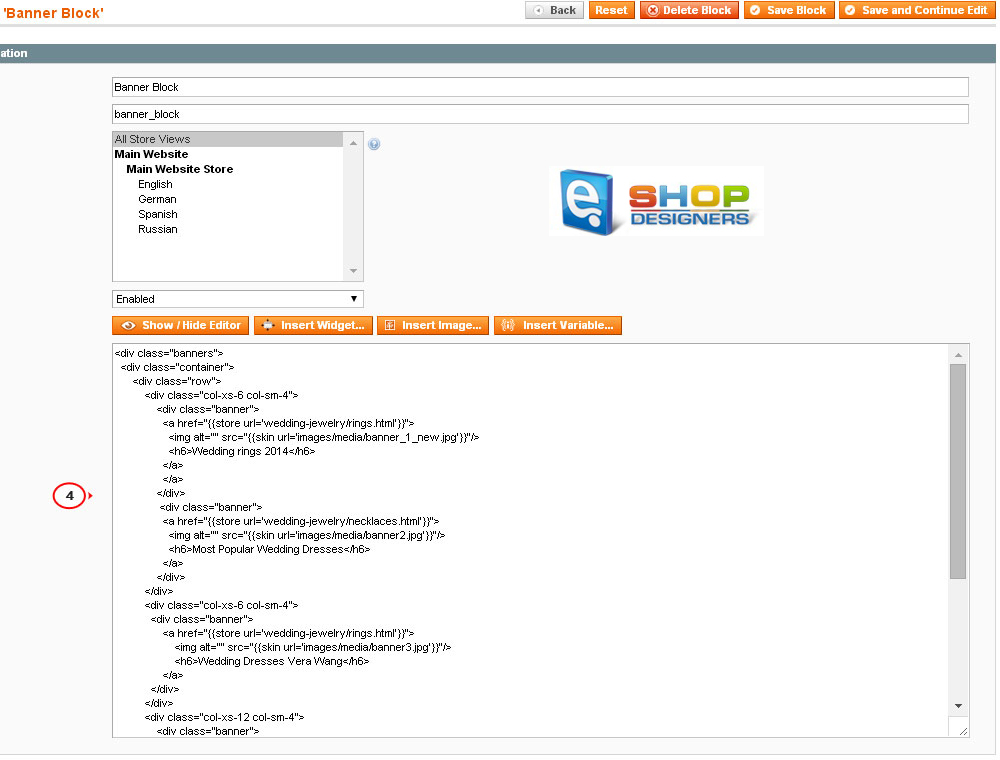
- In order to change the link for the banner, you have to open the required page and copy its URL. Place it instead of page_url.here in <a href=”{{ store url=’page_url.here’}}”> line.
- The default reference used for the banner image is <img alt=”” src=”{{skin url=’images/media/banner_image.jpg’}}”/>. Replace the default name of the file with the required one. Make sure new banner image is uploaded, usually it is located under /skin/frontend/default/theme###/images/media/ folder on server.
- <h>Banner title here</h> is where you can change text for banner. Update it with your own one. Make sure text is placed within <h> <h/> tabs.
Use Save Block button to update implemented changes and open Magento front-end to view modifications.