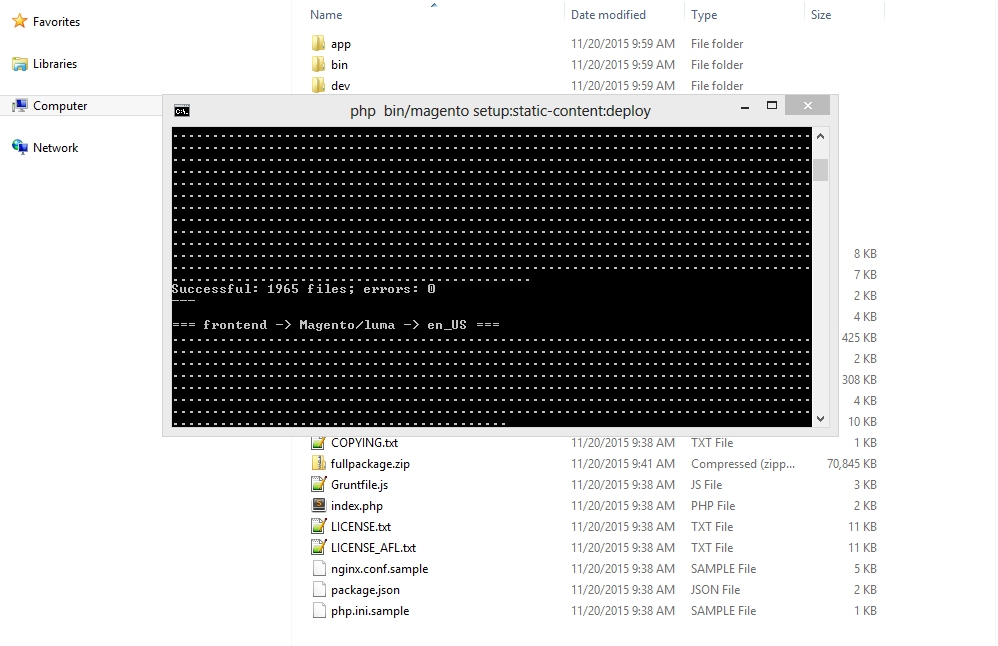3. Magento 2.x. How to install Magento engine and template on localhost (using fullpackage.zip)
2 min read- Download the template to your computer and unzip it.
- Copy and extract the fullpackage.zip file to your server:
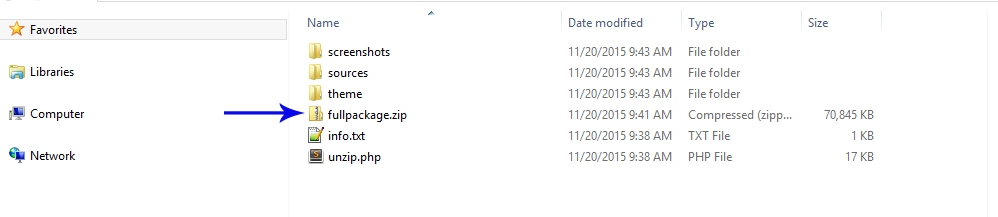
- Copy the sources/sample_data/pub folder to the root of your server where you have Magento engine files:
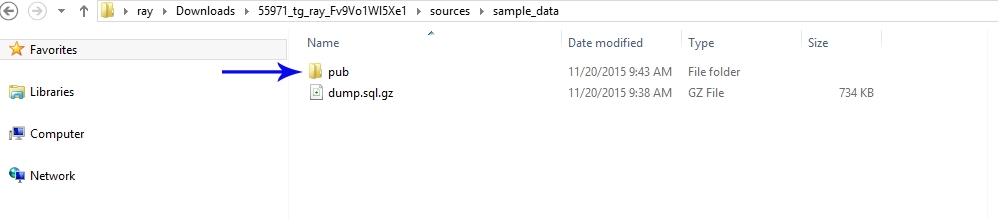
- Create a database for your site and import the dump.sql.gz file provided in the template download package in \sources\sample_data folder:
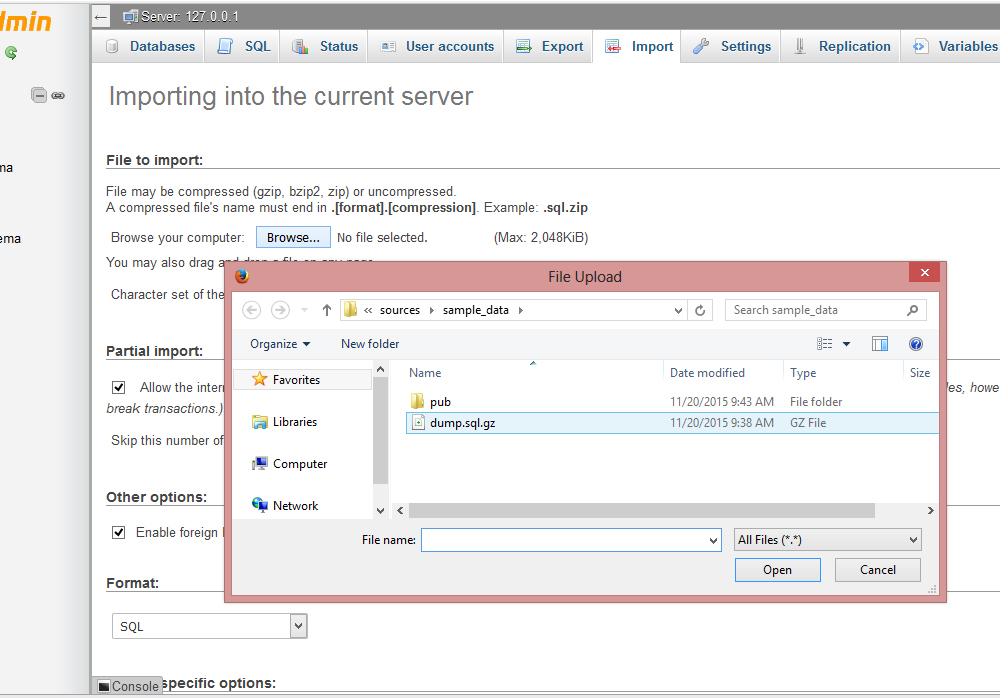
- Go to your site URL to start the installation process:
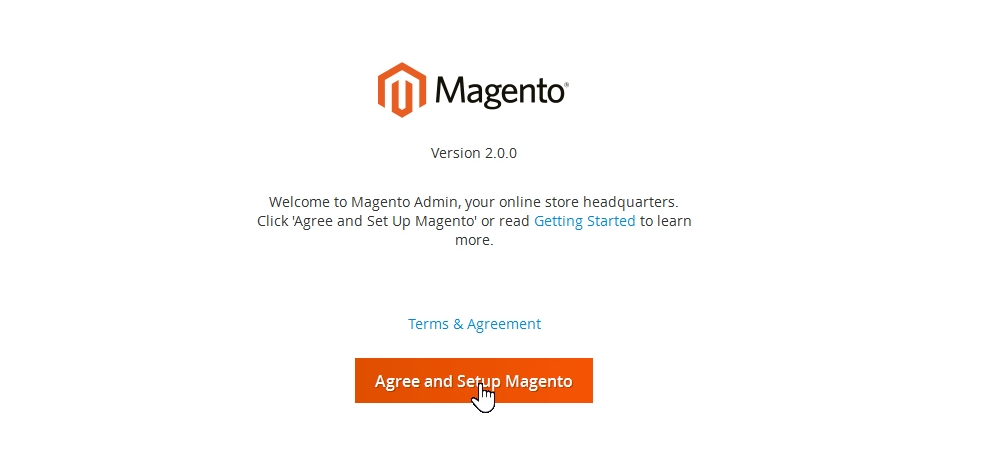
- Prior to beginning the installation process, we recommend that you check the System Requirements: http://devdocs.magento.com/guides/v2.0/install-gde/system-requirements.html
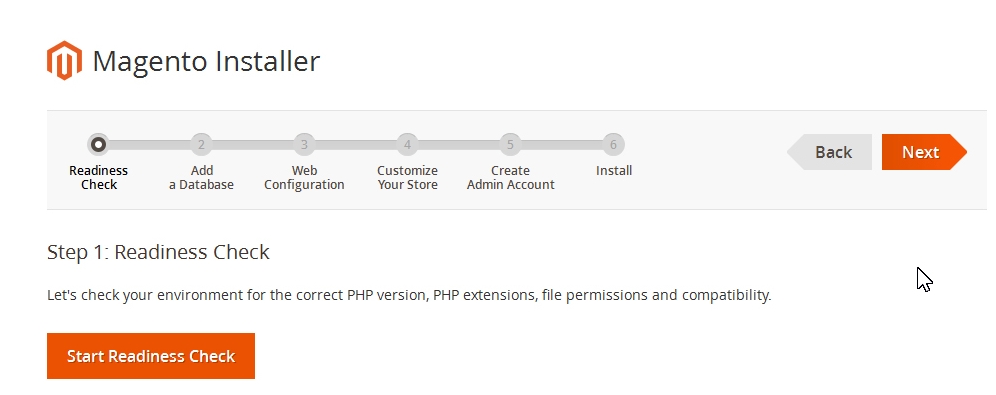
- Click on the Next button to proceed:
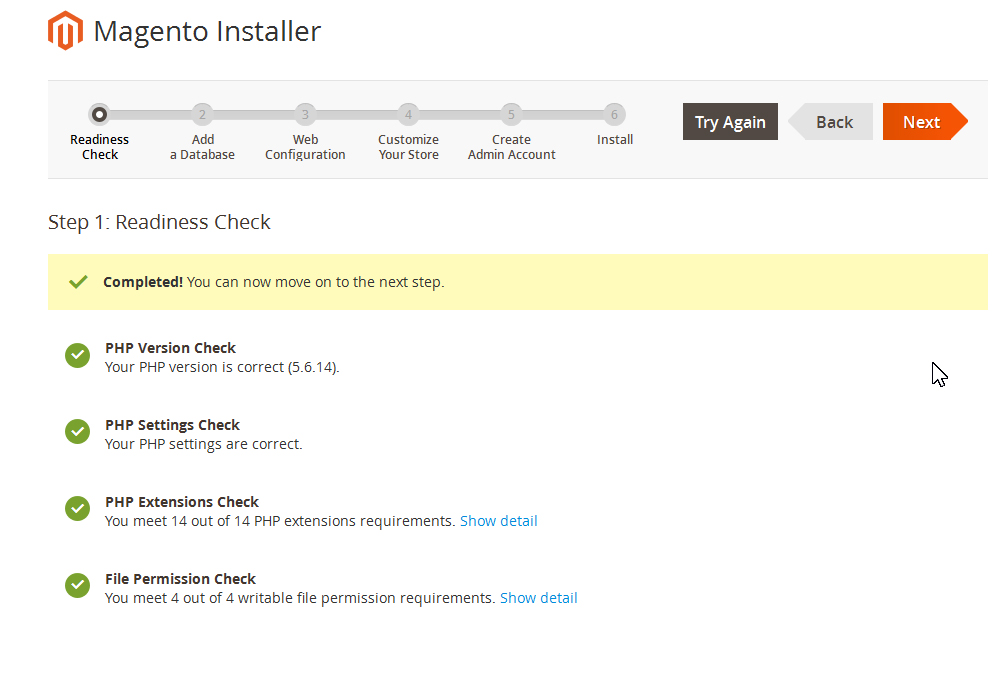
- Specify your Database details and click on the Next button to proceed:
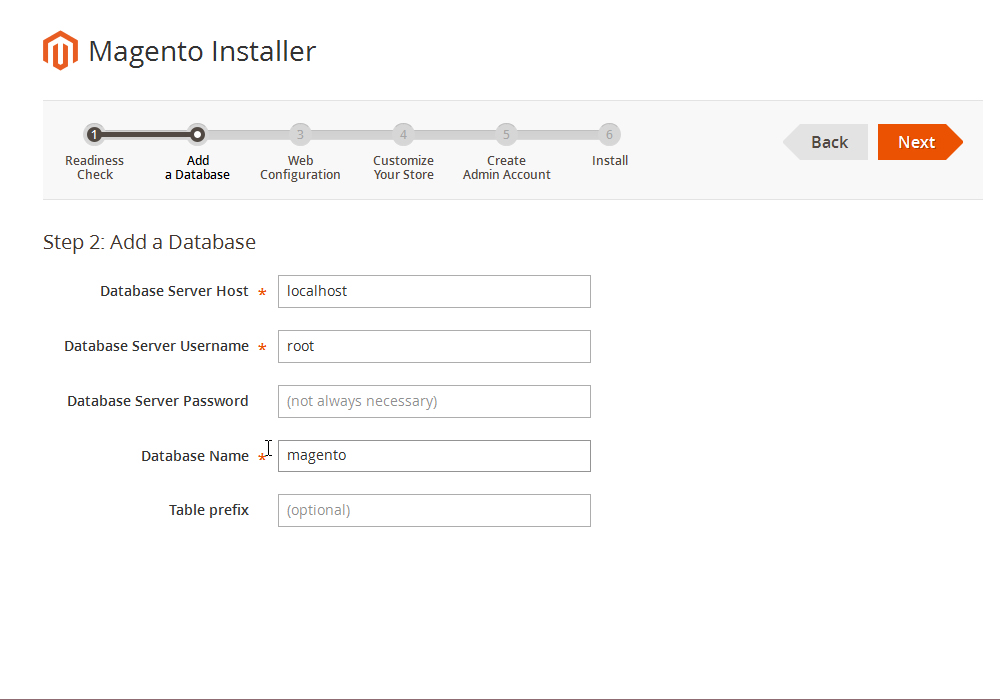
- Follow the installation process:
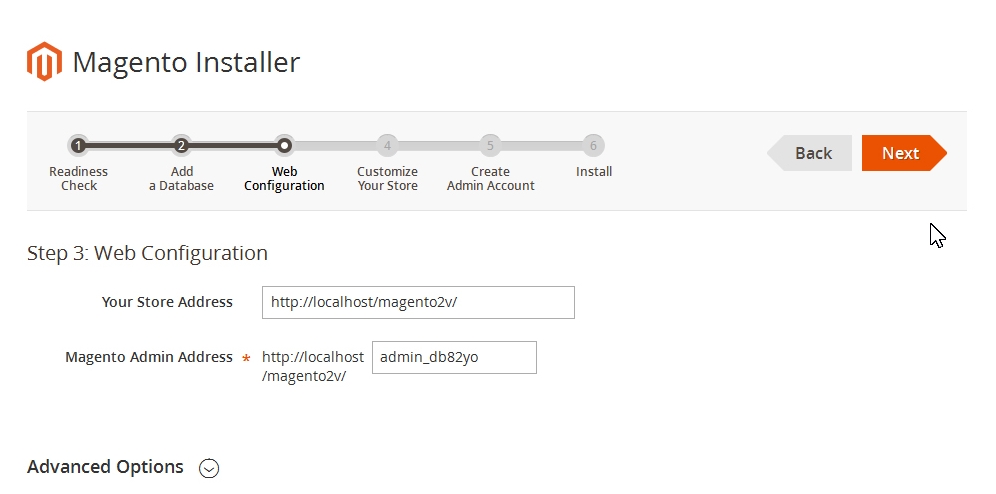
- Specify your Admin Details:
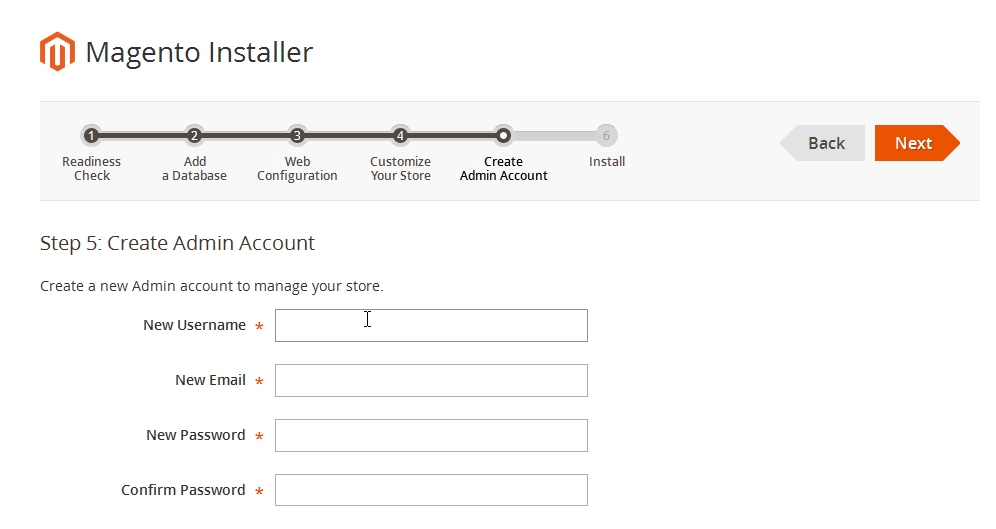
- Click on the Install Now button:
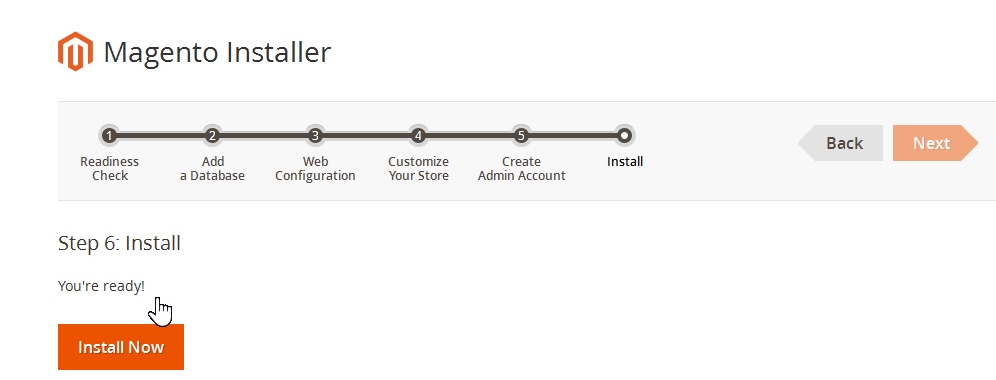
- Wait for the installation to complete:
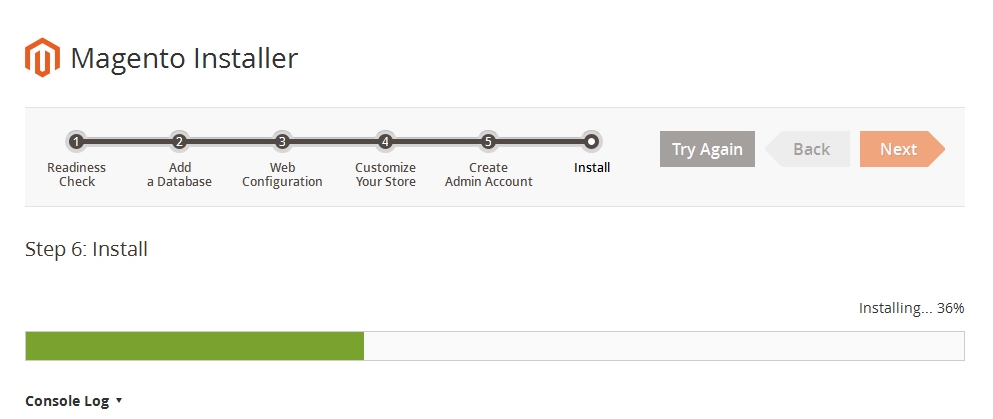
- We can access the Admin panel by clicking on the Launch Magento Admin button:
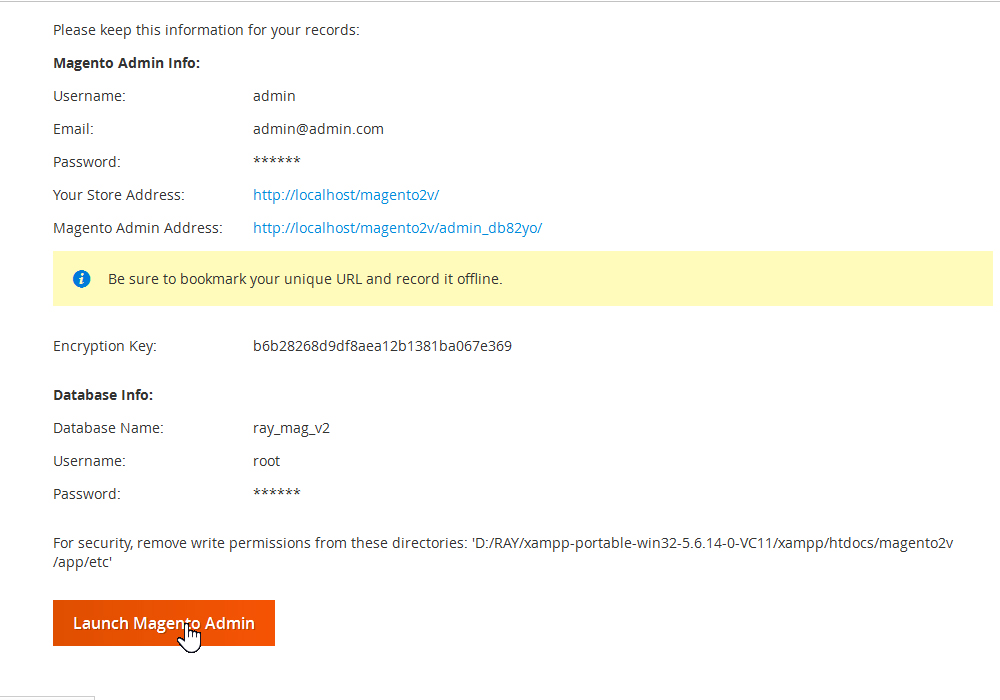
- Note: When installing Magento locally, you may experience issues with missing .CSS and .JS file. In order to fix the problem, please follow these steps:
- In php.ini file, make sure that memory_limit value is not less than 256M:
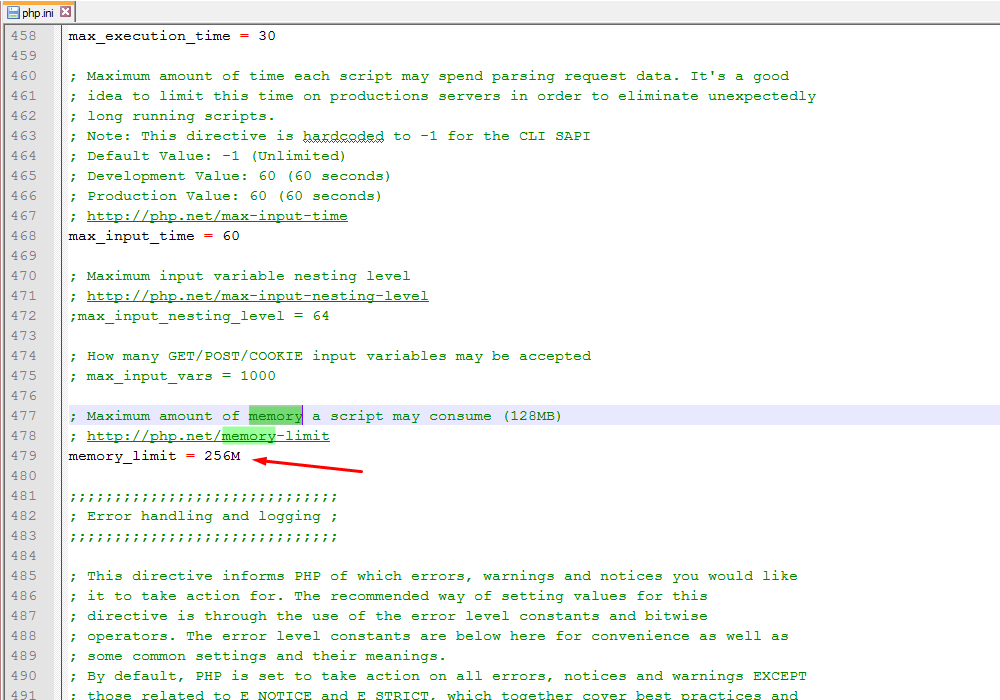
- Go to the root directory of your site and hold down Shift key and right click to select the Open command window here:
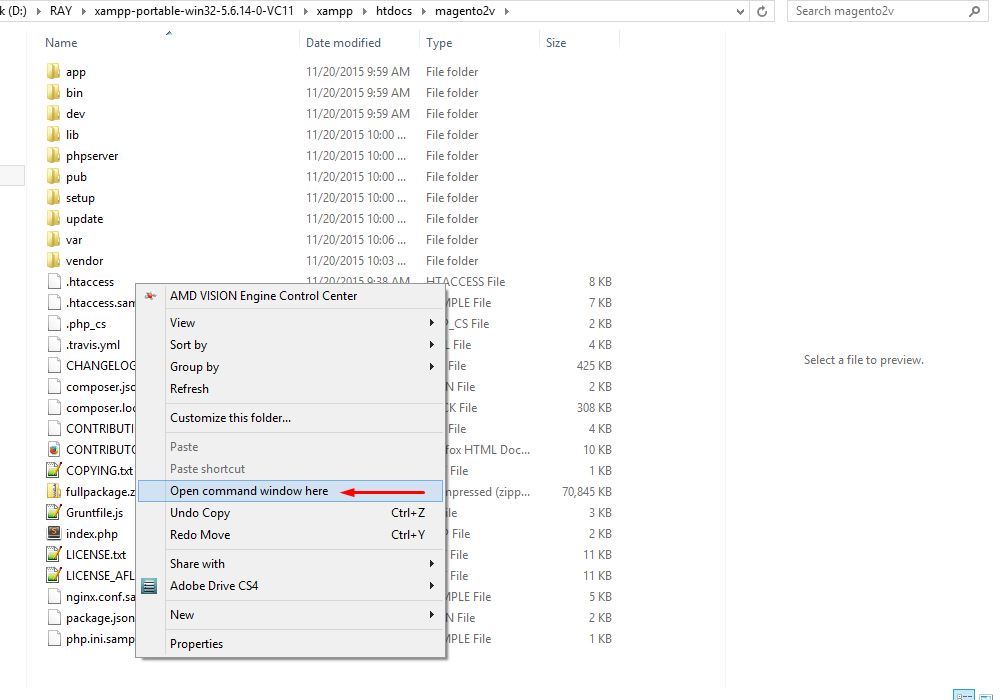
- Run the following command:
php bin/magento setup:static-content:deploy
This will copy the static resources from each module to the pub/static folder. This process may take a while:
- Once it is done, go back to your site and refresh the page. Now our Magento Admin panel is working correctly:
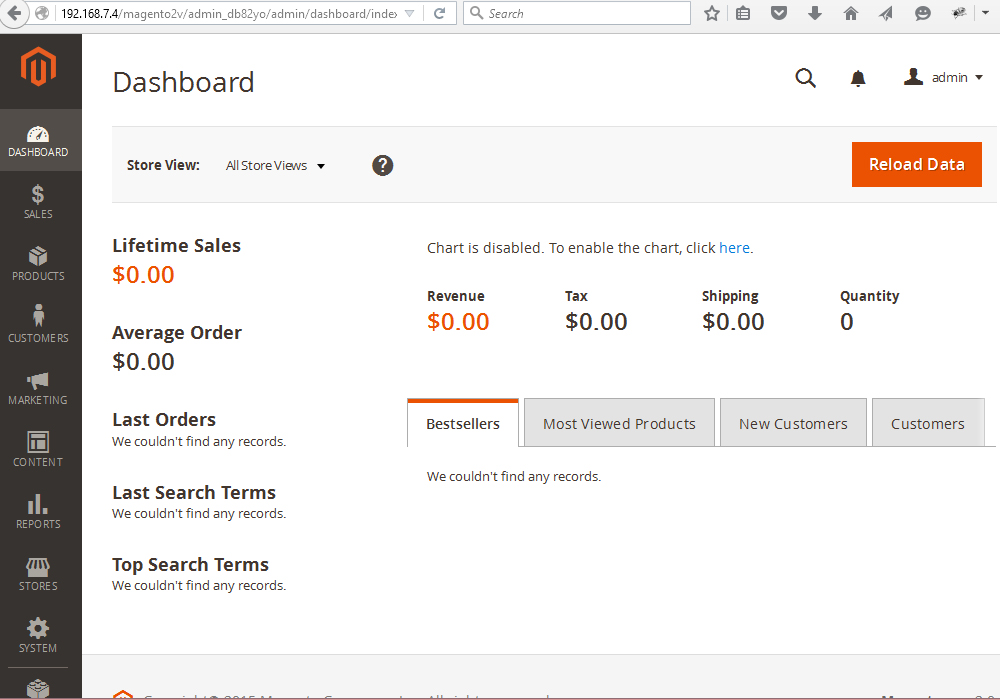
- In php.ini file, make sure that memory_limit value is not less than 256M:
- Go to your site front and enjoy Magento 2 template.
Thank you for reading this video tutorial. Now you know how to install Magento 2 engine and template on localhost using fullpackage.