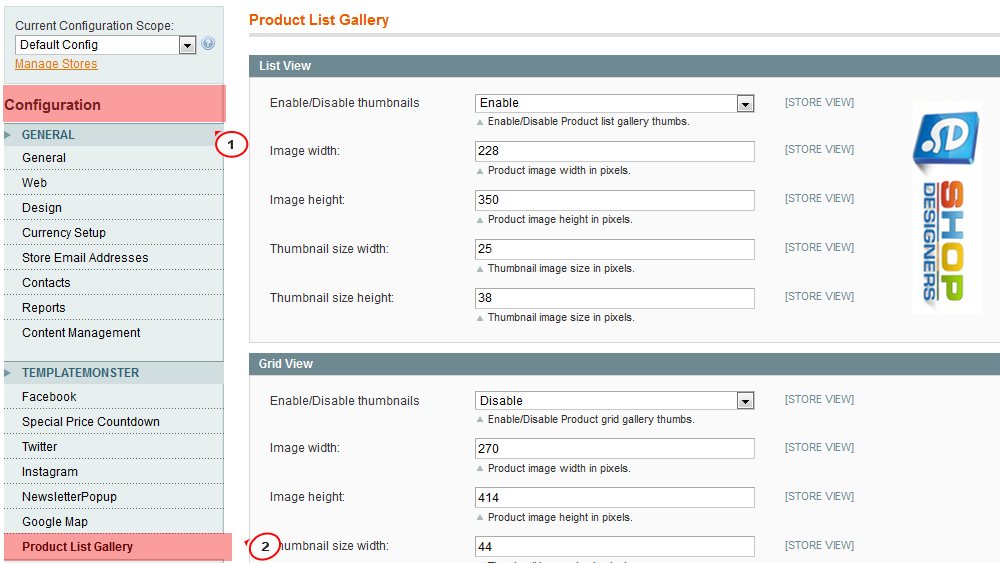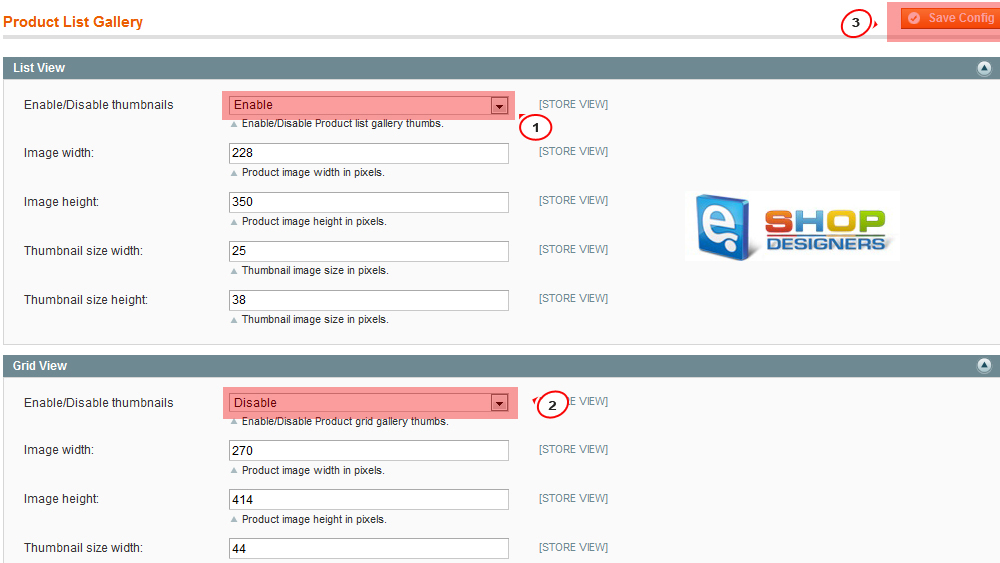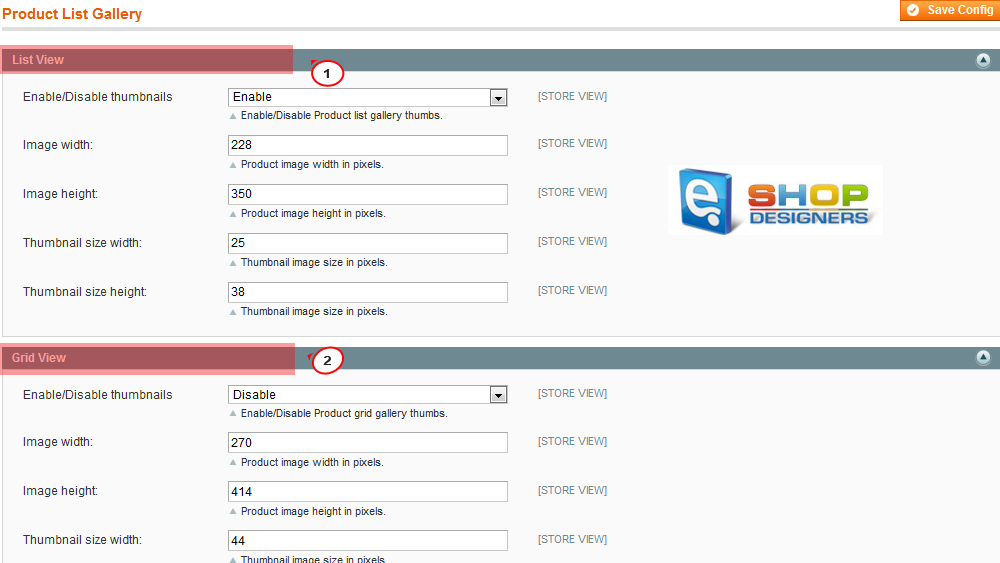3. Magento. How to manage “Product List Gallery” extension
1 min read“Product List Gallery” module allows you to display thumbnail images of the product along with its main image. In the default theme, thumbnails are displayed below the main product image, but in our themes thumbnails are displayed as in its PSD layout.
- Log into Magento admin panel and navigate to System > Configuration > Templatemonster > Product List Gallery tab:
- You can enable/disable the extension:
- Module settings include 4 sections: List View, Grid View, Homepage List View and Homepage Grid View:
- In Homepage List View and Homepage Grid View settings, you can configure gallery display on the home page of the store. Two other sections will help you configure gallery display on category pages.
- All sections include the same settings:
- Enable/Disable – enable/disable the module.
- Image width – set the product main image width.
- Image height – set the product main image height.
- Thumbnail width – set the product thumbnail image width.
- Thumbnail height – set the product thumbnail image height.
Attention! Max image width is equal to the width of the column, where it’s placed.