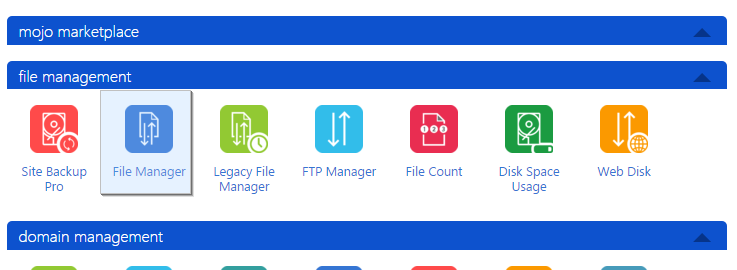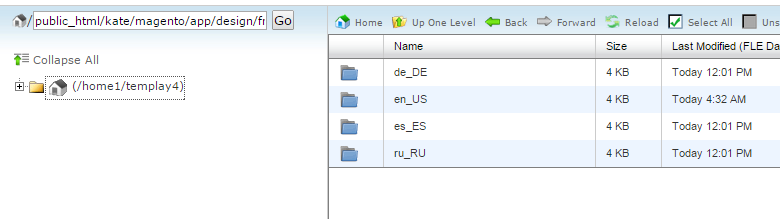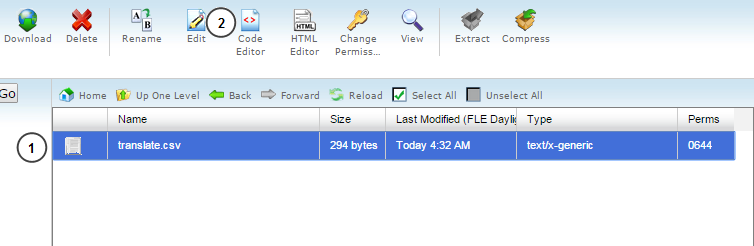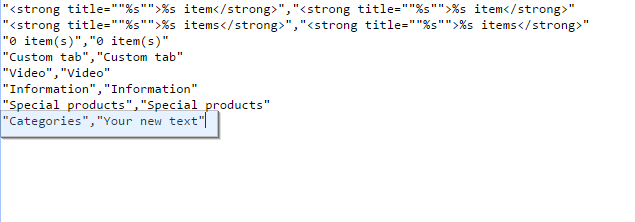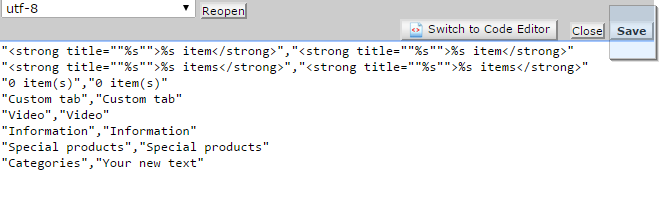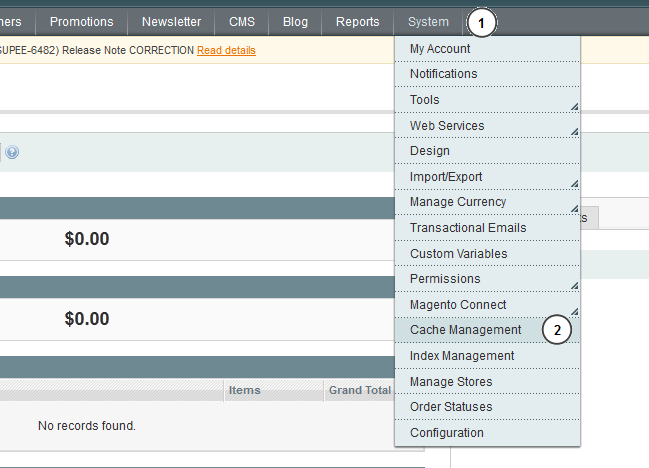5. Magento. How to change “Categories” text in mobile menu
1 min readThis text should be changed in language csv files.
- Log into your hosting account and navigate to File manager:
- Navigate to “app/design/frontend/default/themeXXX/locale” folder, where XXX is your actual theme number. There you will find available language folders. You should make changes to corresponding language files:
- Open translate.csv file and click “Edit” icon:
- Add this line to the end of the file:
"Categories","Your new text"
Replace “Your new text” with the text you want to use instead of default one:
- Click “Save” button to save changes:
- Clear Magento cache via Magento admin panel under System > Cache management:
- Refresh your page to see the changes. Text is successfully changed now.
- You should edit files from other language folders in the same way.