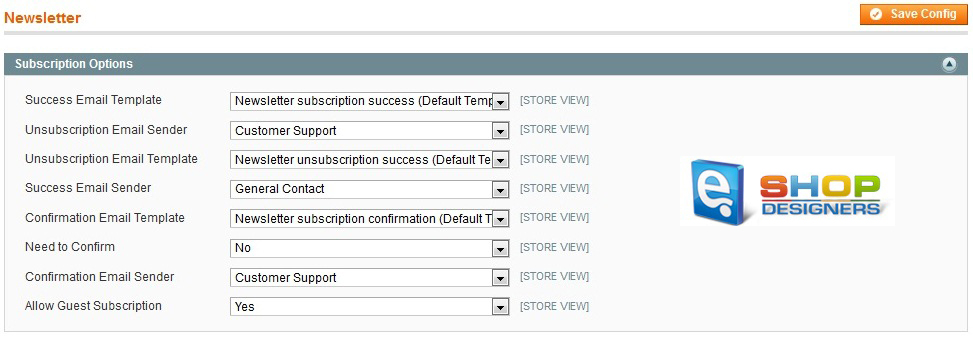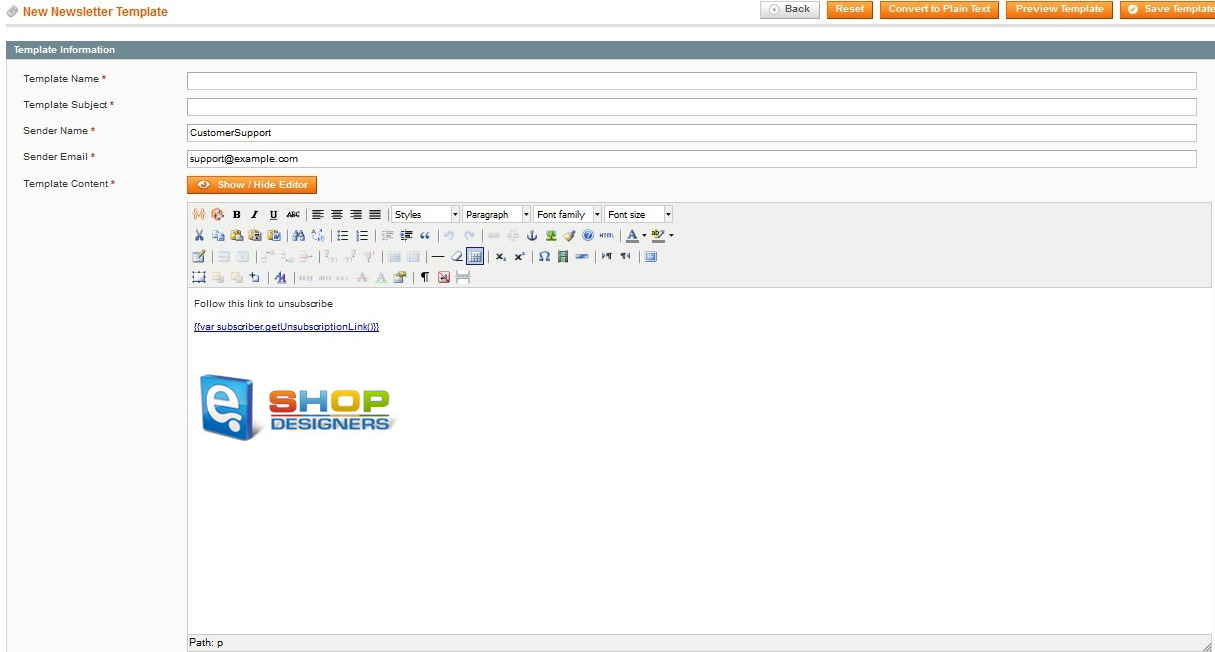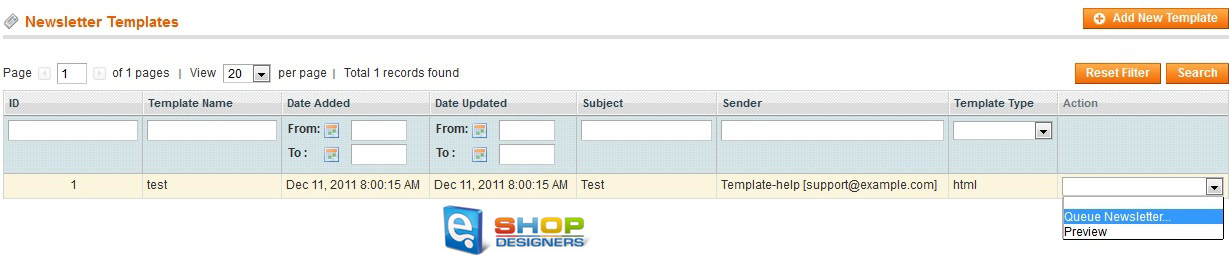51. Magento. How to setup a Newsletter
3 min readFirst off, make sure that your newsletter is enabled on your site. From the Magento dashboard, you need to navigate to the System -> Configuration -> (Advanced) Advanced -> Disable Modules Output section and set Mage_Newsletter to “Enable“.
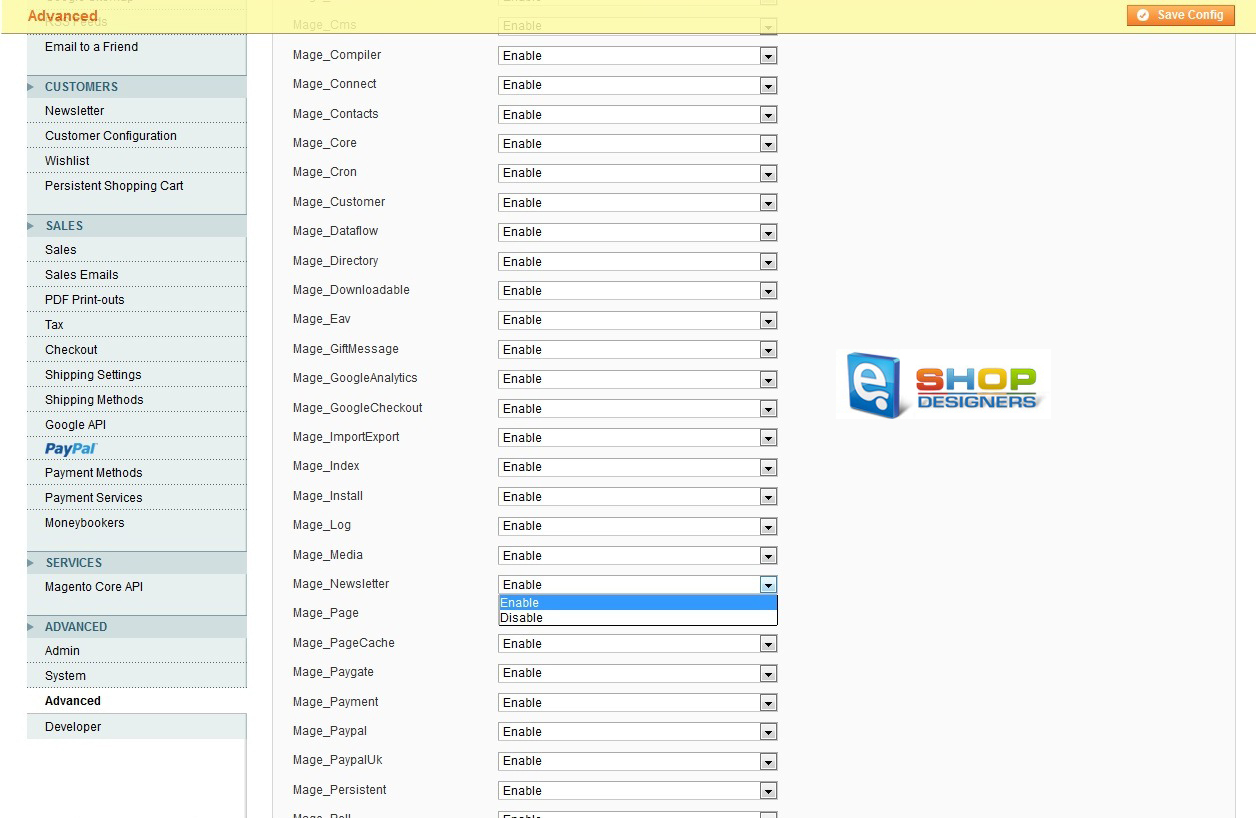
You also need to make sure that your SMTP settings under System -> Configuration -> Advanced -> System are valid.
To configure newsletter settings on your site:
In your Magento admin go to System -> Configuration -> (Customers on the left) Newsletter
to open the configuration page. There you are going to see the following fields:
– Success Email Template: select a template to use for the email that your customers receive when they successfully subscribe to your newsletter. You can use the default or select a
different template.
– Unsubscription Email Sender: select which store email account is used to send unsubscription emails.
– Unsubscription Email Template: select a template to use for the email that your customers receive when they unsubscribe from your newsletter. You can use the default or select a
different template.
– Success Email Sender: select which store email account is used to send emails informing your customers that they have successfully subscribed to your newsletter.
– Confirmation Email Template: if you require customers to confirm their newsletter subscription, select a template to use for the confirmation email. You can use the default or
select a different template.
– Need to Confirm: set whether customers must confirm that they want to subscribe to your newsletter. Select Yes to specify that each customer that registers for a newsletter will
receive an email asking them to confirm their registration. This technique is called double opt-in, meaning that customers confirm that they want to receive a newsletter twice. This method reduces the number of customers that consider your newsletter as spam.
– Confirmation Email Sender: if you require customers to confirm their newsletter subscription, select which store email account is used to send confirmation emails.
-Allow Guest Subscription: set whether you want to allow guest (unregistered) customers to subscribe to your newsletter.
To create a new newsletter template:
Before sending a newsletter, you need to create a newsletter template. You can use this template for your future needs, once it’s created or create multiple ones with different styling.
In order to create a newsletter template, in your Magento admin go to the Newsletter menu (at the top) -> Newsletter Templates. Click the Add New Template button. You are going to see the
Template Name field you need to enter a unique and indicative name for this template (invisible for customers).
In the Template Subject field you need to specify the subject of the email that your customers are going to receive.
In the Sender Name and Sender Email fields you need to specify the name and email of the sender of the email to be sent to your customers.
In the Template Content field you need to enter the HTML code of the body of the email. Make sure that it has tags with an unsubscribe link in the email so that your customers could unsubscribe from the newsletter.
Click Preview Template, to check how the content of your newsletter is going to be viewed by your subscribers.
Once you have edited the template, click the Save Template button to save it.
Newsletter Queues
You can send your newsletter by queuing the template. To do this, go to Newsletter -> Newsletter Templates. Find the template you want to use in the newsletter. Select Queue Newsletter option from the Action column.
In the Queue Date Start field, select the date when you are going to start sending the newsletter.
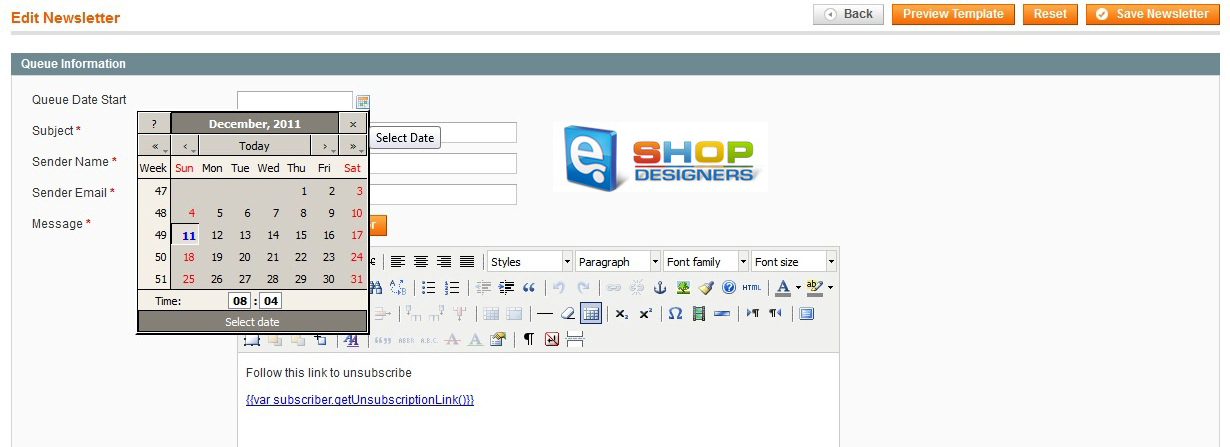
Check the other template options and click on the Save Newsletter button when you are done.
Newsletter Reports
The following newsletter reports can be accessed from the the Newsletter menu, as described below:
Newsletter Queue: lists all currently queued newsletters. From this page, you will be able to see the which newsletters have an have not been sent.
Newsletter Subscribers: shows a list of all current and former subscribers to your newsletter.
Newsletter Problem Reports: shows any problems that the system had sending the newsletter.
Please, also watch the demo movie below for how to setup a newsletter.