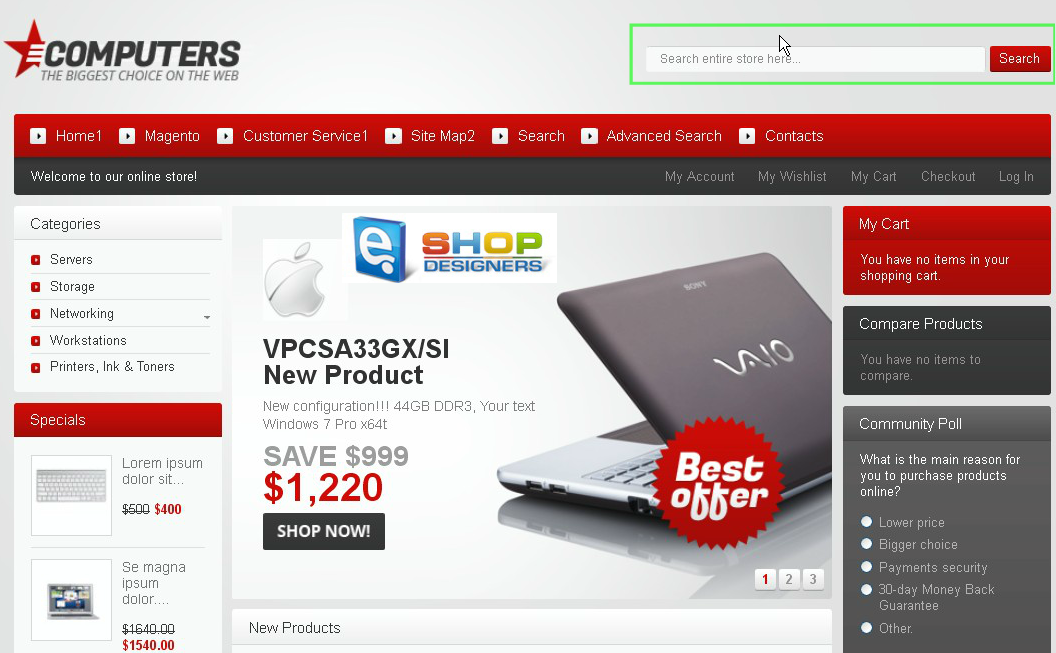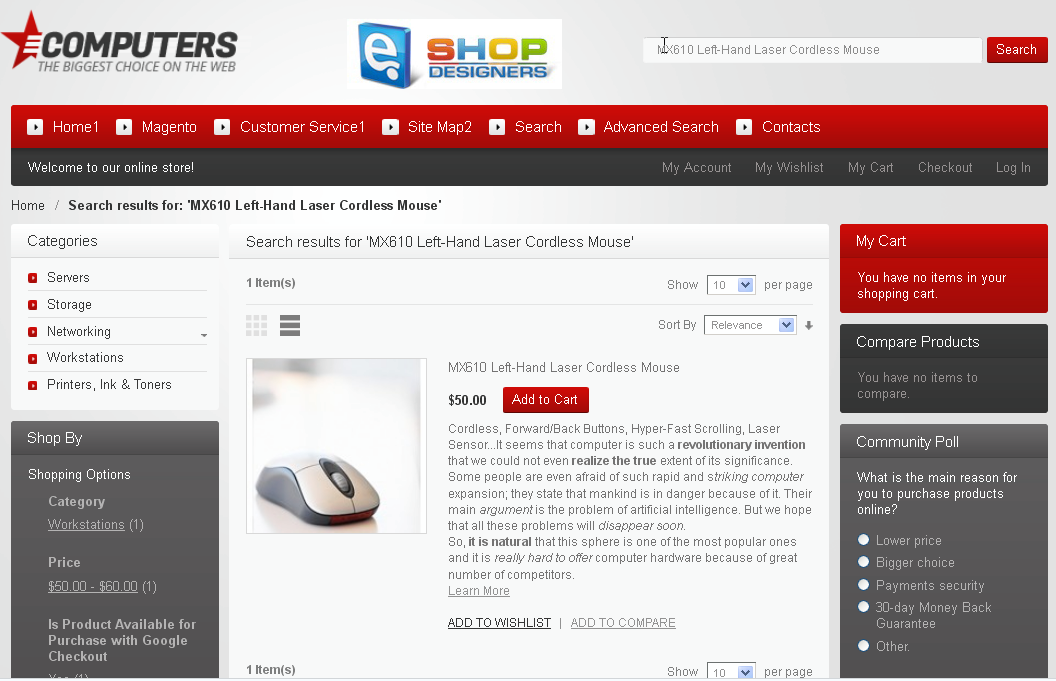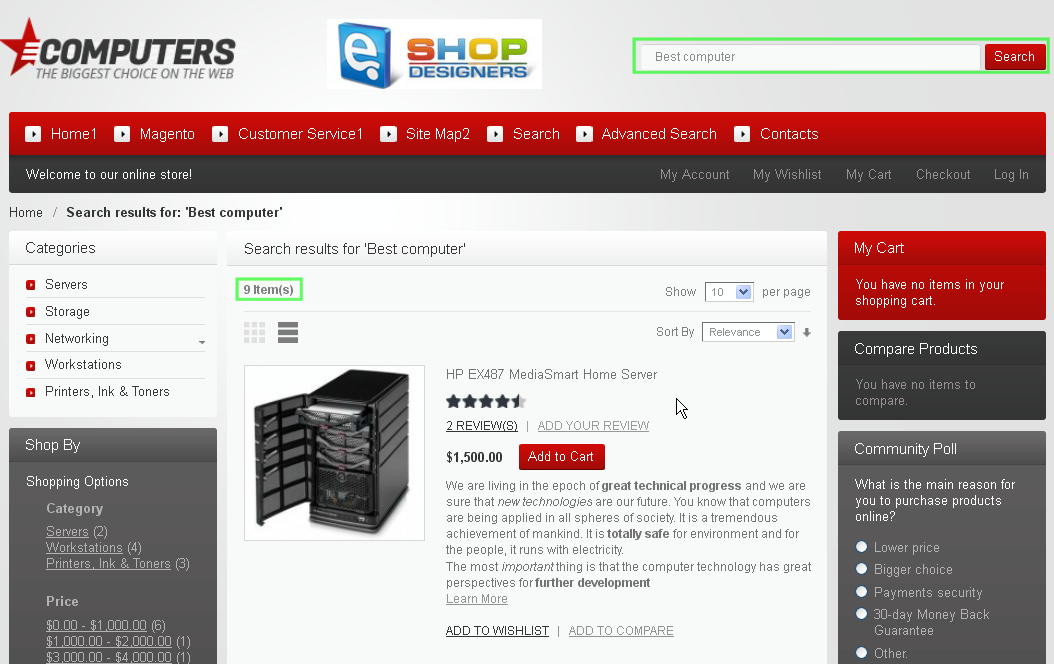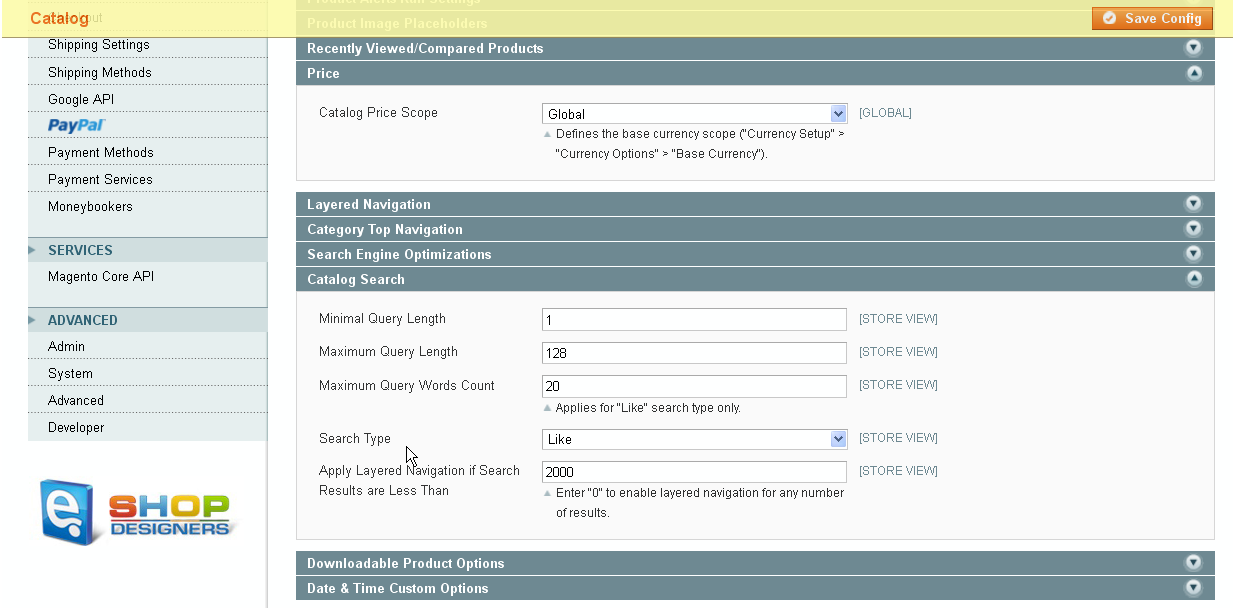53. Magento. How to manage search
1 min readThis tutorial shows how to Manage search in Magento
1. First of all you need to set product Visibility. Go to Admin section-Catalog-Manage Products. Open particular product. In General tab you will find Visibility section. There you should select appropriate option.
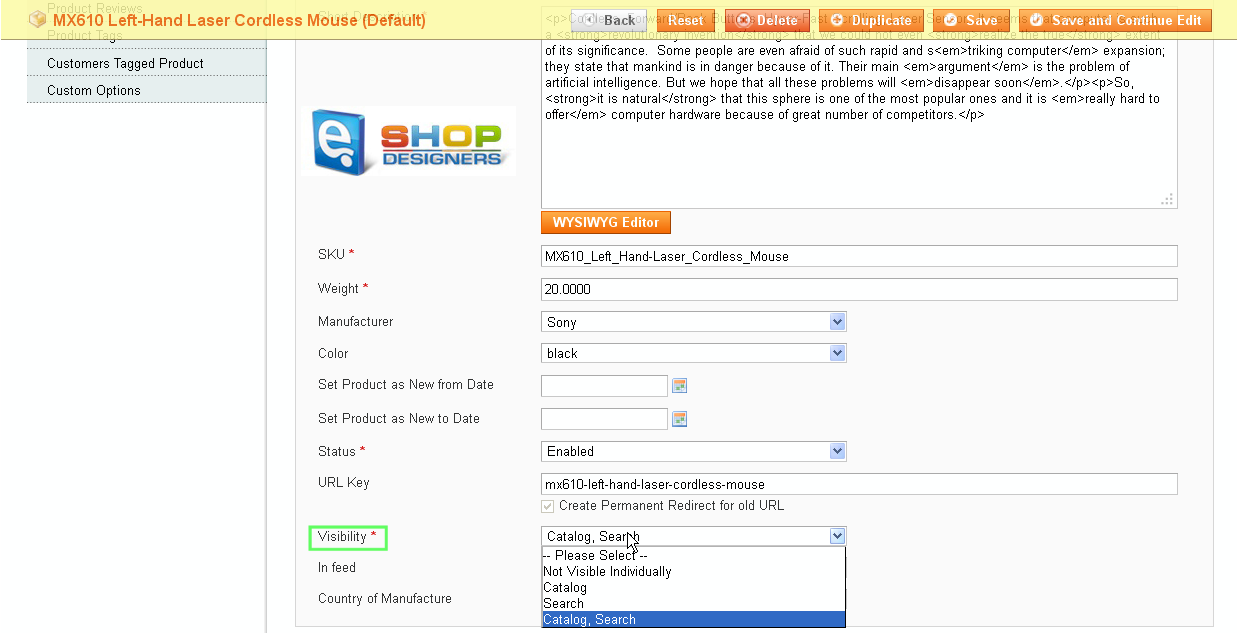
We recommend you to select Catalog, Search option. In this case product will appear in both catalog and search results. When you select Catalog option product will now show up in search results. We have searched for MX610 Left-Hand Laser Cordless Mouse product. Screenshot of result you can check below.
2. In order to enhance search results we can specify Search Terms. Go to Catalog-Search Terms.
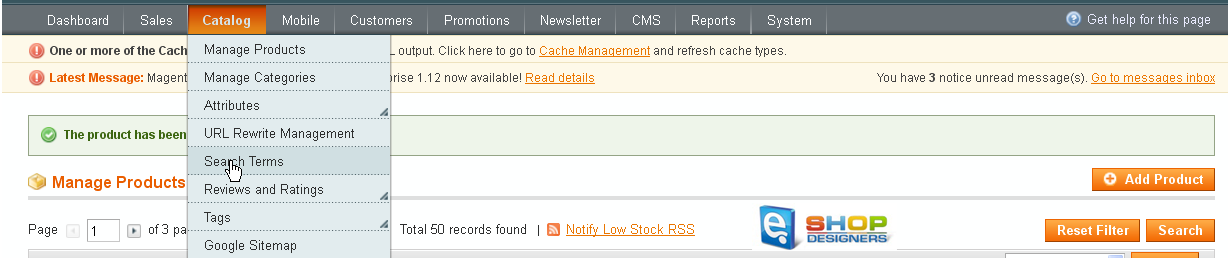
Click on Add New Search Term. There you should specify search query and synonym (optionaly). As synonym we have copied part of product name. It means that set of products can appear in search results. We have entered Best computer Search Query with HP Pavilion Synonym. After that we need to save changes. Screenshot with search term settings you can find below.
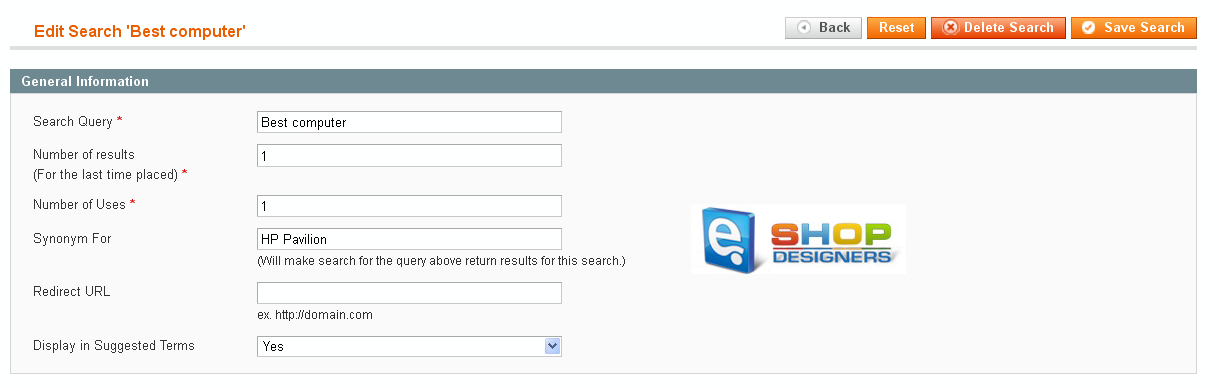
Now we need to open home page and search for Best computer. In search results we can see 9 products that have HP Pavilion product name.
3. You can configure search form input options in Magento Configuration. Go to System-Configuration, open Catalog tab and Expand Catalog Search section. There you can set Minimal Query Length, Maximum Query Length, Maximum Query Words Count, Search Type options. Please Input suitable values and save changes.
Screenshot of modified settings you can find below.