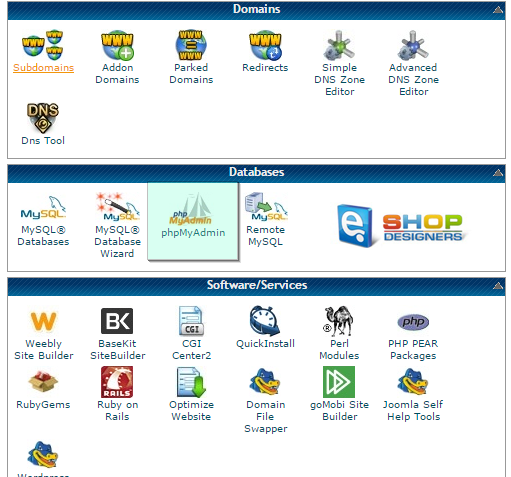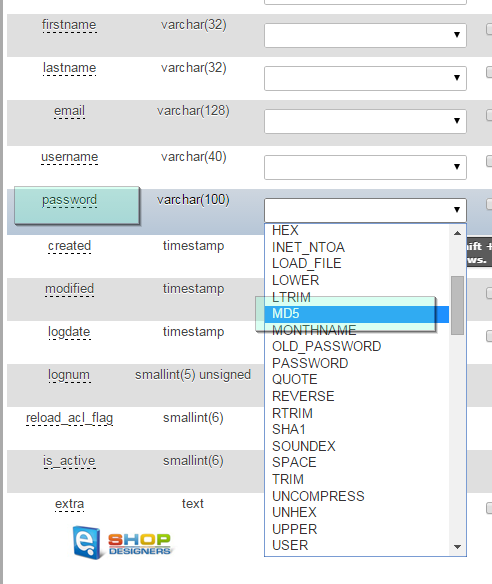59. Magento. How to reset admin access details
1 min readFor changing the password for Magento admin panel, you can follow the steps listed below:
- Log into your Magento admin panel.
- Navigate to System > My account tab:
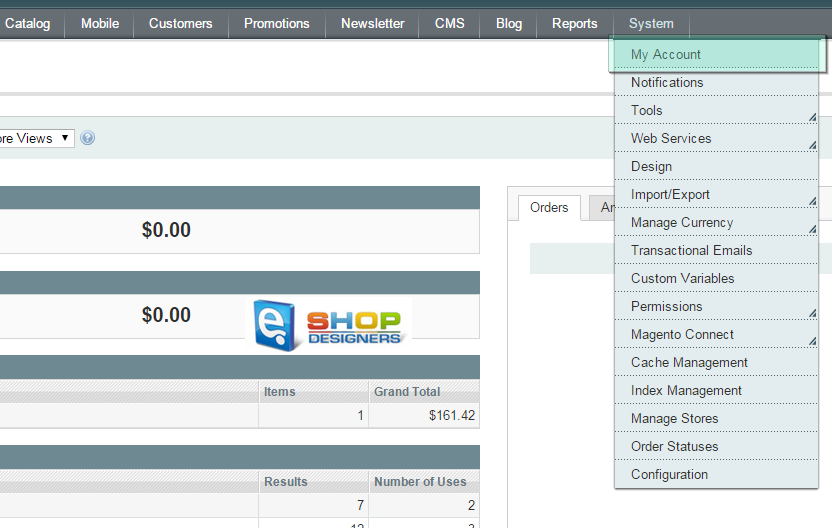
- You can type your new password there:
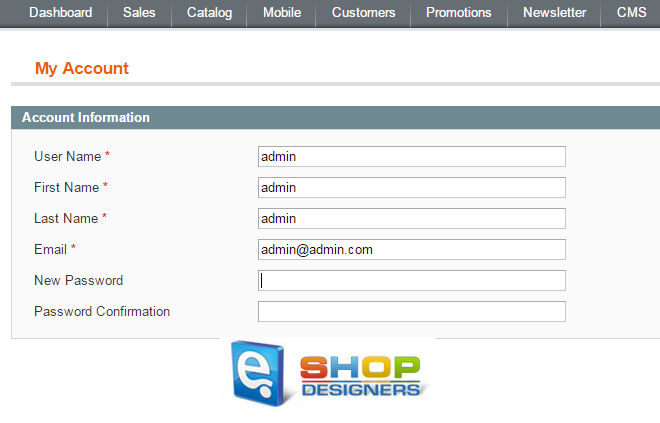
- After you type your new password, click Save Account button:
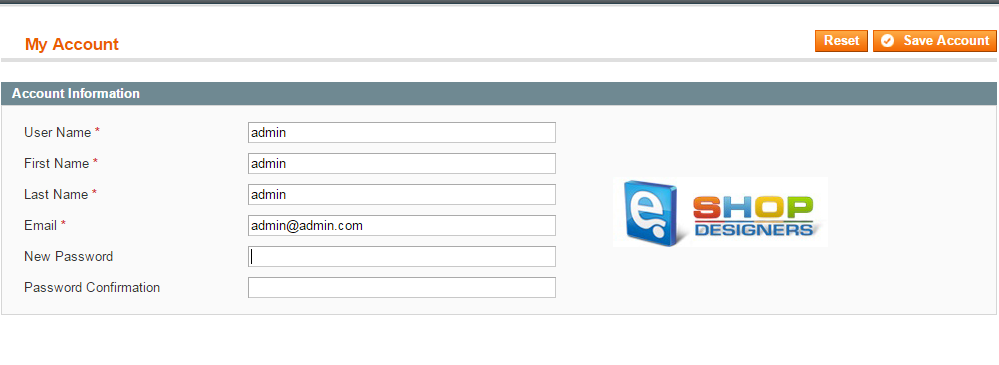
In case you are not able to log into your Magento admin panel at all, the admin password can be changed in the database directly.
- Open your database with the phpMyAdmin tool or any other database management tool:
- Find and open the “admin_user” table:
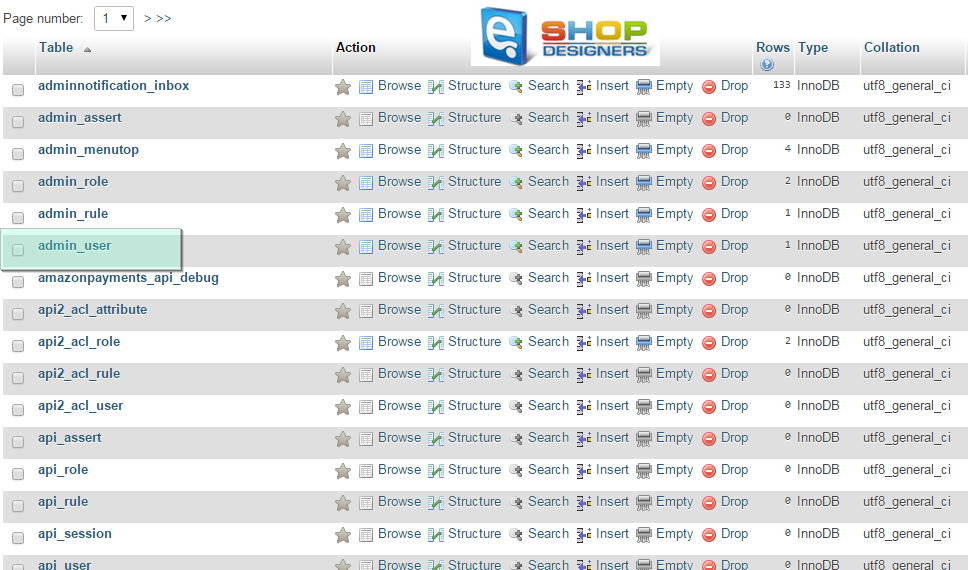
- Click edit icon:
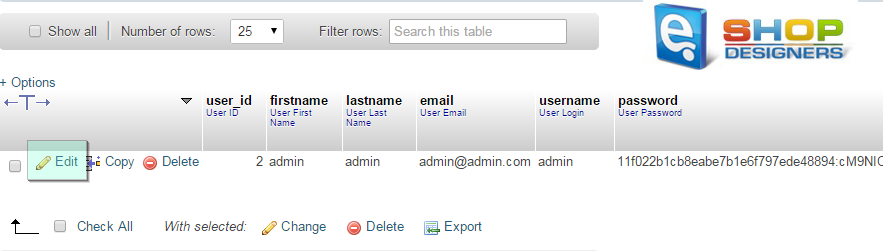
- Please note that you should choose “MD5” in the drop down menu:
- Enter your new password and click “Go” button.
- Your password has been successfully changed.