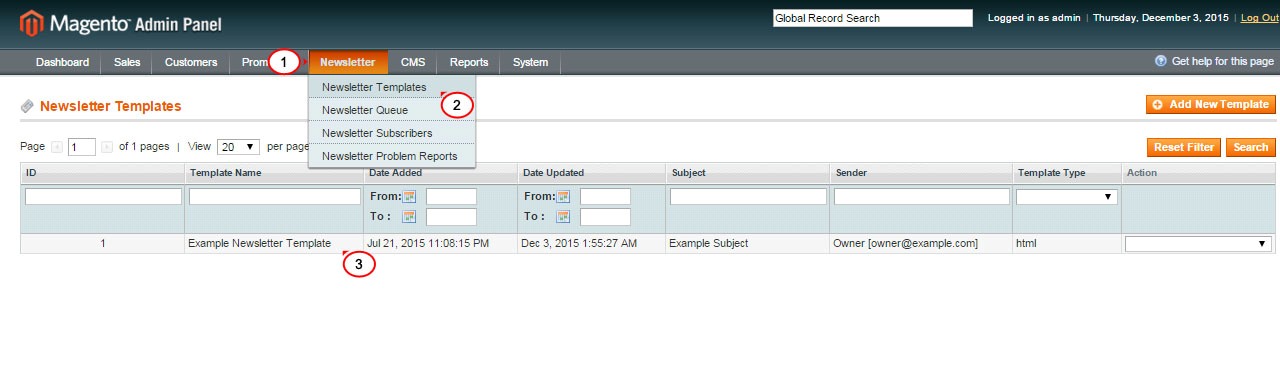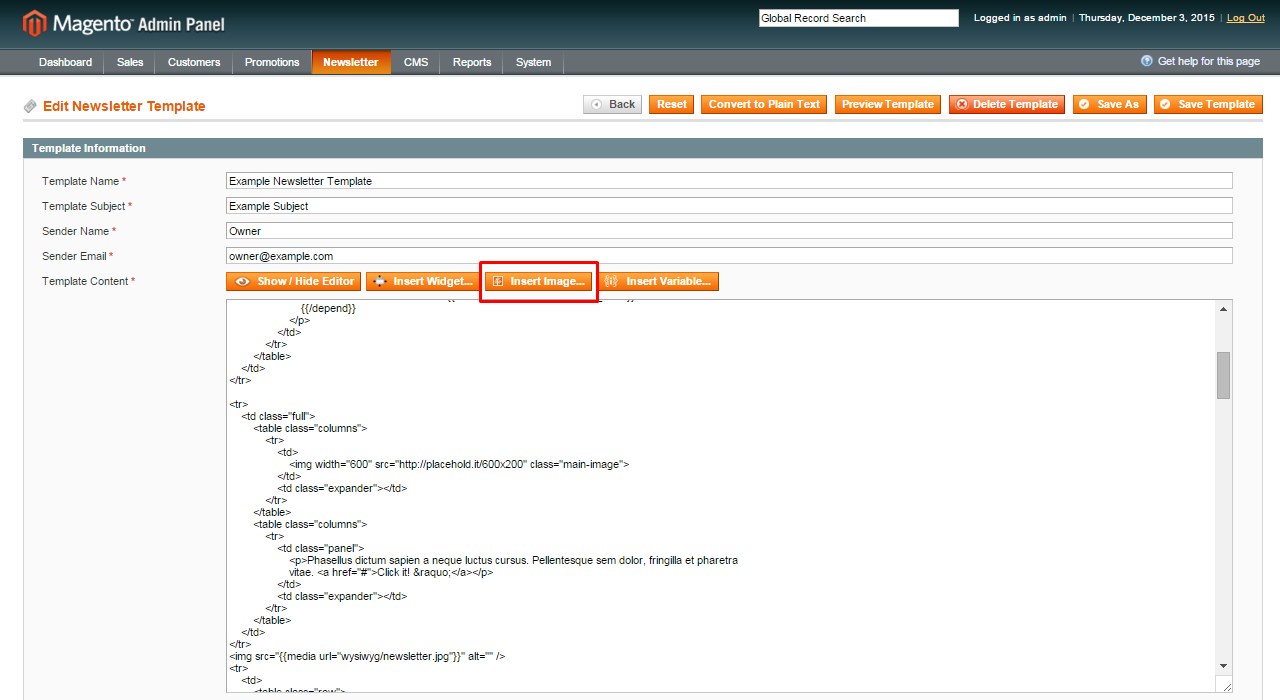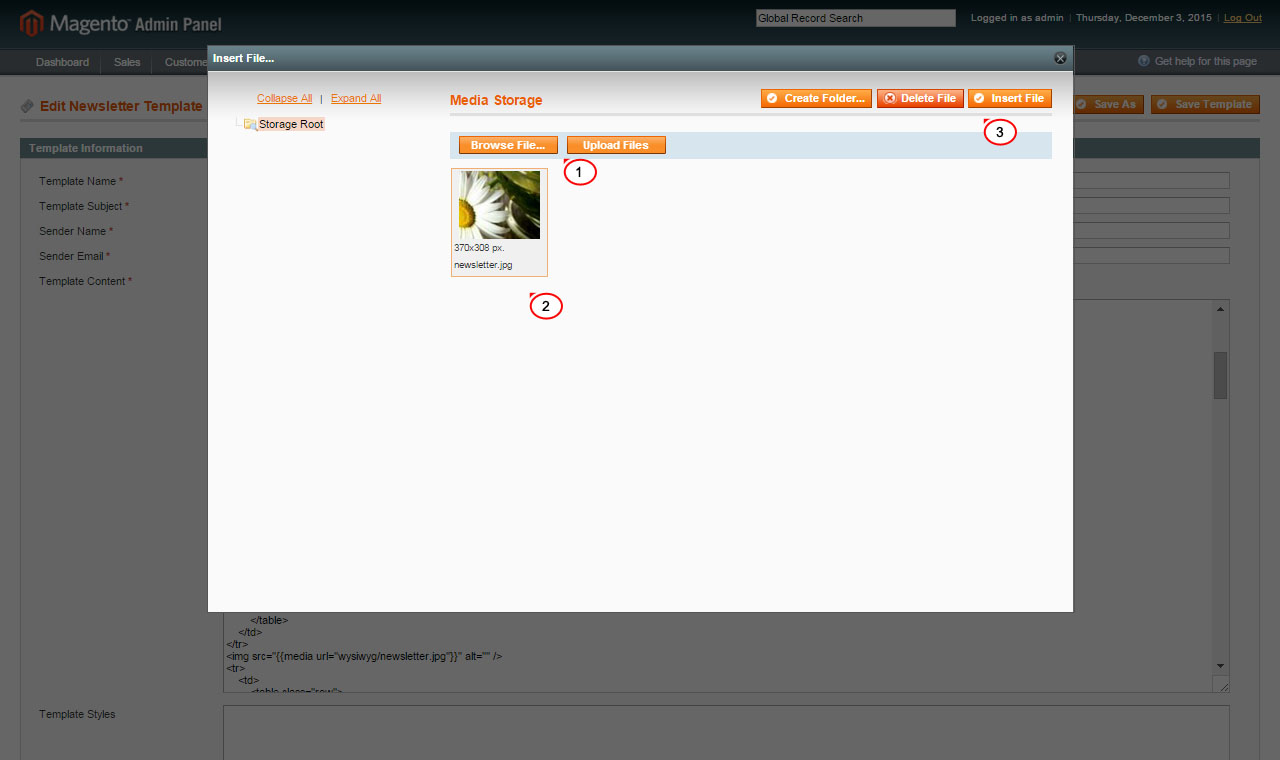6. Magento. How to add images to your newsletter
1 min read- This tutorial assumes you’ve already logged into Magento admin panel.
- Navigate to Newsletter > Newsletter Templates section in your admin panel to create a new newsletter template or open the existing one:
- Find the position in the editor that you want your image to appear.
- Click Insert Image button:
- In the pop-up that appears, click Browse File button to upload image from your computer.
- Select your image and click Insert File to add image to your Newsletter:
- Once image is uploaded you will see following code in your editor:
1<img src=”{{media url=”wysiwyg/newsletter.jpg”}}” alt=”” />
Where wysiwyg/newsletter.jpg is your image URL.
- Click Save Template to save the changes.