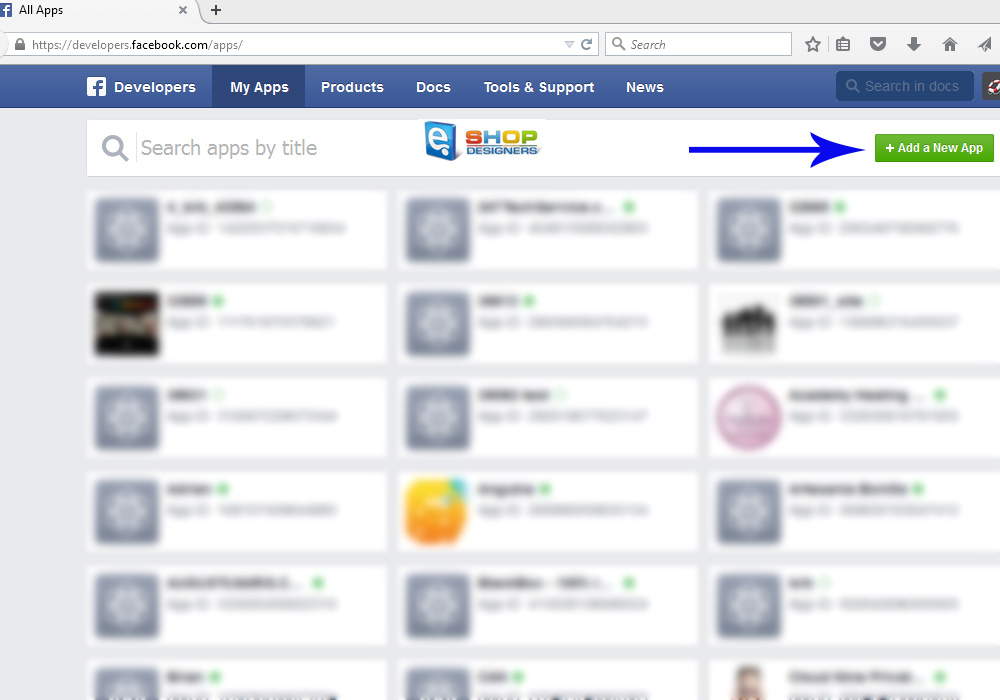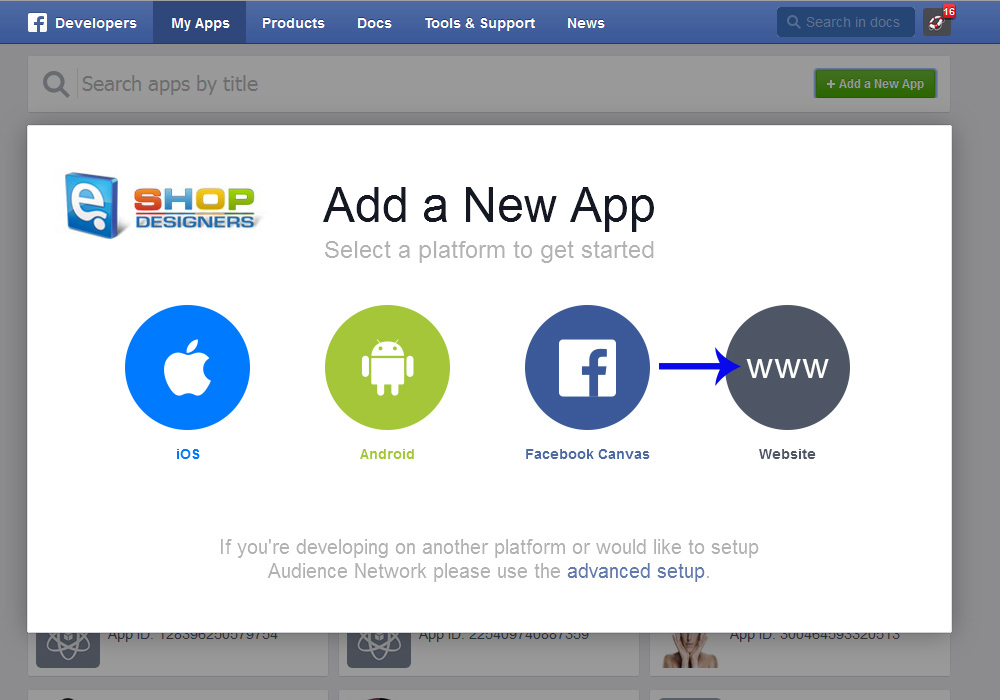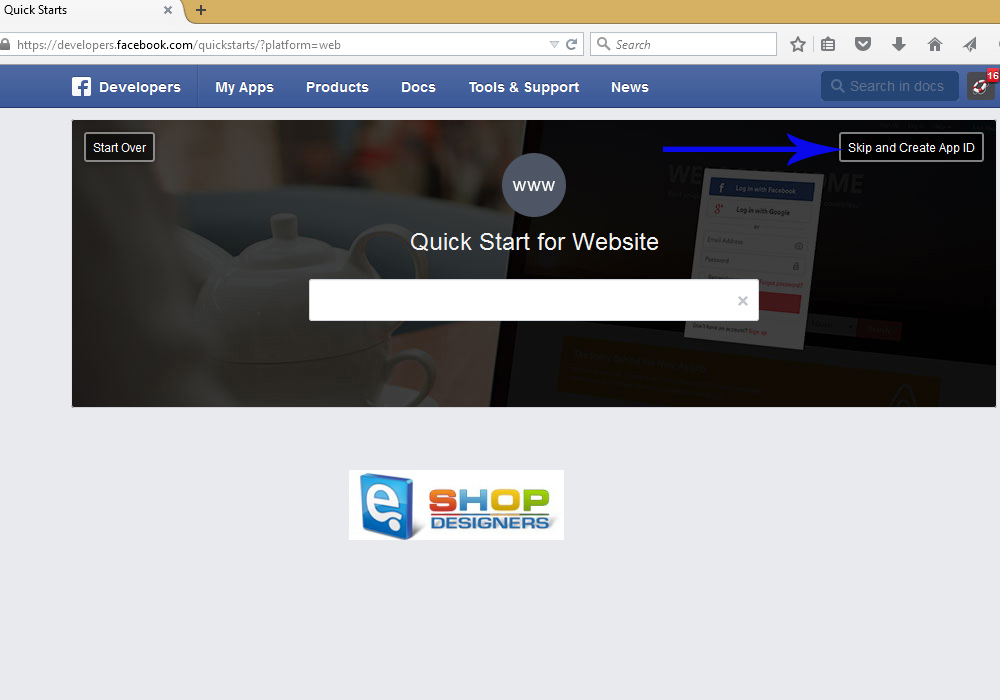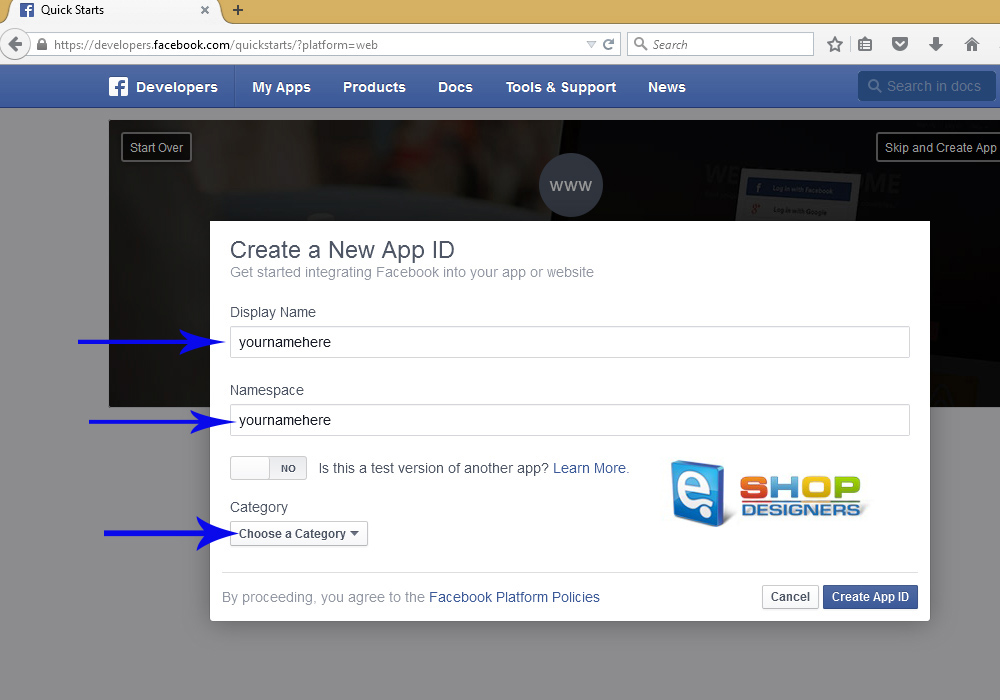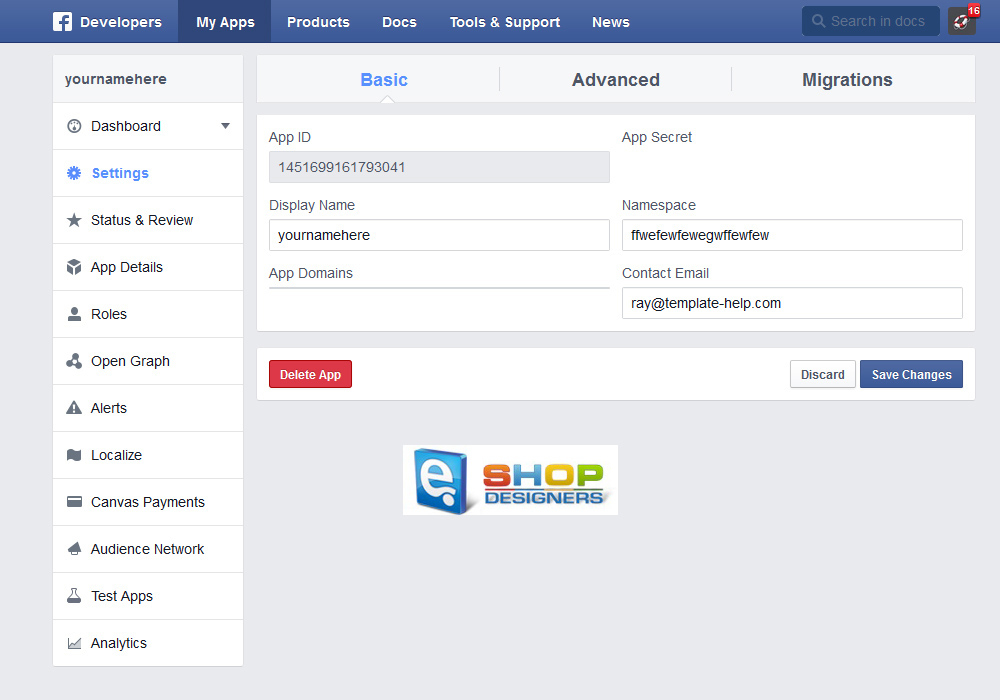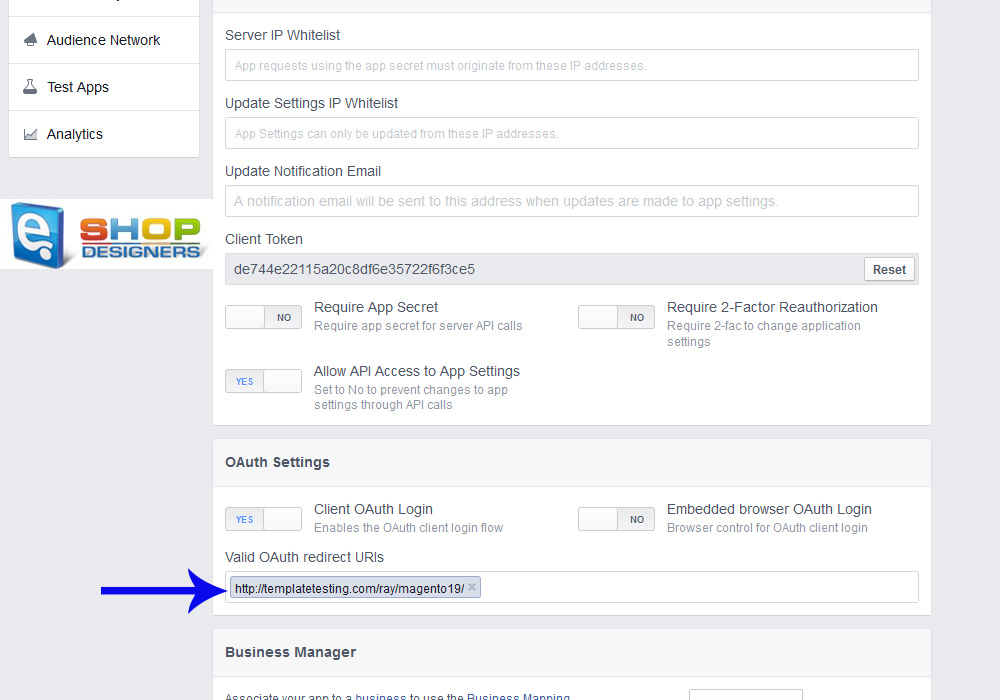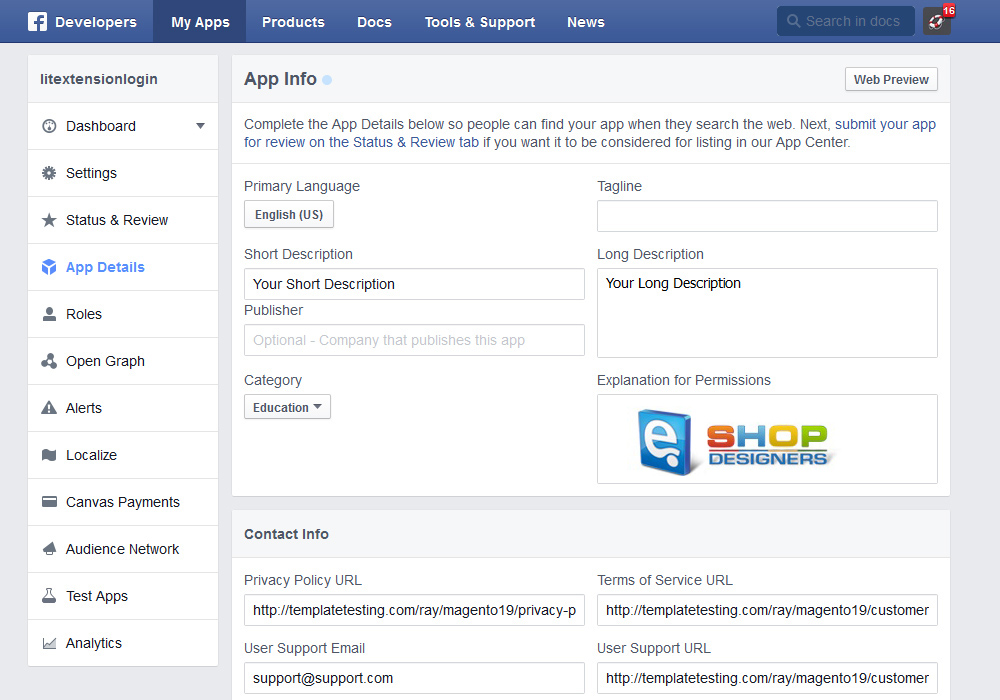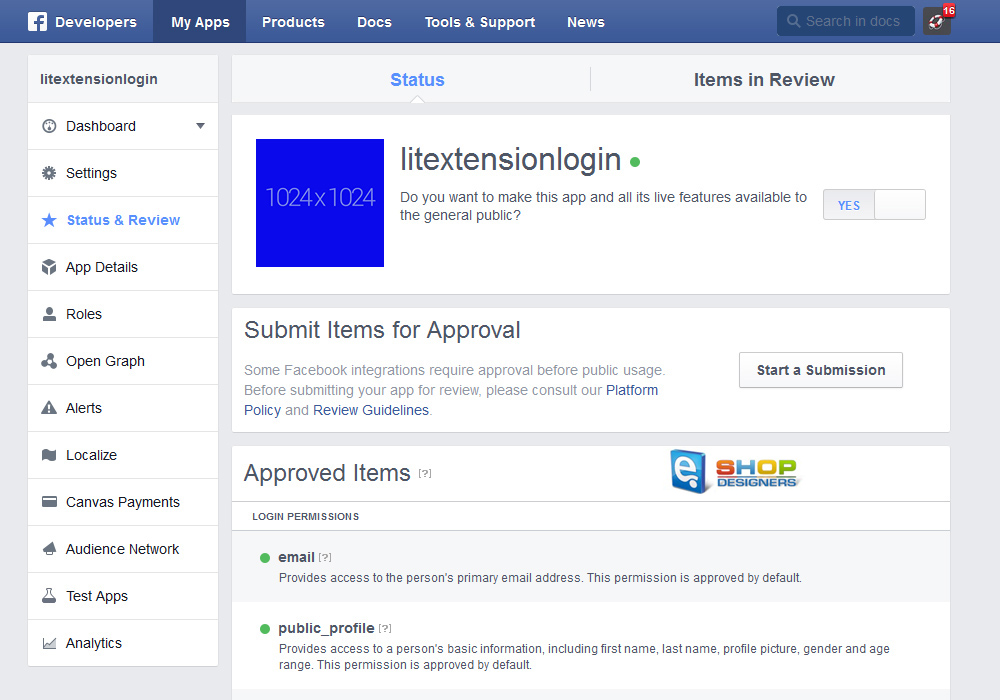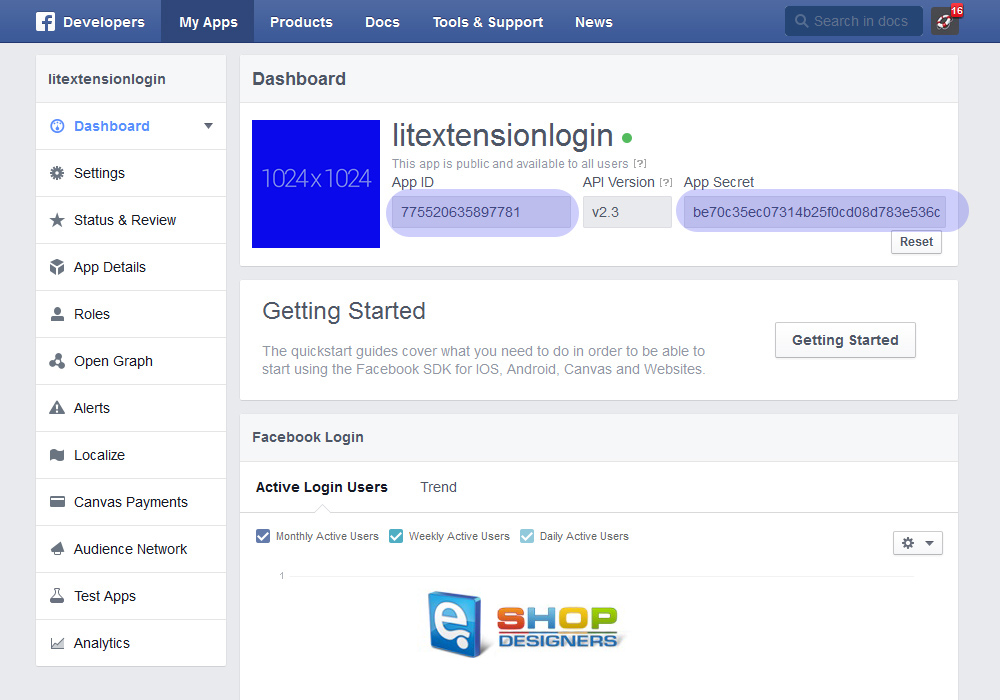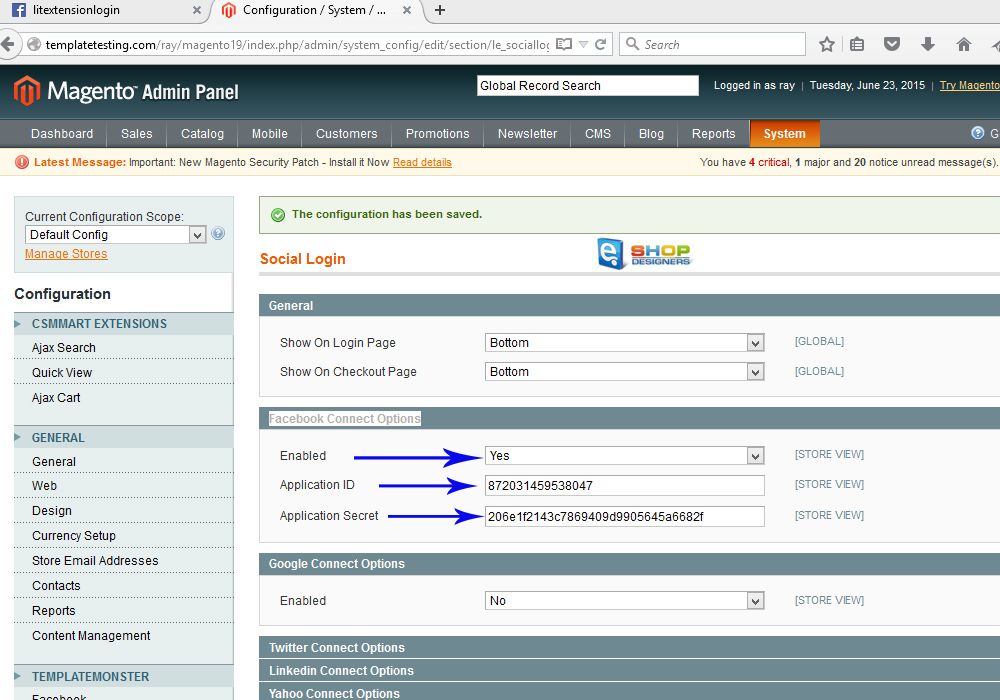8. Magento. How to configure Facebook social login using “LitExtension” extension
1 min read- In order to get App ID and App secret for Facebook Connect Options, we need to create an application on Facebook.
- Log into your Facebook Account and go to: https://developers.facebook.com/apps/.
- Click on the Add new App button:
- On the next screen choose WWW – website:
- You may click on the Skip and Create App ID button:
- Specify your Display Name, Namespace and Choose a Category:
- In the opened window go to Setting tab to add your Contact Email address:
- While on Setting tab, click on the Advanced tab. Scroll down to specify the Client OAuth Login. Copy and paste your site URL:
- Go to App Details tab.
You need to add the following information: Short Description, Long Description, Contact Info and Icons:
- Go to Status and Review tab to enable your APP:
- Go to Dashboard to copy your App ID and App Secret values:
- Once that is done, log into your Magento admin panel and navigate to System >> Configuration >> Social Login. Enable the Facebook Connect Options and specify your App ID and App Secret values:
Thank you for reading this video tutorial. Now you know how to configure Facebook social login in Magento template(s).