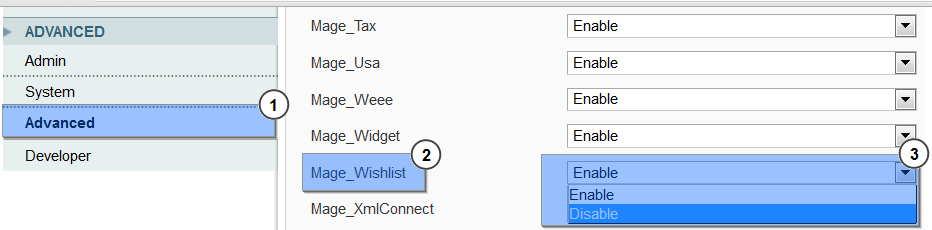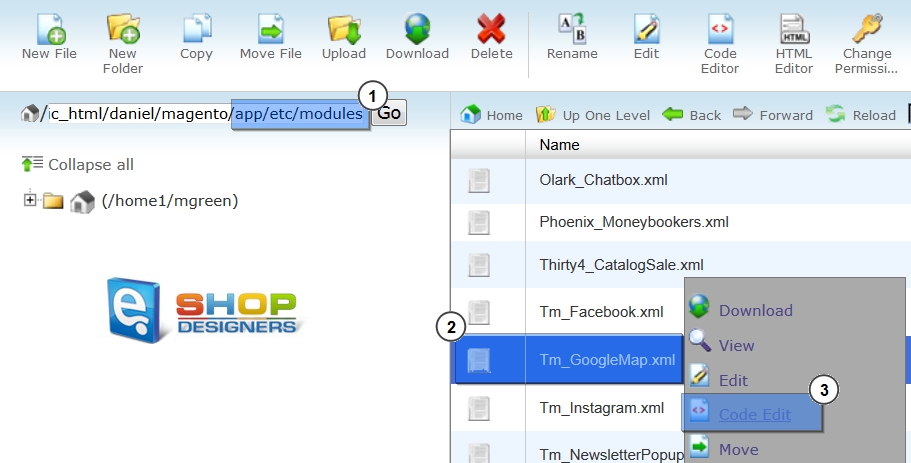9. Magento. How to temporarily disable Magento extensions from the admin panel
1 min readIt would be useful when some third-party module has damaged your Magento installation and you need instant removal of its activity.
- In Magento dashboard navigate to System > Configuration > Advanced > Advanced, select the needed module and deactivate it. The module will be still active. This will shut off the module output only:
- To completely shut the module down and prevent execution of all its code, layouts, setups for both frontend and backend, navigate to app/etc/modules/ directory on your server, open the module control file of the desired module (e.g: to deactivate Google Map module, you will need to edit ‘Tm_GoogleMap.xml’ file):
In order to actually shut the module off, you should change the line:
1<active>true</active>to:
1<active>false</active> - Save the changes and clear Magento cache.
This is the end of the tutorial. Now you know how to temporaroly disable extensions in your Magento website.