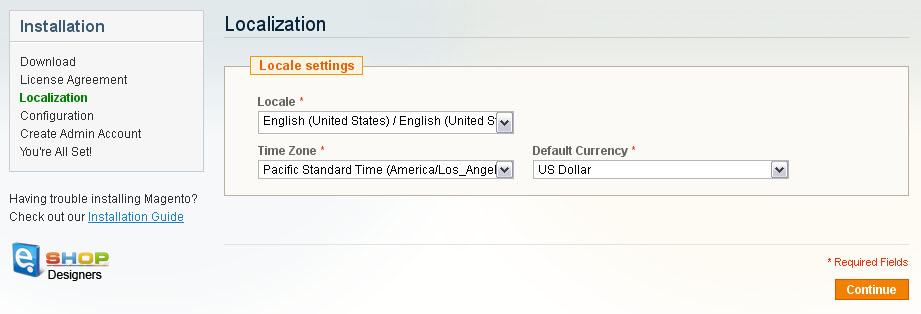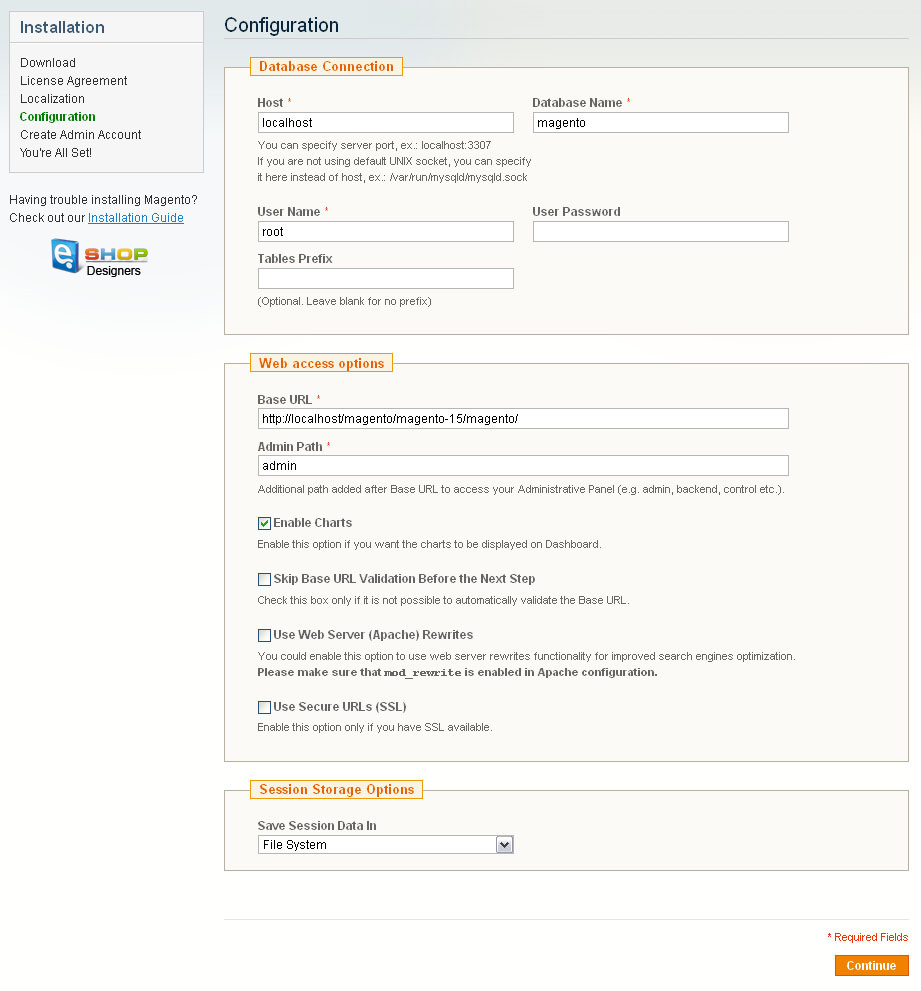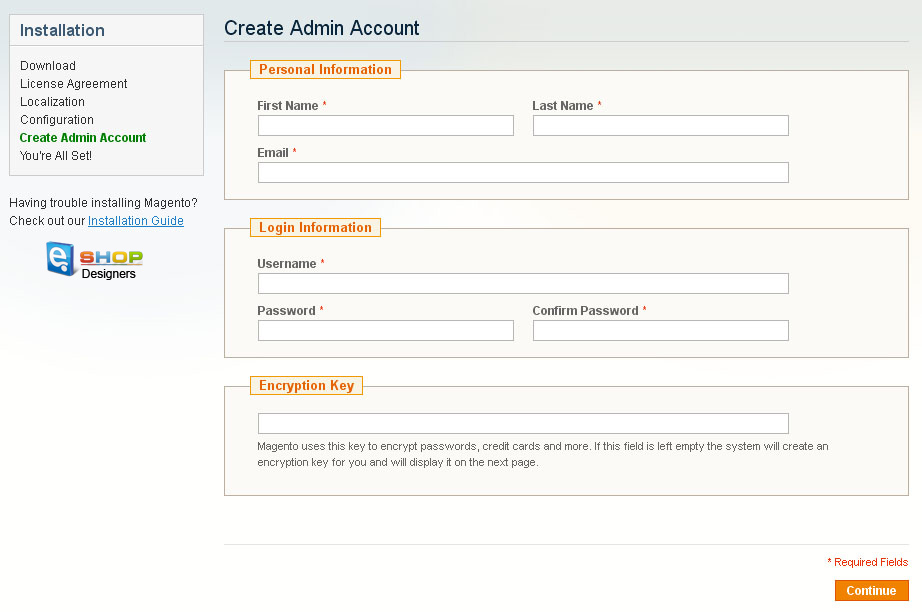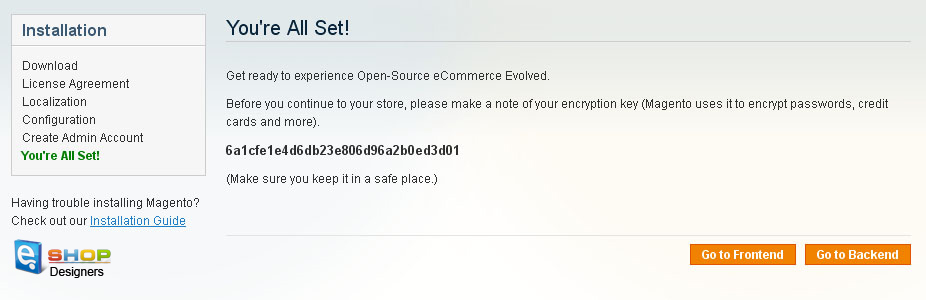If you uploaded the Magento engine files correctly to your server you can start the Magento installation procedure typing http://your_domain_name/root_to_Magento in your browser address bar.
1 min readHere you need to input the store database details and some initial settings.
Step 1. License Agreement
Please read the license agreement and click I agree to the above terms and conditions checkbox if you agree with the terms.
Step 2. Localization
Select the Locale, Time Zone and default currency.
Locale option defines your Magento store backend language. If you want to change the frontend language you need to download and install Magento frontend locales.
All options can be easily changed later using the Magento admin panel.
Step 3. Configuration
Here you need to input the store database details and some initial settings.
Database Connection – input the database host name, user name, password and name. Contact your hosting provider if you вщтже have the necessary details.
Make sure you have a database created for the Magento installation. And also make sure it is clear without any tables.
Web access options and Session Storage Options – please leave the options without any changes if you are not sure. The default settings usually work fine.
Step 4. Create Admin Account
Here you need to input personal details for the store owner and administrator.
Step 5. You are All Set
This is the final step of the installation. Copy the generated encryption key and keep it safe. You can use buttons in the bottom right corner to view the store frontend and the admin panel.
Feel free to check the detailed video tutorial below: