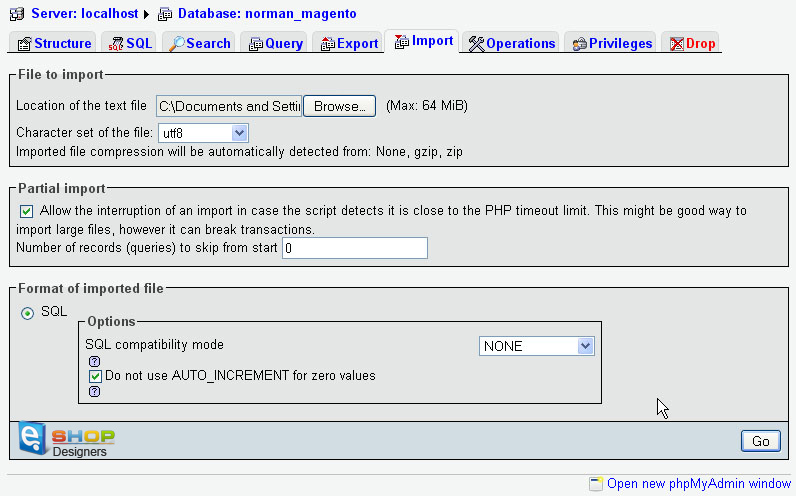Import methods:
1 min readForm based upload: Can be used with any supported format, also (b|g) zipped files, e.g., mydump.sql.gz:
- – Login to your cPanel
- – Under the category “Databases”, click on phpMyAdmin
- – Along the top of the screen click the “Import” tab
- – Click browse under “File to Import” and locate the.sql file on your computer
- – After you have selected the file, click GO and it will import your database
Form based SQL Query: can be used with the unzipped SQL dumps:
- – log in to phpMyAdmin using your database username and password;
- – unzip your .sql file, open it up in any text editor (like Notepad on Windows) and copy its content;
- – In the main pane of phpMyAdmin click on the “SQL” tab;
- – Paste the content of your .sql file into the field under the “SQL” tab;
- – Click “Go” to begin the import;
When it has been successfully completed, phpMyAdmin will display “Your SQL query has been executed successfully: The content of your file has been inserted.”
For more info on using the .sql files that come with the templates, please check the demo below: