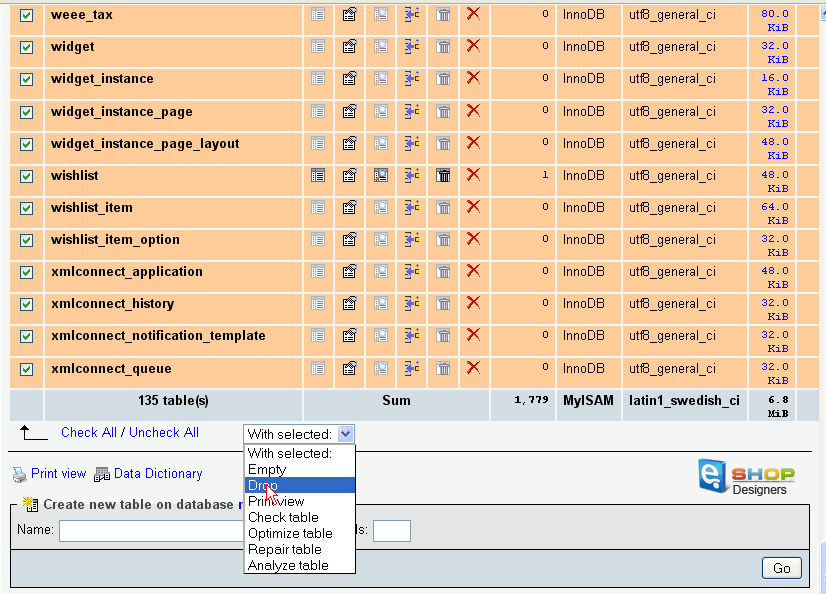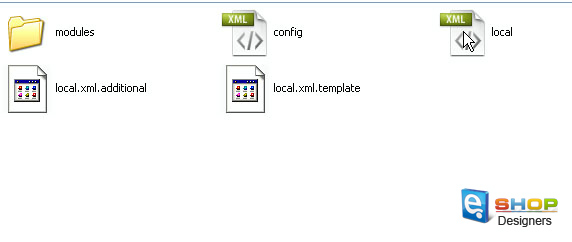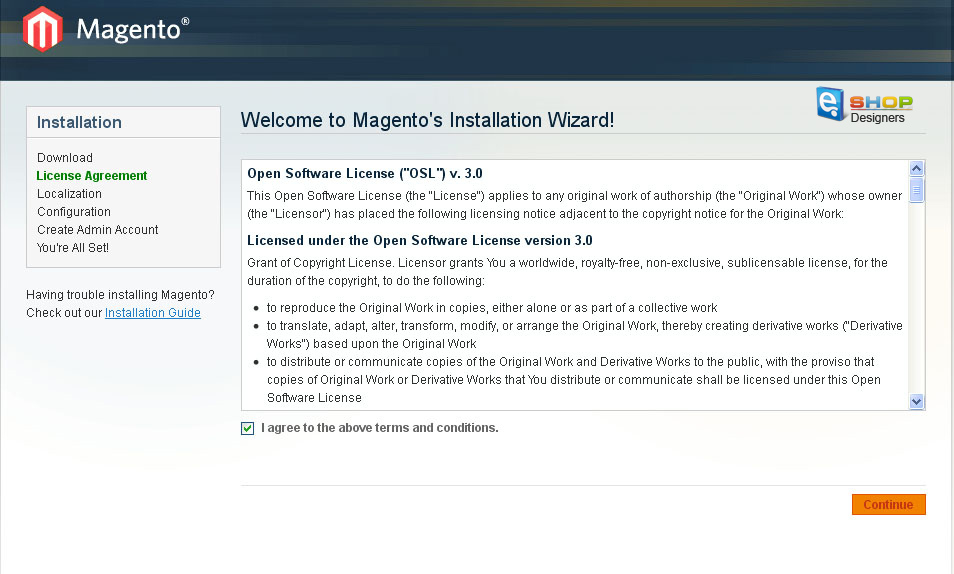This tutorial is going to help you understand the dump.sql file usage on our Magento templates.
2 min read1. If you want to make you Magento site look the same as the live demo preview including the sample products, you need to import the dump.sql into your newly created database with no tables in it, right before Magento installation. I.e., importing the dump.sql file should be the first step of your Magento installation.
In case, there any tables in your existing database, but you still want to use the dump.sql file, please drop all tables.
2. If you already installed Magento with its sample database, but you still want to use the dump.sql file:
- a) Drop all tables in your database (normally it’s done by checking all tables and selecting “Drop” from the drop-down menu at the bottom) till there are zero tables in it and import the dump.sql file.
b) Connect to your FTP, open the directory where your Magento files are stored and delete a file called local.xml in the \app\etc\ folder.
c) Open your Magento site in a web browser to see the first step of Magento installation
- (if you see something else, that means, the local.xml was not deleted or there is some other reason)
- d) Double check if all steps above have been followed and proceed with installation.
- e) Upload your template files using the text instructions that come with its package or instructions on this site;
- f) Preview your site in the web browser again, it should look like the live demo preview.