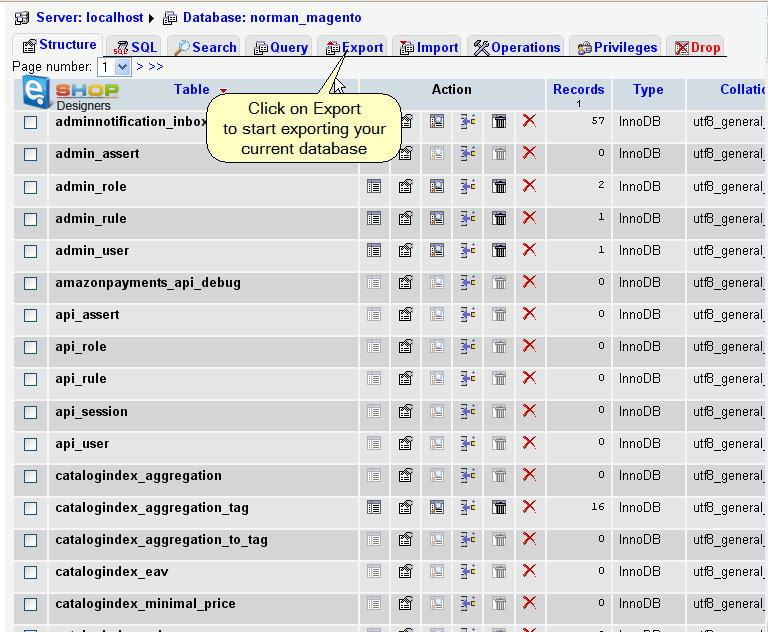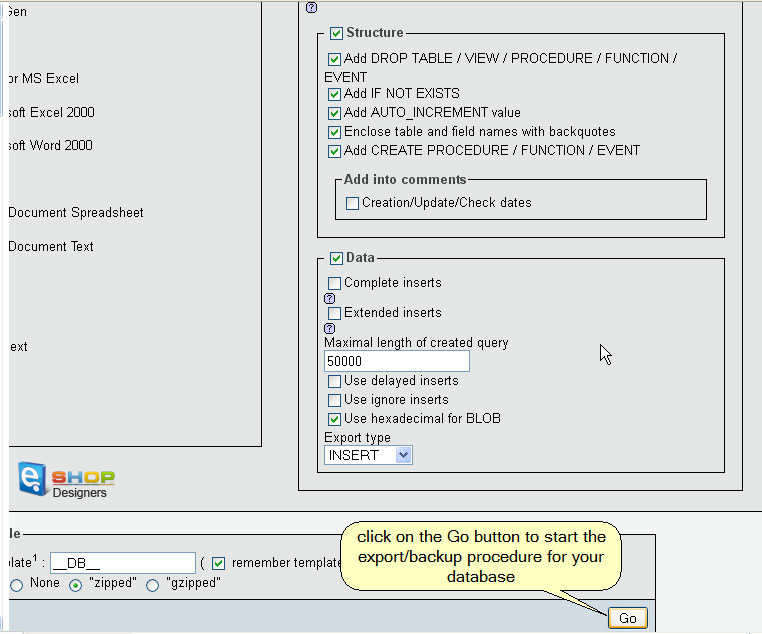Using dump_minimal.sql file
2 min readIt is stated on the preview pages of Mangento templates that “Our magento themes are designed to be used with clean install without sample data that is provided with the default theme”. Which means, if you install a template without any dump file, it is not going to look like the live demo.
However, if you wish to make the template appear as at the template preview, but without any sample products you can use the dump_minimal.sql file. You can import it right into your current Magento database. It is highly recommended that you make a backup of your current database before importing SQL file.
How to backup a database
- – Access the phpMyAdmin tool available in your hosting control panel;
- – Select the database that you would like to backup;
- – A new page will be loaded in phpMyAdmin showing the selected database. In order to proceed with the backup click on the Export tab;
- The options that you should select are specific for each server. You need to save your database as file (which will save the file locally to your computer in an .sql format);
- – Click on the Go button to start the export/backup procedure for your database;
- – A download window will popup prompting for the exact place where you would like to save the file on your local computer.
Right after you have made the backup, feel free to import the dump_minimal.sql file and open your site in a web browser. Only the home page should look like the demo.
However, now you won’t be avble to login to your admin panel. If you try to login, you are going to get a message about your login details being incorrect.
In order to fix this, on your FTP navigate to the directory where your Magento files are stored and delete a file calledlocal.xml in the \app\etc\ folder.
Refresh your site in the web browser, and you are going to see the the first step of Magento installation. You need to proceed through the steps of the Magento installtion wizard that will ask you to generate your login details again, and when you are done, you’ll be able to login with these details to the backside admin.