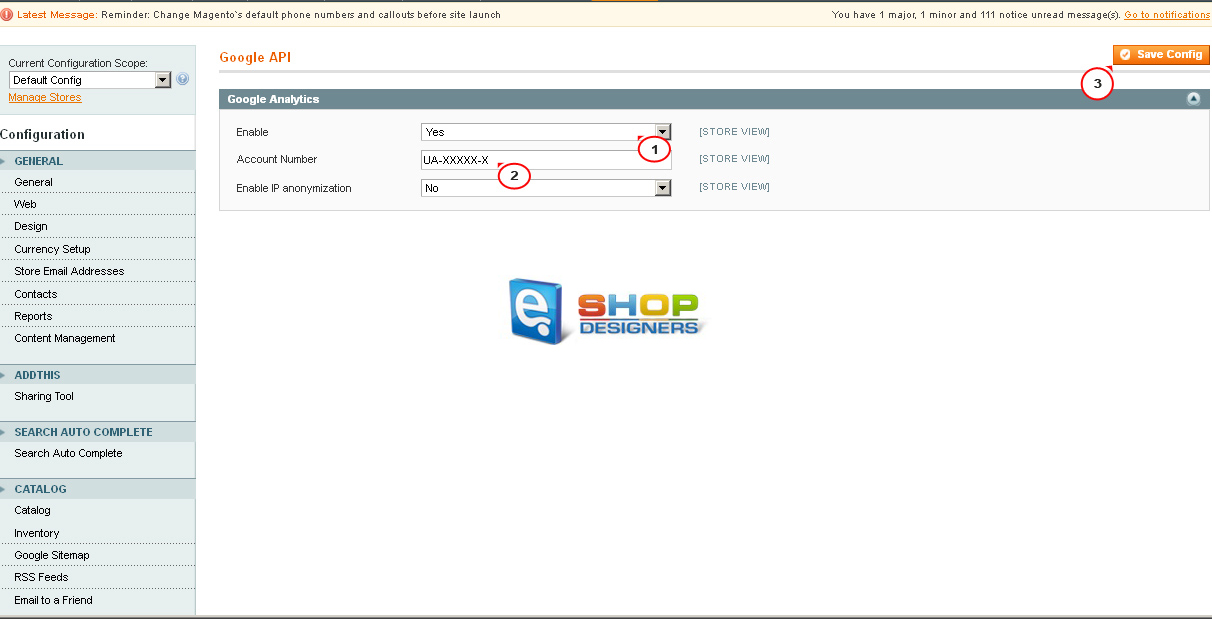21. Magento. How to add Google Analytics code
1 min readIn order to add the Google Analytics code, you should perform the following:
- The first step is locating your account ID in Google. You will first need to access your tracking code from within your Google Analytics account following this detailed tutorial.
- You should get the code similar to the code below:
<script type="text/javascript"> var _gaq = _gaq || []; _gaq.push(['_setAccount', 'UA-XXXXX-X']); _gaq.push(['_trackPageview']); (function() { var ga = document.createElement('script'); ga.type = 'text/javascript'; ga.async = true; ga.src = ('https:' == document.location.protocol ? 'https://ssl' : 'http://www') + '.google-analytics.com/ga.js'; var s = document.getElementsByTagName('script')[0]; s.parentNode.insertBefore(ga, s); })(); </script> - ‘UA-XXXXX-X’ in your code ( where XXXXX-X stands for your Account ID number) is your Google Account ID.
- Log into your Magento Admin Area and navigate to System -> Configuration -> Google API:
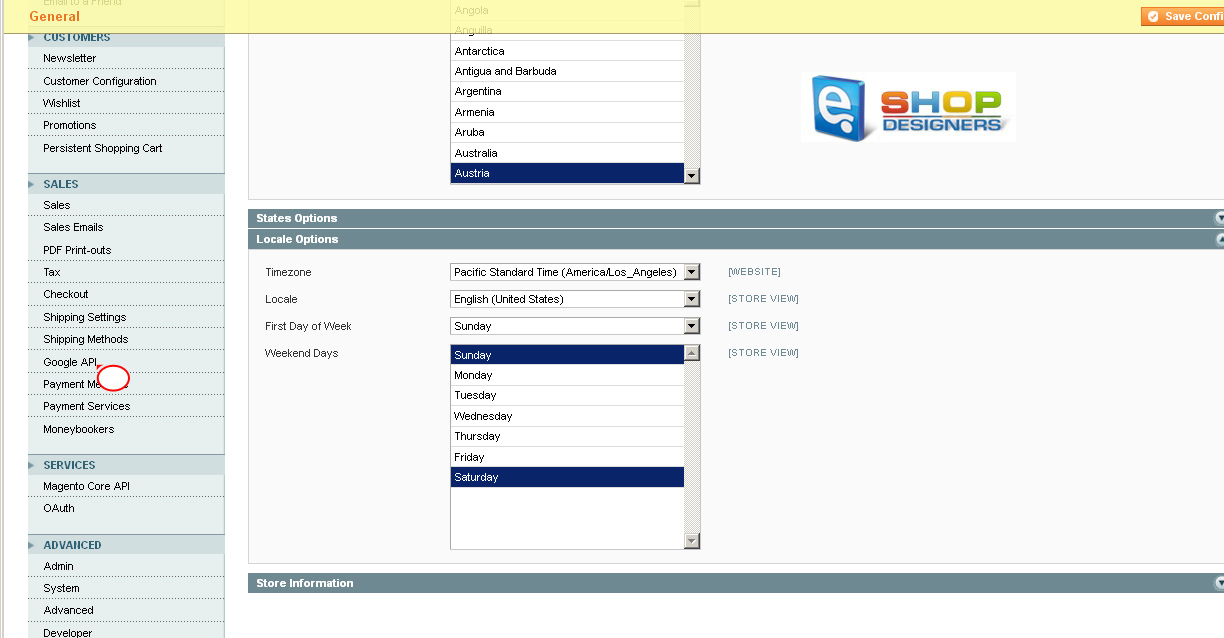
- Expand the ‘Google Analytics’ row, enable Google Analytics and insert your Account ID into the box.
- Click ‘Save Config’ button at the top right to save the changes: