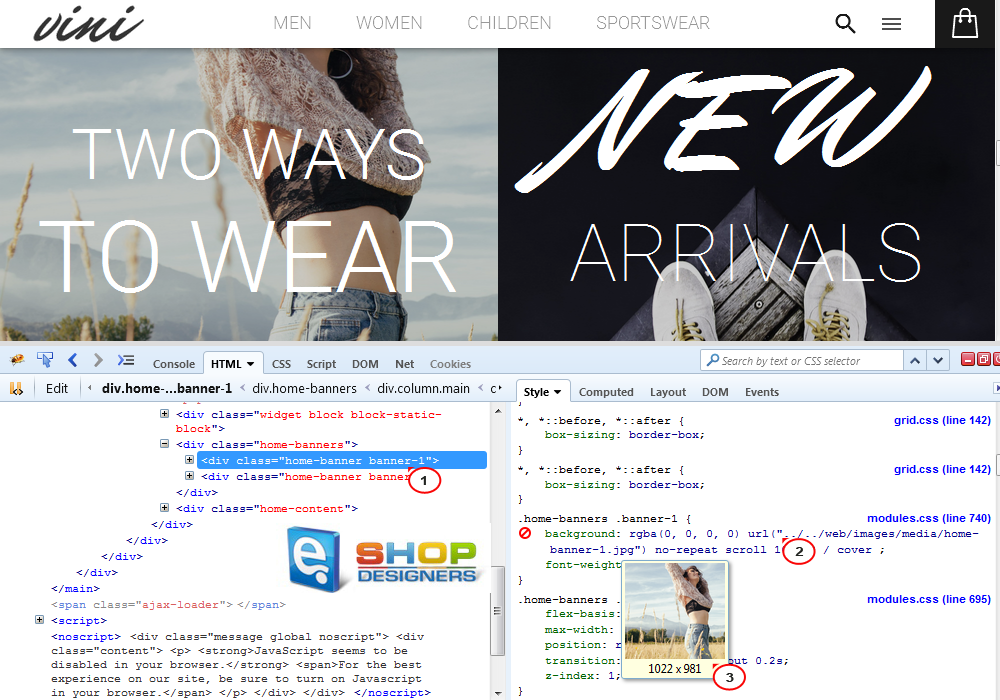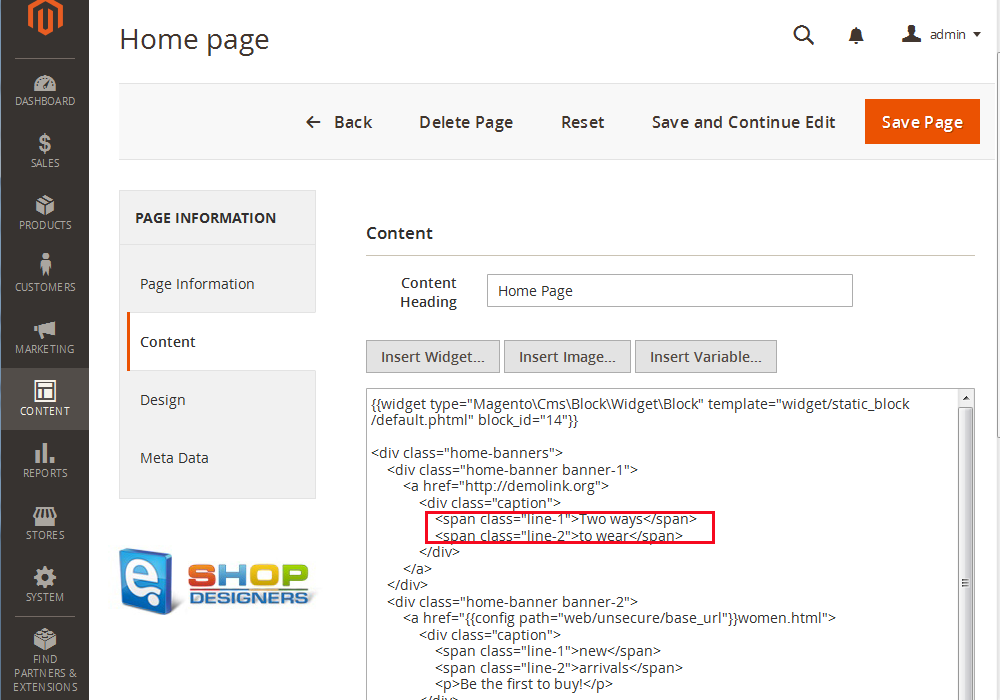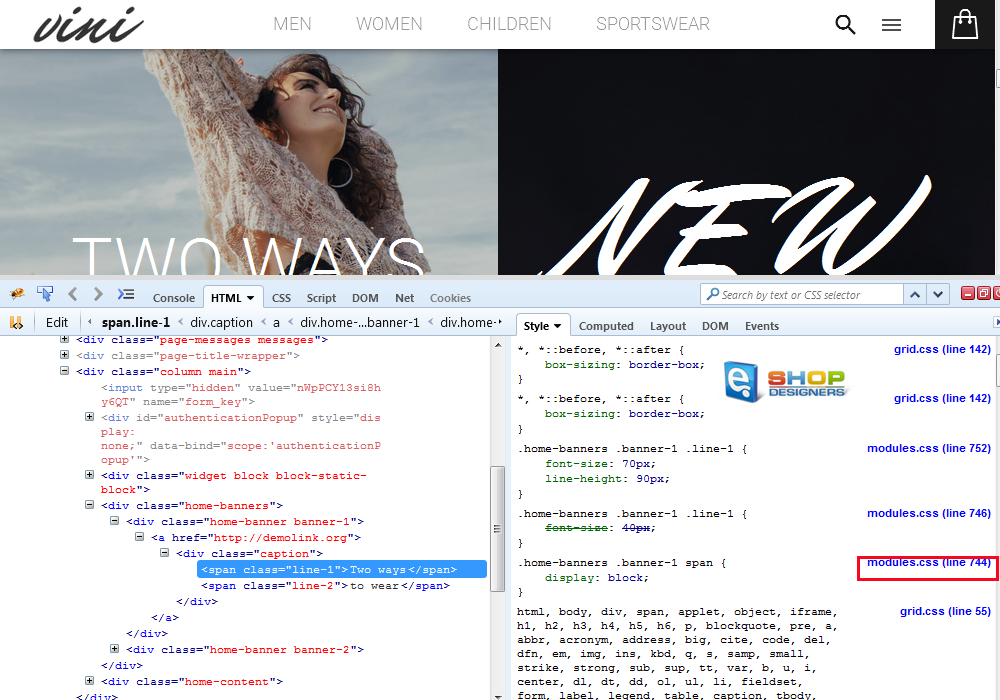3. Magento 2.x. How to manage banners
1 min read- In case you’d like to change the banner, right click it and select the Inspect Element or Firebug browser tool to find banner location:
Here you can find the path to the image, image size, name and format required.
- To replace this image with yours, connect to server via FTP or use the cPanel file manager and open Magento root folder.
- Navigate to the pub/static/frontend/TemplateMonster/themeXXX/web/images/media folder on server and start uploading your banner image.
- Please, note, that when you’re replacing images via file manager or via FTP, your image should have the same name and format as the existing one. Only in this case the change will take place on server.
- To change banner caption, navigate to Magento admin panel, go to Content -> Pages, open and edit the Content tab of Home page. Make sure to preserve the same HTML tags in order not to loose the demo layout.
- You can edit banner caption font style in the pub/static/frontend/TemplateMonster/themeXXX/en_US/css/modules.css file on server. Check the banner caption with the Firebug or Inspect Element tool in order to find the line number you need to edit.
- Save changes. Refresh site home page with the Ctrl/Cmd+F5 hotkeys to check the changes.