9. Magento. How to install sample static blocks manually
1 min readIn case you are installing the template over the live store or you just don’t want to install template sample data, you need to configure the static blocks manually.
- You should open a preview of the template in a browser. You can find a page “Template Settings” with template settings for static blocks configuration under Information block in footer area:
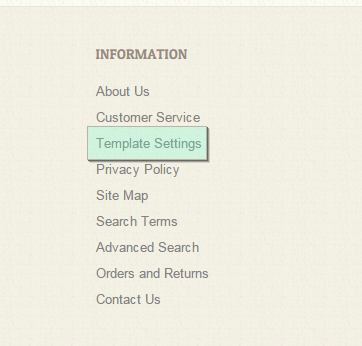
- The code for blocks is located in “sources/demo/static_blocks” folder of your template package.
- Log into your Magento admin panel and navigate to CMS -> Static blocks:
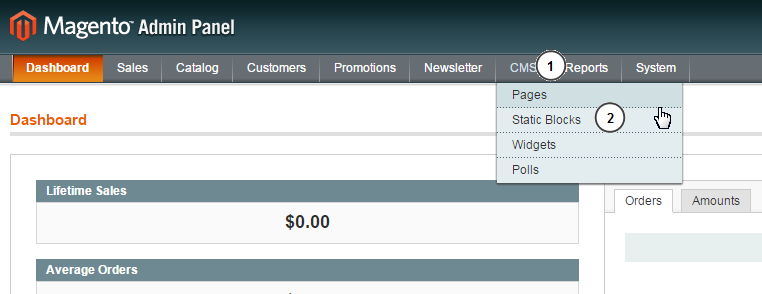
- Click ‘Add New Block‘ button in the top right corner:
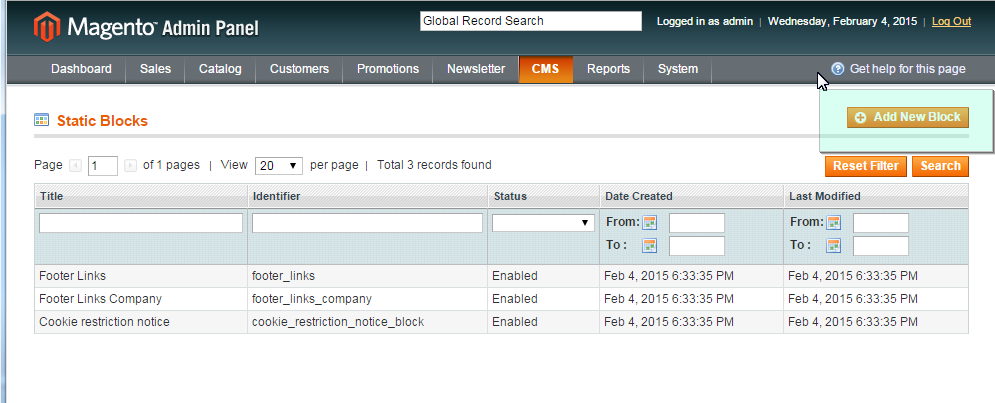
- Open Template settings page on the template preview – and copy Block Title and Identifier from there to the corresponding fields of the static block.
- Open “sources/demo/static_blocks” folder and copy the code from the appropriate .phtml file and paste it into the ‘Content‘ field:
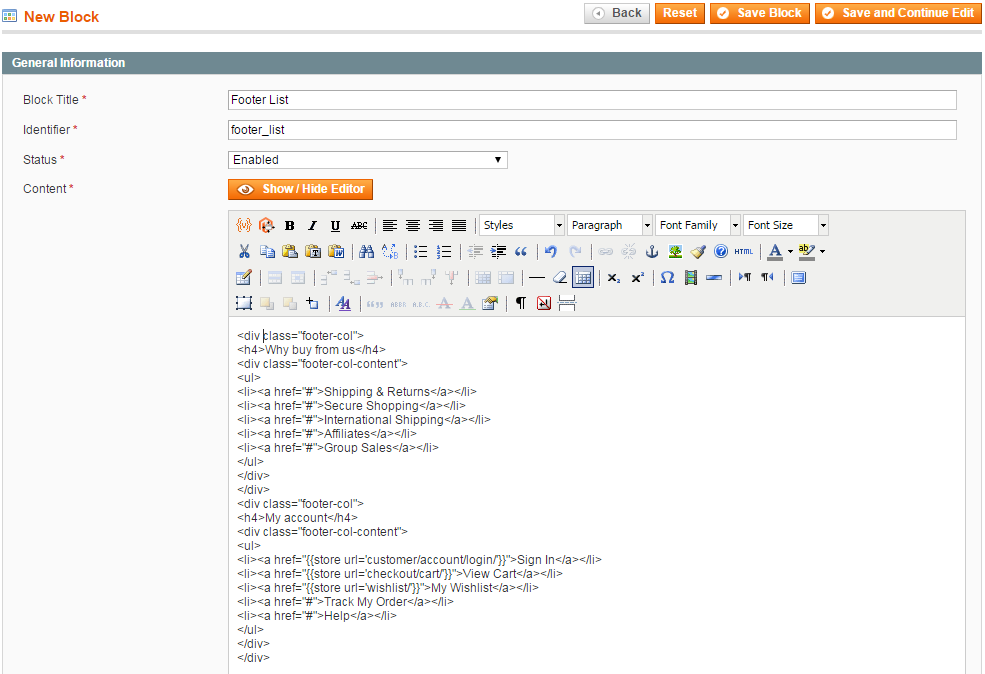
- Click Save block button:
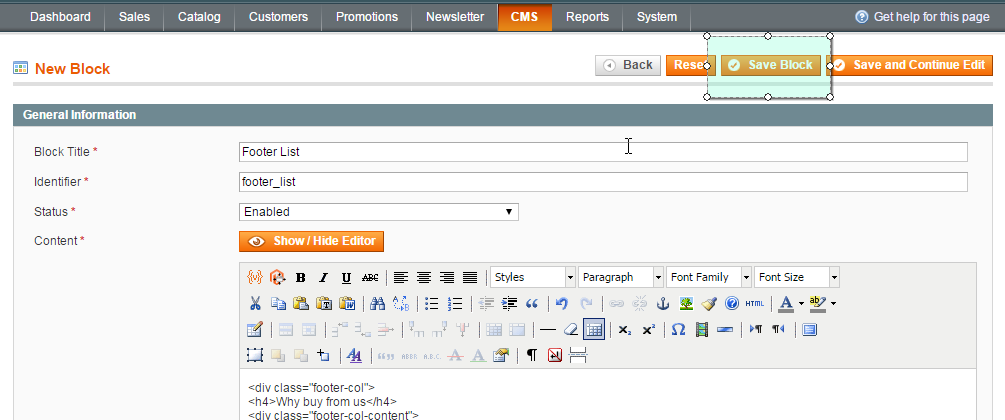
- Add all static blocks listed on Template settings page the same way. Static blocks quantity and content depends on the templates and may vary.




